Silent-mode installation, Editing preliminary_interview.properties, To perform a silent installation, go to – Kofax SupplierExpress User Manual
Page 71: Appendix a
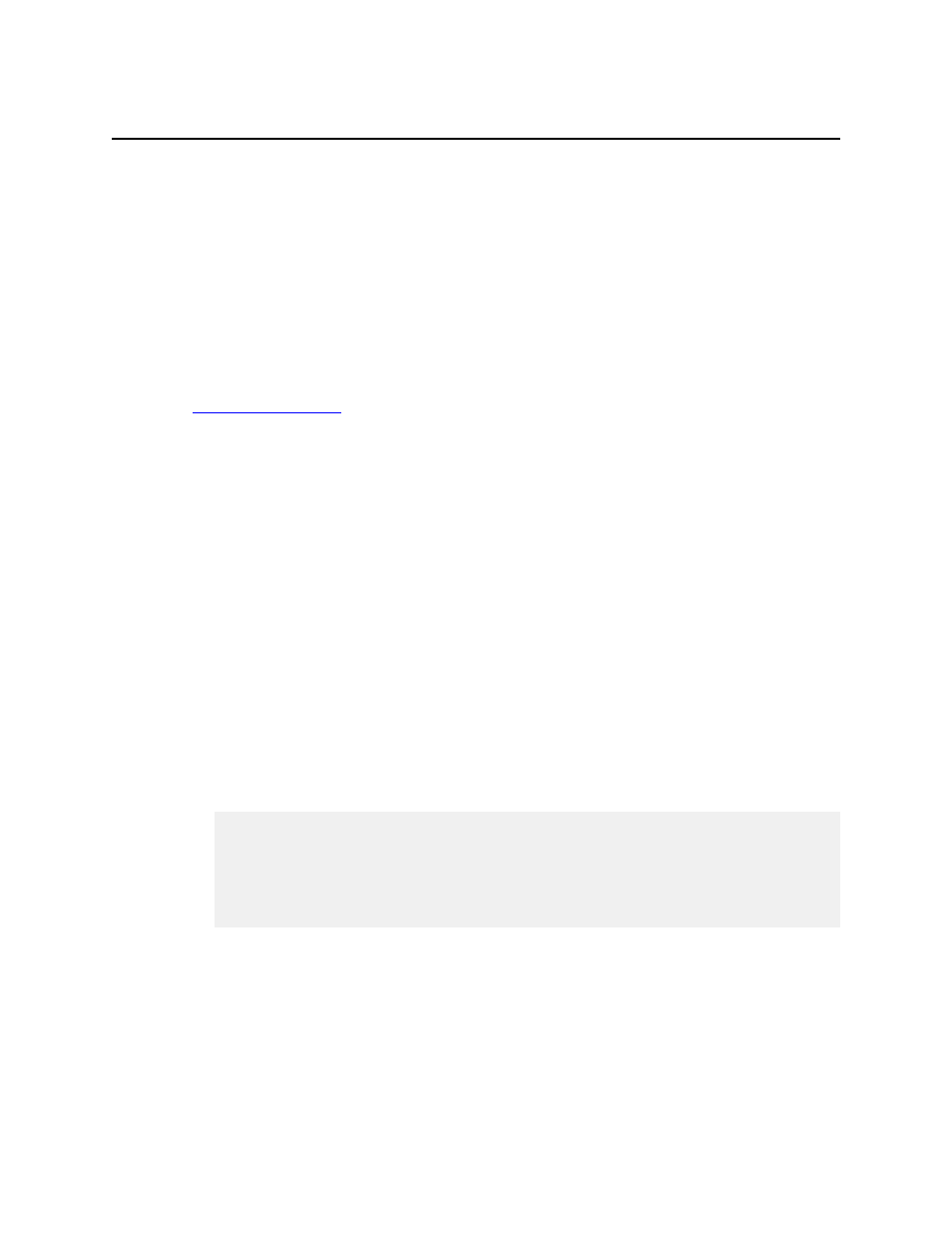
SupplierExpress Administrator's Guide
71
Appendix A
Silent-Mode Installation
Silent-mode installation requires that you set installation properties once in a script, which the
installer application reads. The installer does not display any windows or require any human
intervention during the process. Only use this procedure if your system does not support the
use of a graphical user interface for installations.
Running a silent installation requires that you complete the pre-installation tasks described in
on page 24 and the following procedures, which are described after the
list.
1
Edit the preliminary_interview.properties file.
2
Edit the installer_interview.properties file.
3
Start the installer.
Editing preliminary_interview.properties
Preliminary interview questions include settings for the install directory, the type of install
(new or upgrade), whether the installation includes database components, and the application
server. See MarkView Installation and Configuration for information about each setting.
1 Create a directory in which to install the SupplierExpress Agent, for example, se-agent.
2 Navigate to the conf directory in the directory where you unzipped the installer file:
cd
3 Edit the preliminary_interview.properties file to set the InstallDirectory (the directory
you created in step1), the integration type (NoIntegration, MarkView, or KofaxCapture),
and the ErpType (Oracle or SAP).
You only need to change these properties.
For example:
InstallDirectory.install_directory=se-agent
InstallerAction.installer_action=
InstallationType.installation_type=
IntegrationType.integration_type=MarkView
ErpType.erp_type=Oracle
AppServerType.app_server_type=
SelectedProducts.selected_products=
4 Change to the bin directory:
cd
5 Run the following command, which creates an installer_interview.properties file.
▪ UNIX: ./generateInterviewTemplate.sh
▪ Windows: generateInterviewTemplate.bat
A message indicates that template generation succeeded.
6 Change back to the conf directory:
cd
