Maintaining user settings, Inviting users from your supplier companies – Kofax SupplierExpress User Manual
Page 62
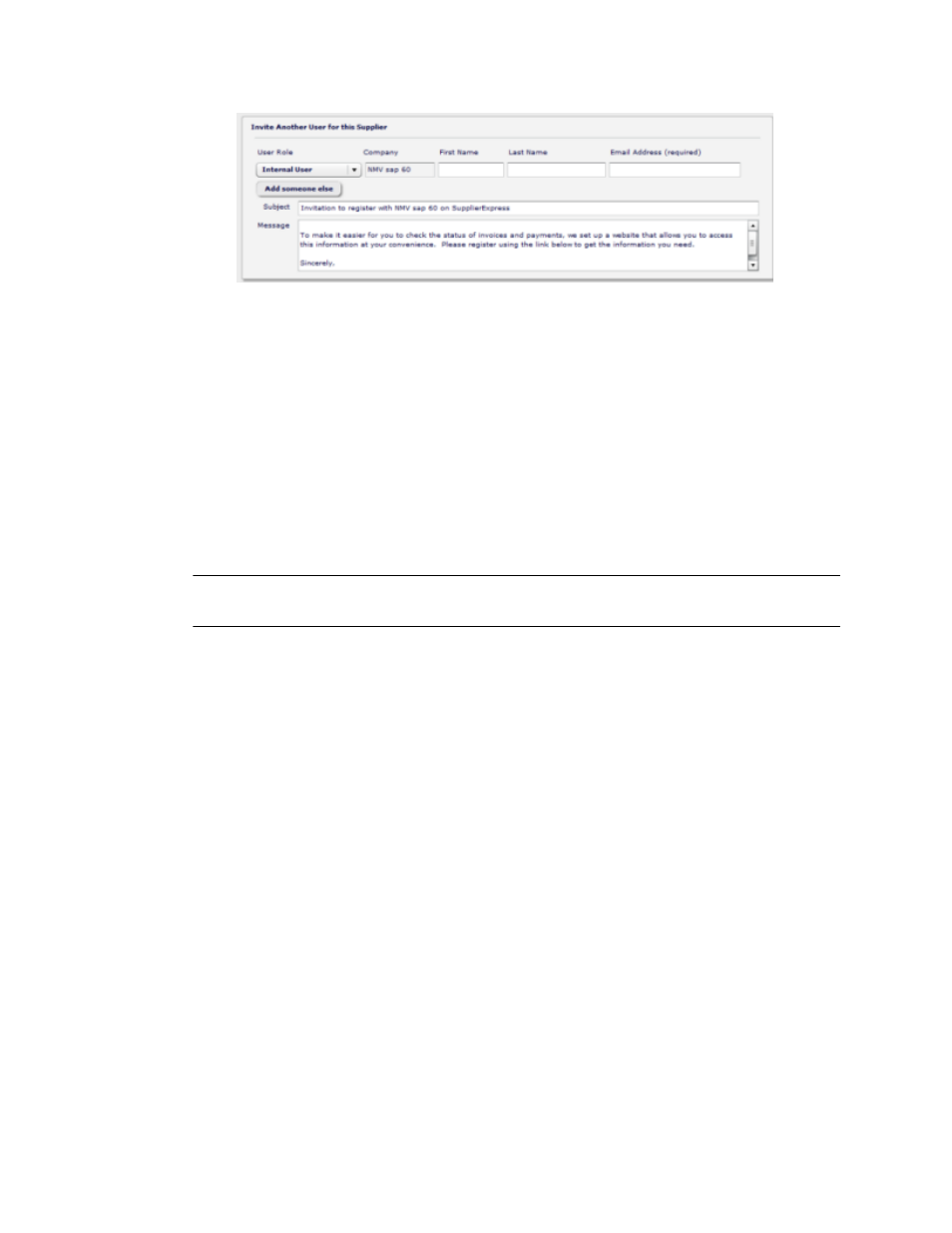
Using SupplierExpress
62
SupplierExpress Administrator's Guide
▪ Buyer Administrator—allows full access to SupplierExpress configuration options,
reports, invoice status, and supplier and internal user invitation windows.
5 Enter the user's
6 Click Invite.
If the new user is associated with different Company Codes within your company, you
only need to invite the user once. After logging on, the user can see invoices across all
Company Codes with which they do business.
Maintaining User Settings
Some installations rely on SupplierExpress to verify the authenticity of a user within the
buyer company or organization. In those installations, the SupplierExpress administrator can
reset user passwords.
Note If your SupplierExpress installation integrates with MarkView, you cannot reset user
passwords. Only the MarkView Administrator or the user can reset a user passwords.
1 Log in to SupplierExpress.
2 Select the Internal Users tab.
3 From the list, select the
4 Click Reset Password.
Inviting Users from Your Supplier Companies
1 Log in to SupplierExpress.
2 Under Do you want to invite another supplier?, either:
▪ Click the field expansion arrow.
▪ Enter at least 3
SupplierExpress searches the Oracle or SAP database for a registered supplier that meets
the search criteria. If the supplier information has not yet been entered into the database,
SupplierExpress does not list the supplier.
3 Select a
4 Select the Invitations tab.
5 Enter the
and verify that the invitation message is correct.
6 Click Invite.
