Direct erp integration – Kofax SupplierExpress User Manual
Page 30
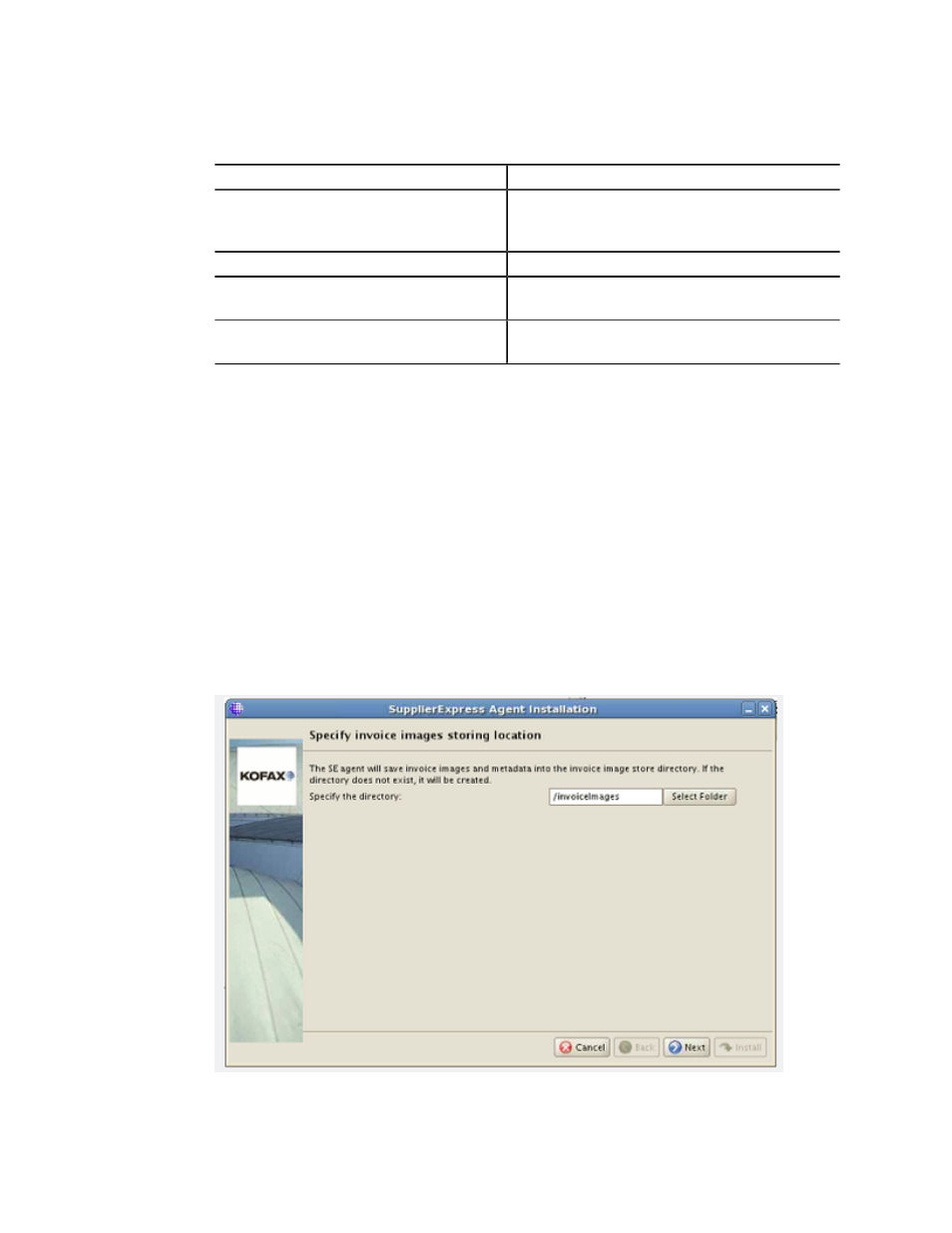
Installation
30
SupplierExpress Administrator's Guide
4 Complete the fields as follows:
Field
Description
Kofax Capture Connector Web Service
URL
Enter the URL for the Kofax Capture
Connector Web Service (http://
AscentCollectionServer/API.asmx)
Kofax Capture user
Enter the
Kofax Capture password
Enter the
name
Batch class
Enter the batch class to assign to submitted
invoices
5 In subsequent windows:
a Enter the JDK 1.6.0_x installation directory and click Next.
For example:
/usr/java/jdk1.6.0_01
b Enter the port number on which the agent will listen and click Next. (Do not use ports 0
to 1023, which are reserved by the operating system.)
c For integration with MarkView, enter the MarkView Administrator
d Verify that your selections are correct. If they are correct, click Next. If not, cancel and
restart the installation, and make your changes.
6 (Optional) To watch the progress of the installation, click Show Details.
7 Click Install.
8 When installation finishes, click Exit.
Direct ERP Integration
1 Select the directory where SupplierExpress will store invoice images and metadata.
