Making sapjco.jar files available for windows, Preparing to install – Kofax SupplierExpress User Manual
Page 25
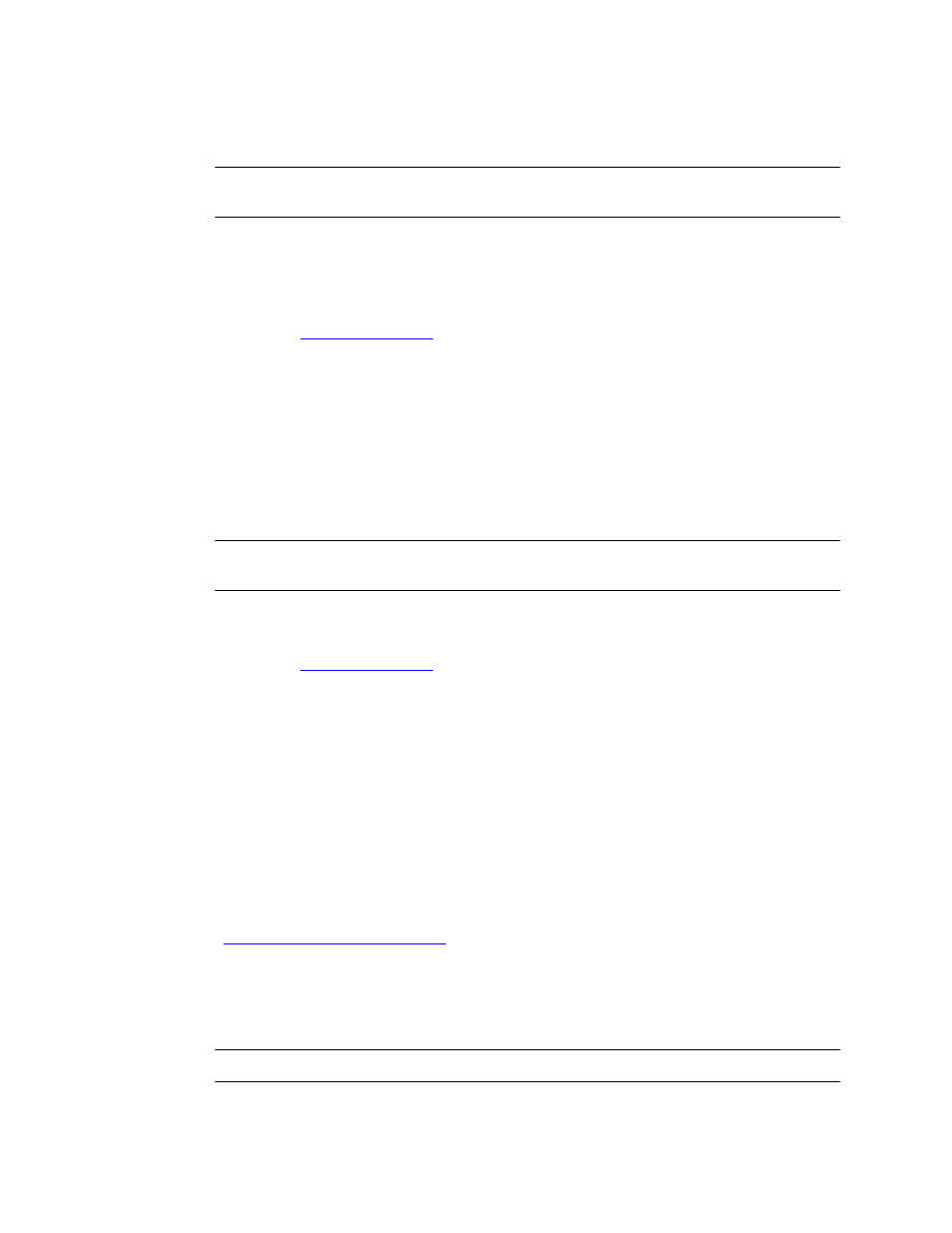
Installation
SupplierExpress Administrator's Guide
25
libsapjco3.so
sapjco3.jar
Note If integrating with MarkView, you can find these files on the MarkView Application
Server in the MarkView applib directory.
3 On the agent machine, enter the following command to add the .so files to the
LD_LIBRARY_PATH:
export LD_LIBRARY_PATH=$LD_LIBRARY_PATH:
4 Continue to
Making sapjco.jar Files Available for Windows
1 On the agent machine, create the following directory and sub-directory:
2 Copy the sapjco3.dll file to one of the following directories
▪ c:\windows\system32
▪
If you copy to this directory, add the directory to the Path variable.
Note If integrating with MarkView, you can find these files on the MarkView Application
Server in the c:\windows\system32 directory.
3 Copy the following file to the
sapjco3.jar
4 Continue to
Preparing to Install
Kofax provides two methods for installing the SupplierExpress Agent:
▪ UNIX and Windows: An interactive installation procedure, which opens a graphical
interface and requires you to enter the information and follow on-screen instructions
to proceed.
▪ UNIX only: A silent-mode installation, which runs from the command line, using
properties files that you modify. Only use this procedure if your system does not
support the use of a graphical user interface for installations.
Both methods require the information that you recorded on the installation worksheet and
that you complete the following preparation.
If you are upgrading the SupplierExpress Agent software, stop the agent before continuing
(see
Starting and Stopping the Agent
on page 37.
To prepare for installation:
1 On the UNIX server, use the mkdir command to create a
to save and unzip the distribution file. For example:
supplierexpress-installer-directory
Note You do not need to log in as root, but can log in as any user.
