Encrypting passwords in the properties file, Encrypting changed passwords, Integrating with markview versions 6.5 and above – Kofax SupplierExpress User Manual
Page 39: Integrating with markview versions 6.4 and earlier
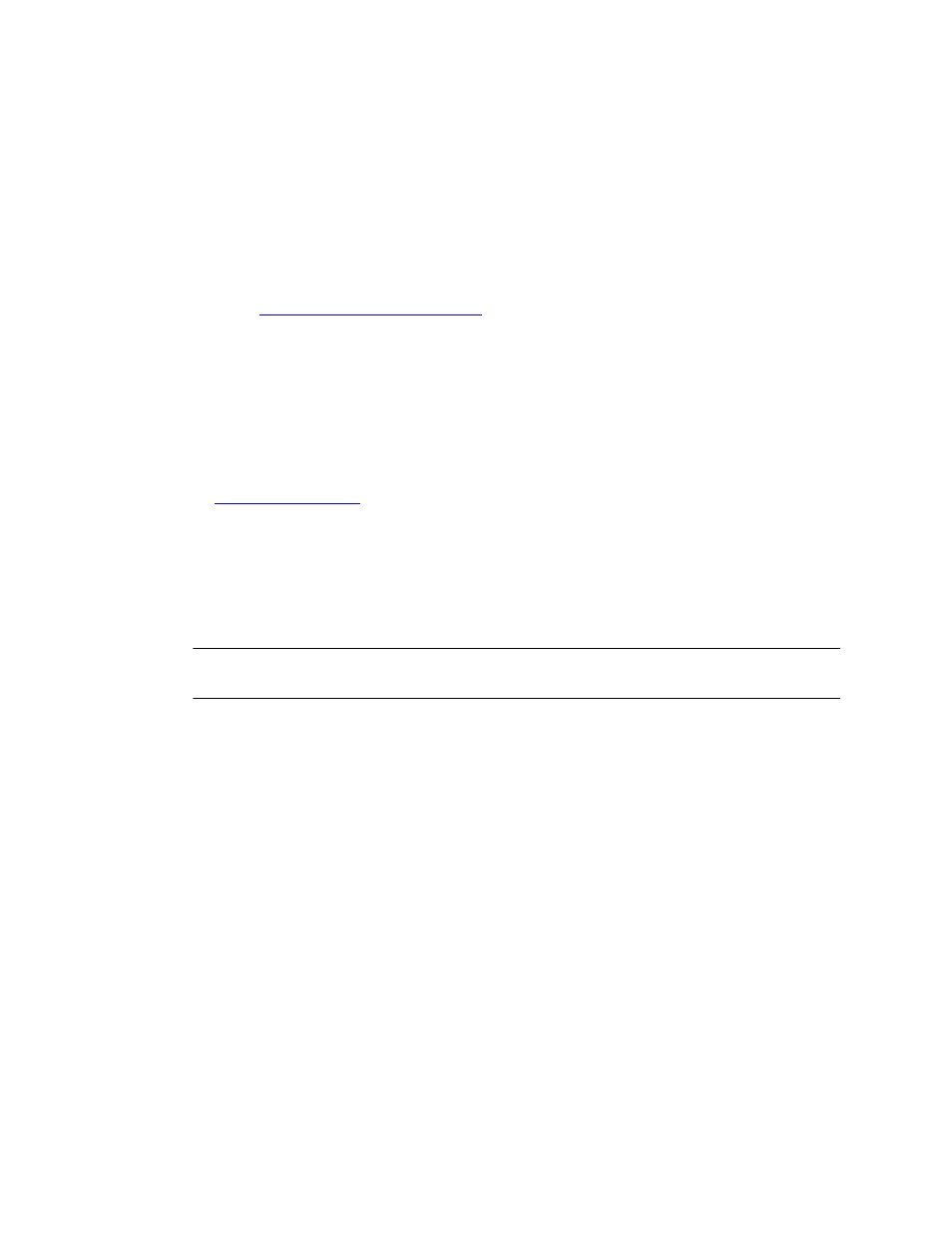
Installation
SupplierExpress Administrator's Guide
39
Encrypting Passwords in the Properties File
1 Before starting the agent, log in to the directory where you installed the agent.
2 Run the following command:
java -jar -Dagent.installDir=/
Encrypting Changed Passwords
1 Log in to the directory where you installed the agent. If the agent is already running, stop
it (see
Starting and Stopping the Agent
2 Run the following command:
java -jar -Dagent.installDir=/agent-install-directory express-agent-tools-jar.jar -
encryptPassword
The system returns an encrypted value for the password you entered.
3 Copy the
4 Edit the expressagent.properties file, paste the changed encrypted password into place,
and save the file. (For information about changing the password in the properties file, see
on page 40.)
Creating a Suspense GL Account for Sites Using Oracle
The Non-PO Invoice submission feature uses a suspense account as a temporary holding
place for Non-PO Invoice accounting. Configure MarkView as described next to create the
suspense account number to use. When you configure SupplierExpress, use the suspense
account number that you define in the preference.
Note Only use this procedure if you are enabling Non-PO Invoice submission, are using
SupplierExpress with MarkView, and use an Oracle ERP system.
Integrating with MarkView Versions 6.5 and Above
1 Log in to MarkView as an Administrator.
2 Select Administration > Module Admin.
3 Select Organization and continue as follows:
▪ To set a default GL Account for all organizations, click Global Configurations >
Preferences.
▪ To set a default GL Account for a specific organization, locate the
and click Configuration in that line.
4 Scroll to the bottom of the window and click Update.
5 Locate the following question:
AP Invoice Creation: To which GL account should connector assign captured Non-PO
Invoice distributions?
6 Specify the
Record the value for use during SupplierExpress configuration.
7 Exit MarkView.
Integrating with MarkView Versions 6.4 and Earlier
1 Log in to MarkView as an Administrator.
