Enabling non-po invoice submission – Kofax SupplierExpress User Manual
Page 55
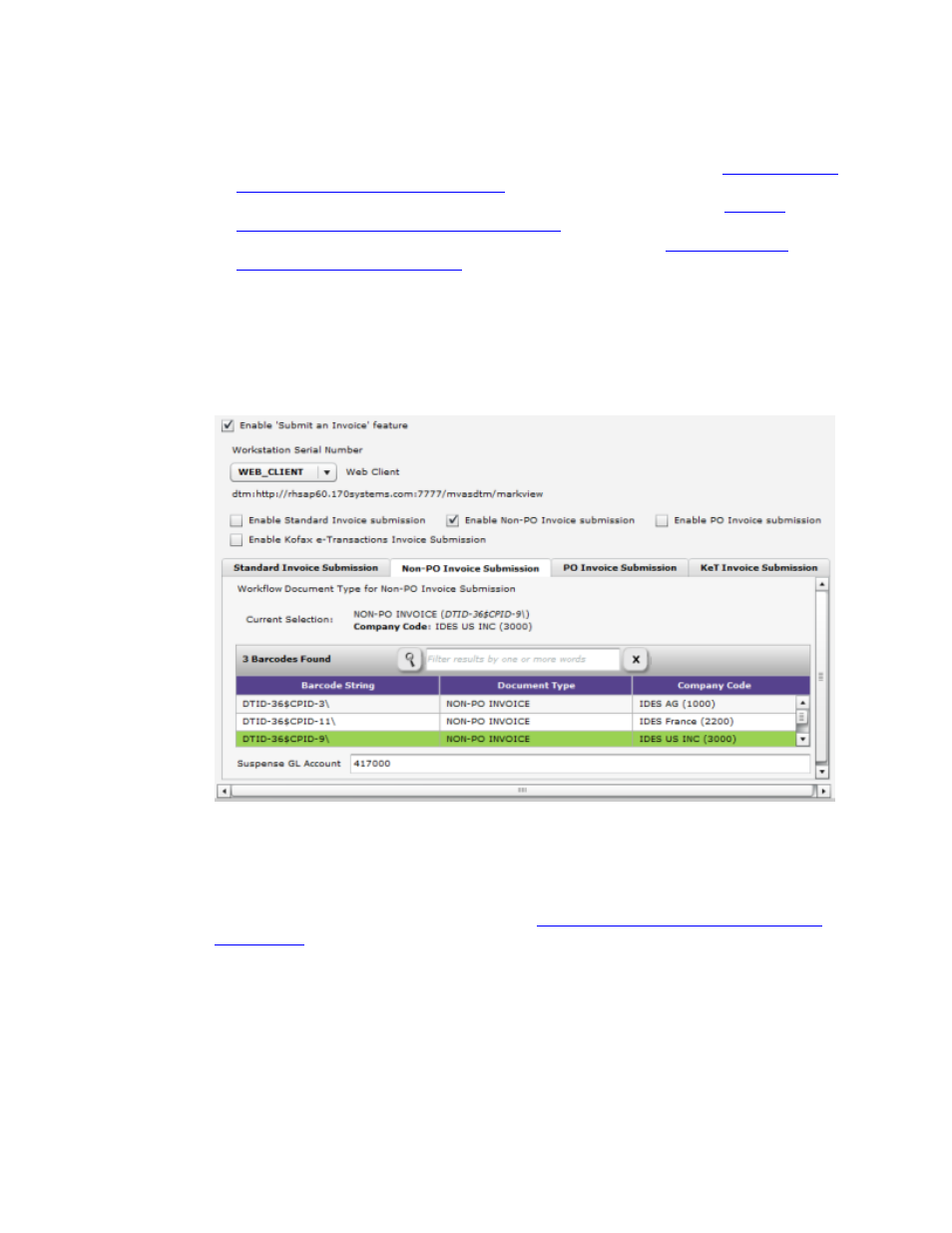
Configuring SupplierExpress
SupplierExpress Administrator's Guide
55
5 Continue to the section that describes the invoice submission type you plan to implement.
▪ To configure invoice submission types for MarkView Integrations, see
Submission for MarkView Integrations
▪ To configure invoice submission types for Direct ERP Integrations, see
Invoice Submission for Direct ERP Integrations
▪ To configure invoice submission for Kofax e-Transactions, see
Transactions Invoice Submission
on page 58
Enabling Invoice Submission for MarkView Integrations
Enabling Non-PO Invoice Submission
1 Enable the check box.
2 On the related tab, select the
to use for routing the invoice to the Non-PO Invoice Entry queue.
3 Enter a Suspense GL Account
this number).
To set up a Suspense GL Account number, see
Creating a Suspense GL Account for Sites
on page 39 (for Non-PO Invoice submission only).
4 Click OK.
- AP Automation (12 pages)
- AP Automation (18 pages)
- TotalAgility AP Automation (43 pages)
- SupplierExpress (94 pages)
- SupplierExpress (6 pages)
- Capture (44 pages)
- Capture (12 pages)
- Capture (10 pages)
- Capture (14 pages)
- TotalAgility (28 pages)
- Getting Started with Ascent Xtrata Pro (623 pages)
- Export Connector 1.0.0 (6 pages)
- Export Connector 1.0.0 (10 pages)
- Export Connector 1.0.0 (12 pages)
- Export Connector 8.0.0 (16 pages)
- Export Connector 8.0.0 (14 pages)
- Export Connector 8.0.0 (8 pages)
- Export Connector 8.1.0 (12 pages)
- Export Connector 8.1.0 (16 pages)
- Export Connector 8.2.1 (26 pages)
- Export Connector 8.2.1 (6 pages)
- Capture Export Connector (30 pages)
- Capture Export Connector (18 pages)
- Release Script (24 pages)
- Ascen 7.0 Release Script (48 pages)
- Ascen 7.0 Release Script (36 pages)
- Ascen 7.0 Release Script (32 pages)
- Ascent Captur (30 pages)
- Export Connector for Fax 1.1.0 (10 pages)
- Export Connector for Fax 1.1.0 (8 pages)
- Export Connector 8.2.0 (10 pages)
- Export Connector for TotalAgility 1.1.0 (10 pages)
- Export Connector 8.3.0 for Microsoft SharePoint (18 pages)
- Capture Export Connector for Documentum 6.7 (18 pages)
- Export Connector 7.6.0 (8 pages)
- DM API (528 pages)
- Export Connector 8.2.0 for IBM FileNet Content Manager (30 pages)
- Ascen 7.0 Release Script for FileNet Panagon Content Services 5.2-5.4 (30 pages)
- Export Connector 8.1.0 for FileNet Content Manager (8 pages)
- Ascen 7.1 Release Script for FileNet Content Manager 4.0 (48 pages)
- Ascen 7.5 Release Script for FileNet Content Manager 4.5 (42 pages)
- Capture 8.0 Release Script for FileNet Content Manager 5.0 (30 pages)
- Ascen 7.0 Release Script for Hummingbird DM 5.0-5.1 (46 pages)
- Ascen 7.5 Release Script for Hummingbird DM 6.0 (45 pages)
