Kofax SupplierExpress User Manual
Page 54
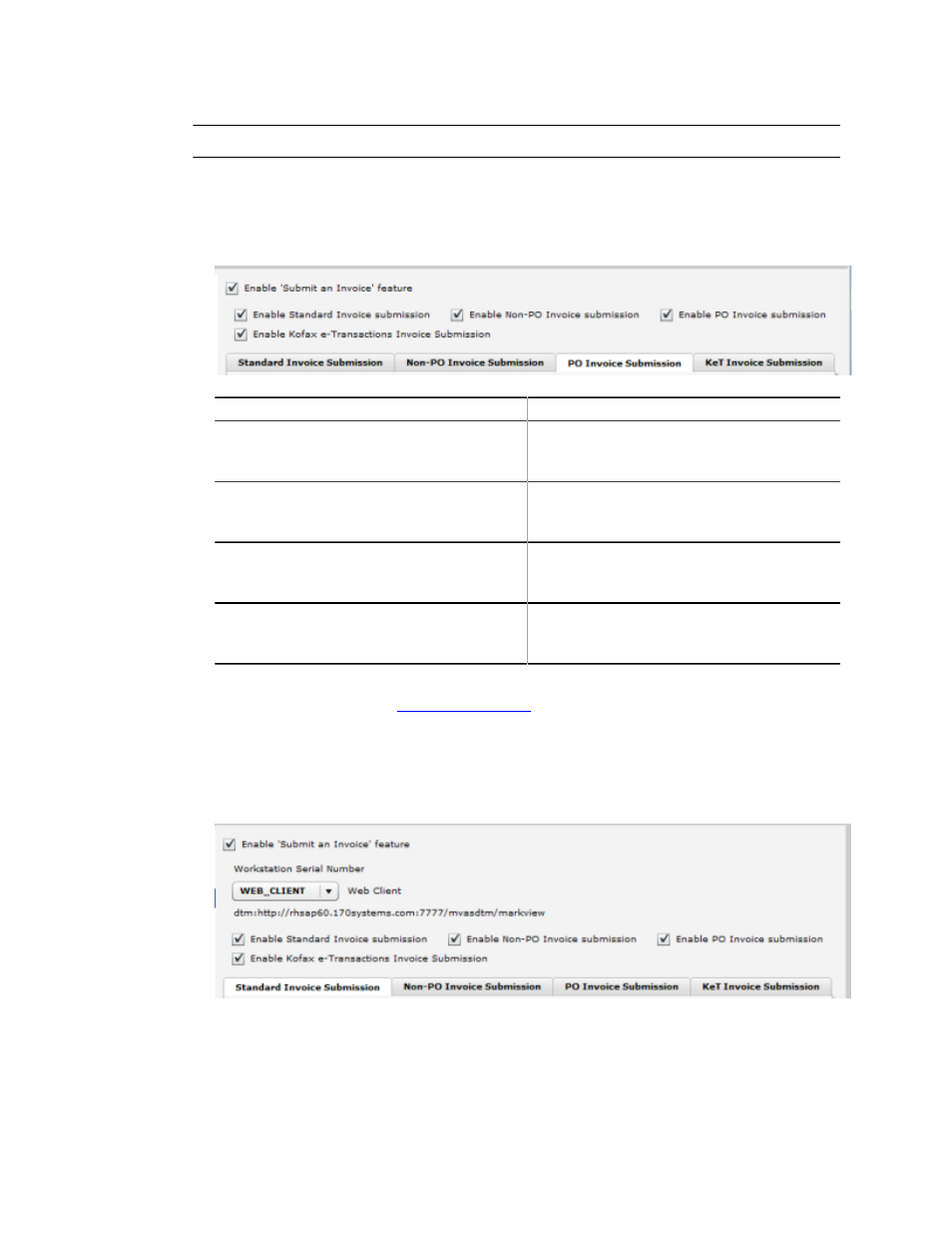
Configuring SupplierExpress
54
SupplierExpress Administrator's Guide
Note Only select the Kofax Capture document type for Standard Invoice submission.
1 Log in to SupplierExpress and select Tools > Company Settings.
2 In the navigation bar, select Invoice Submission.
3 Select Enable ‘Submit an Invoice’ feature and the check boxes for the invoice submission
types to enable.
Invoice Submission Type
Description
Standard Invoice submission
Lets suppliers upload PDF versions of PO
and Non-PO invoices. The supplier enters
no invoice information.
Non-PO Invoice submission
Lets suppliers enter basic invoice header
information and pick an approver from a
list that you configure.
PO Invoice submission
Lets suppliers electronically turn an open
and approved PO (with funds remaining)
into an invoice.
KeT Invoice submission
Lets a SupplierExpress administrator,
whom you specify, to send invoices using
Kofax e-Transactions.
For more information, see
4 (MarkView integration only) Select the Workstation Serial Number that is defined in
MarkView Administration.
The serial number is used in conjunction with database preferences to select the protocol
used to save and retrieve documents. The default for this field is WEB_CLIENT.
Contact your MarkView System Administrator for the serial number to use.
