Setting supplierexpress access for markview groups – Kofax SupplierExpress User Manual
Page 52
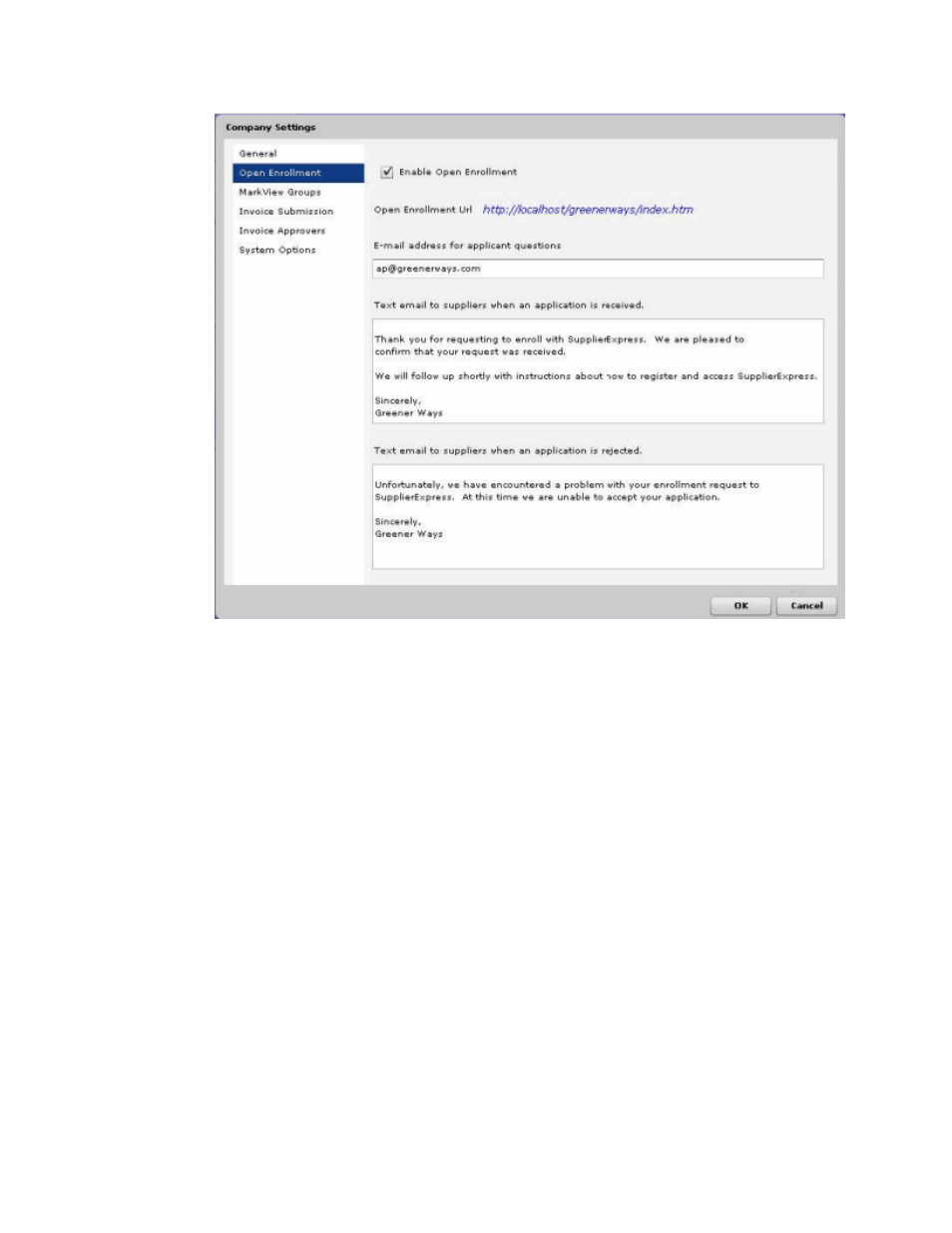
Configuring SupplierExpress
52
SupplierExpress Administrator's Guide
3 Locate the Enable Open Enrollment option and continue as follows:
▪ To enable Open Enrollment, select the check box.
▪ To disable Open Enrollment, clear the check box.
4 Enter
can modify the text during the enrollment confirmation process.
▪ The text in the first text box notifies the supplier that you received their application to
register with SupplierExpress.
▪ The text in the second text box notifies the supplier that you rejected their application
to register.
5 Click OK.
Setting SupplierExpress Access for MarkView Groups
This option is only available for SupplierExpress MarkView integrations.
1 Log in to SupplierExpress.
2 Select Tools > Company Settings.
3 In the navigation bar, select MarkView Groups.
The window displays the MarkView groups that you can give access to SupplierExpress.
4 Locate the group to have access to SupplierExpress and click None in the SupplierExpress
Privileges column to view the options.
5 Under SupplierExpress Privileges, select the level of access to allow and click OK.
▪ Administrators—have full access to SupplierExpress, including configuration tools and
the menu used to invite supplier companies.
