COP-USA DVR2508-FD User Manual
Page 29
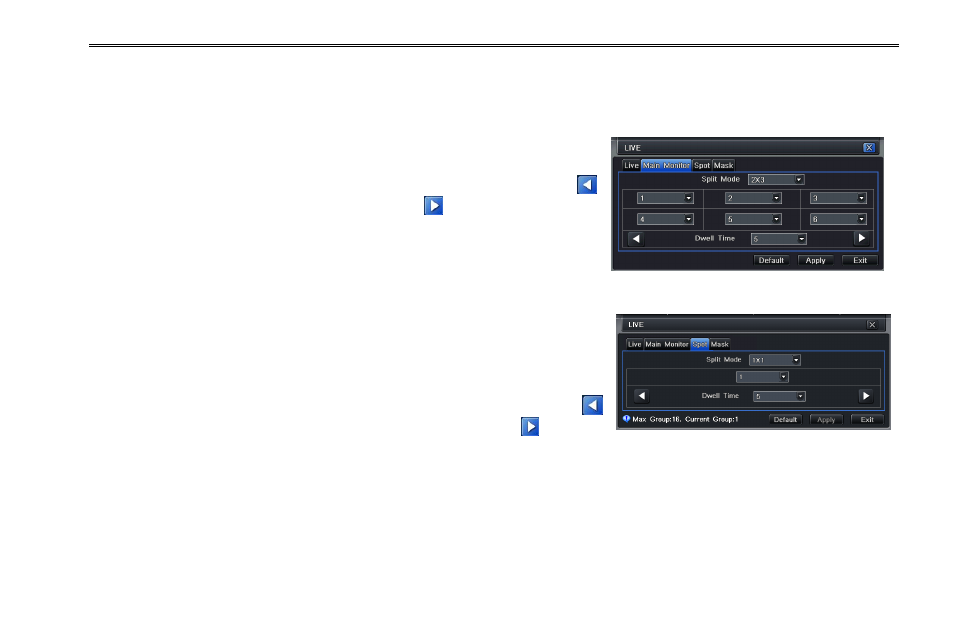
DVR User Manual
23
Step3: In this interface, user can adjust brightness, hue, saturation and contrast in live;
Click “Default” button to restore default
setting, click “OK” button to save the setting.
Step4: Select “All” to setup all channels with the same parameters.
4.2.2 Main Monitor
Step1: Enter into MenuSetupLiveMain Monitor tab. Refer to Fig 4-8:
Step2: Select split mode: 1Ч1, 2Ч2, 2Ч3, 3Ч3, 4Ч4 and channel. Click
button to setup the previous channel group. Click
button to set the latter
channel group.
Step3: Set the dwell time.
Step4:
Click “Default” to restore default setting; Click “Apply” to save the setting;
click “Exit” to exit the current tab. Fig 4-8 Live Configuration-Main Monitor
4.2.3 Spot
Step1: Enter into MenuSetupLiveSpot tab. Refer to Fig 4-9:
Step2: Select split mode: 1×1 and map the channel
Step3: Set the dwell time.
Step4: Select the split mode and then setup current picture group. Click
button to setup the previous channel groups of dwell picture. Click
button to
set the latter channel groups of dwell picture. Fig 4-9 Live Configuration-Spot
Step5:
Click “Apply” button to save the setting; Click “Exit” button to exit the current tab.
4.2.4 Mask
You can setup private mask area on the live image picture. For a given channel a maximum of three areas can be masked.
Setup mask area: Click Setting button, enter into live image to press left mouse and drag mouse to set mask area. Please
refer to the below picture. Right click to exit. Click Apply button to save the setting.
