Carrier Container Refrigeration Unit User Manual
Page 53
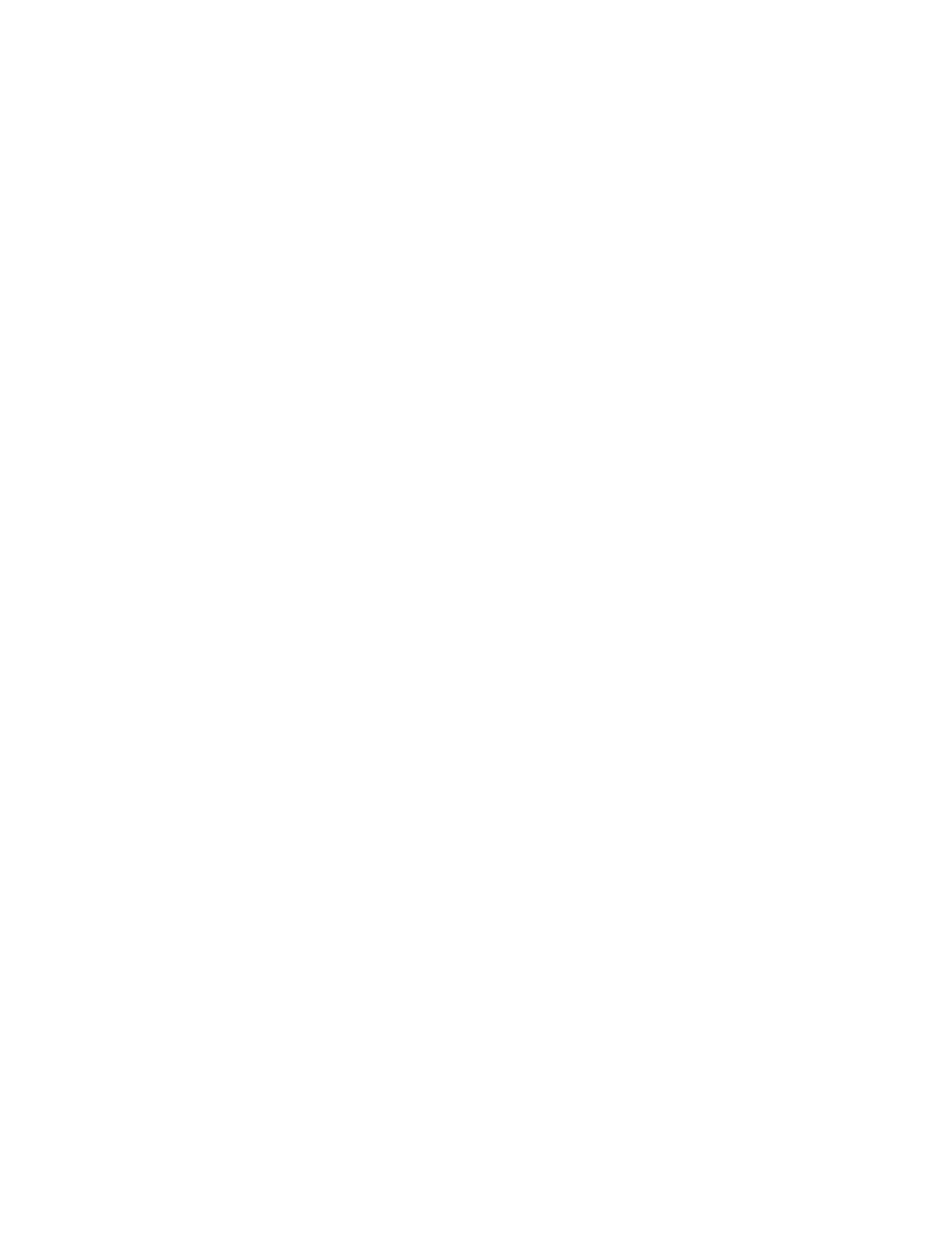
3-36
62-02575-07
TOPIC 22 GRAPHIC DATA
This enables the user to display a graph whose X axis is a time axis. The date range displayed can be selected from the
view data screen and can be any portion of the available data. The Y axis gives the temperature readings. The
temperature unit is selected from the program setup screen and supports both degree F and degree C.
The plot is drawn from the sensors in the configuration that was chosen by the user. For information on sensor
selection, refer to TOPIC 20. If a configuration is selected that includes one or more sensors that are not present in the
data file an error message is given. The user should select another configuration of sensors that are in the DCX file, or
create another new sensor configuration. Event Messages are displayed using acronyms to reduce space. The
acronyms are defined in TOPIC 21 -- Textual Data.
The following Keys are used with the Graph:
1. Page Up
Move to the right one page
2. Page Down
Move to the left one page
3. Up Arrow
Move to the right one line
4. Down Arrow Move to the left one line
5. F1/ALT--1
Help
6. F3/ALT--3
Next Report
7. F4/ALT--4
Zoom Out -- Expands the graph to the next larger size. The graph sizes available are; Minimum,
Normal, and Maximum.
8. F5/ALT--5
Zoom In -- Reduces the graph to the next smaller size.
9. F6/ALT--6
Toggle Legend -- Displays a sensor legend with temperature values or the line color/pattern.
10. F7/ALT--7
Print -- Allows the user to setup the reports to send to the printer. Displays the Print Data Screen.
11. F8/ALT--8
Toggle Messages -- Displays the event messages or not.
12. F10/ALT--0
Print Direct -- Sends the selected view reports to the printer using the current printer settings. The
formatted reports are sent to the printer. If the Raw report is selected with any of the formatted reports (i.e., graphic,
sensor, event, or summary), only the formatted reports are printed. The Raw report will not be printed. The user must
select the Raw report type only for this feature to print the Raw report.
13. ESC
Exit
14. M
More
15. ALT--G
Graphic Data
16. ALT--T
Sensor Data
17. ALT--E
Event Data
18. ALT--S
Summary Data
19. ALT--R
Raw Data
