4 setting power management, 5 setting display, Setting power management – Panasonic CF-M32 Series User Manual
Page 65: Setting display
Attention! The text in this document has been recognized automatically. To view the original document, you can use the "Original mode".
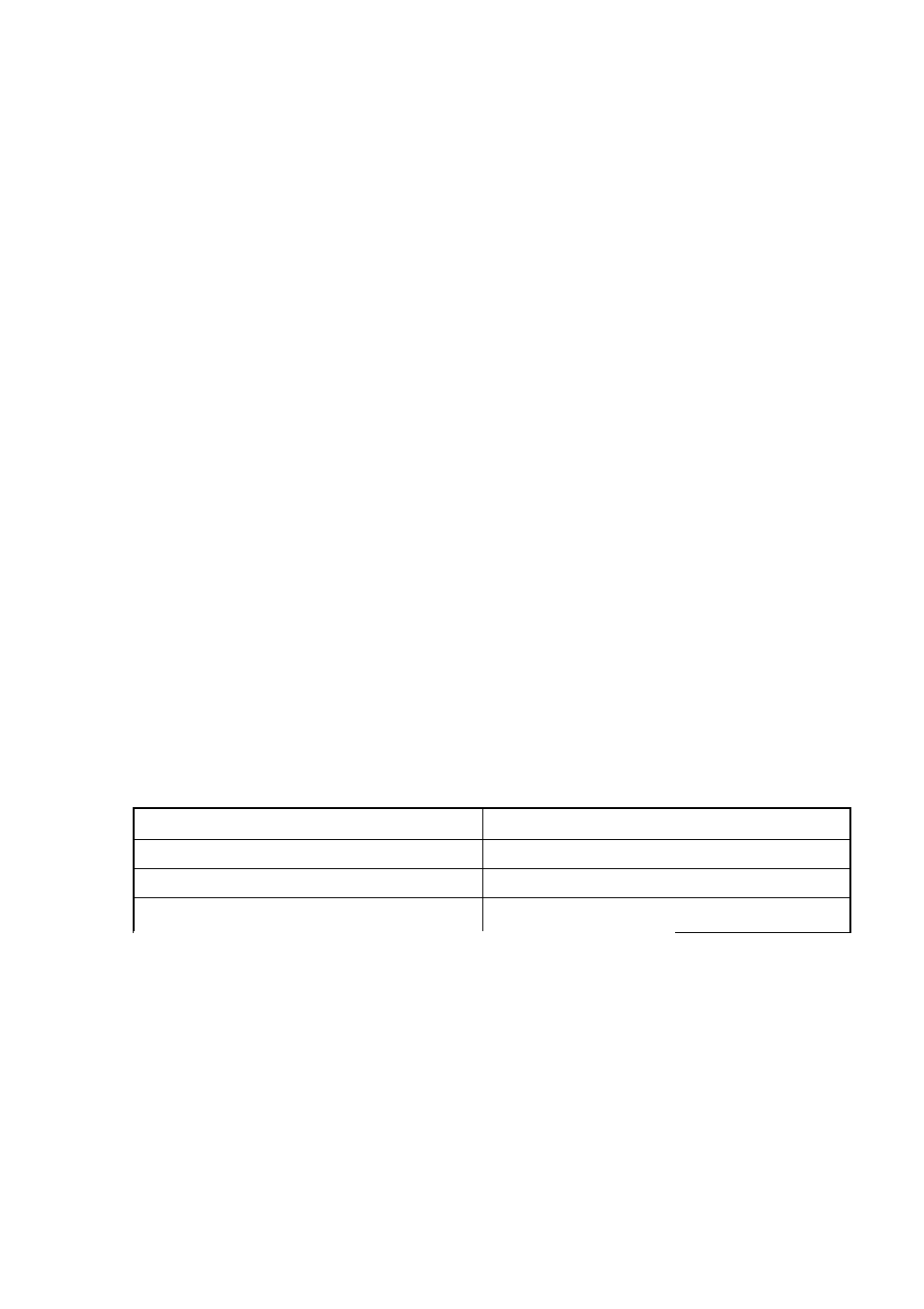
4
Setting power management
1. Click [Start], then [Run].
2. Type "c:\panaapp\powerman\setup.exe" under [Open], then click [OK],
3. Follow the on-screen instructions to continue installation.
4.
The display will ask you to restart Windows, then click [Yes] and [Finish].
5. Click [Start]-[Settings]-[Control Panel], then double-click [Power].
6. Click [Advanced], click the check box to the left of [Wake up the computer
when the phone rings] to uncheck it then click [OK],
7.
Click [OPL3-SAx power management] and set [Intermediate level of power
save] for [Level of power consumption].
8
.
Click [OK].
5
Setting display
1. Double-click [Display] in [Control Panel].
2. Click [Settings] under [Display Properties], then click on [Advanced Proper
ties].
3. Click [Monitor] under [Advanced Display Properties] then click [Change],
4.
Under [Model], select [SuperVGA 1024x768], then click [OK].
5. Confirm that there is a check mark for [Automatically detect Plug & Play
monitor] in [Options] for the [Monitor].
6. Click [Performance], then select [Apply the changes without restarting].
7.
Click [Adapter], select [Adapter default] under [Refresh rate], click [Close].
8
.
At the confirmation message, click [OK] and click [Yes],
9.
Enter the following settings in [Settings] window under [Display Properties].
Parameter
Setting
Color palette
High Color (16 bit)
Desktop area
800 by 600 pixels
Show settings icon on task bar
Enabled (enter a check mark)
10. After entering the settings, click [OK].
11.
At the confirmation message, click [OK] and click [Yes].
65
