Using a printer, 2 connect the printer to your computer, 4 setting your printer – Panasonic CF-M32 Series User Manual
Page 51
Attention! The text in this document has been recognized automatically. To view the original document, you can use the "Original mode".
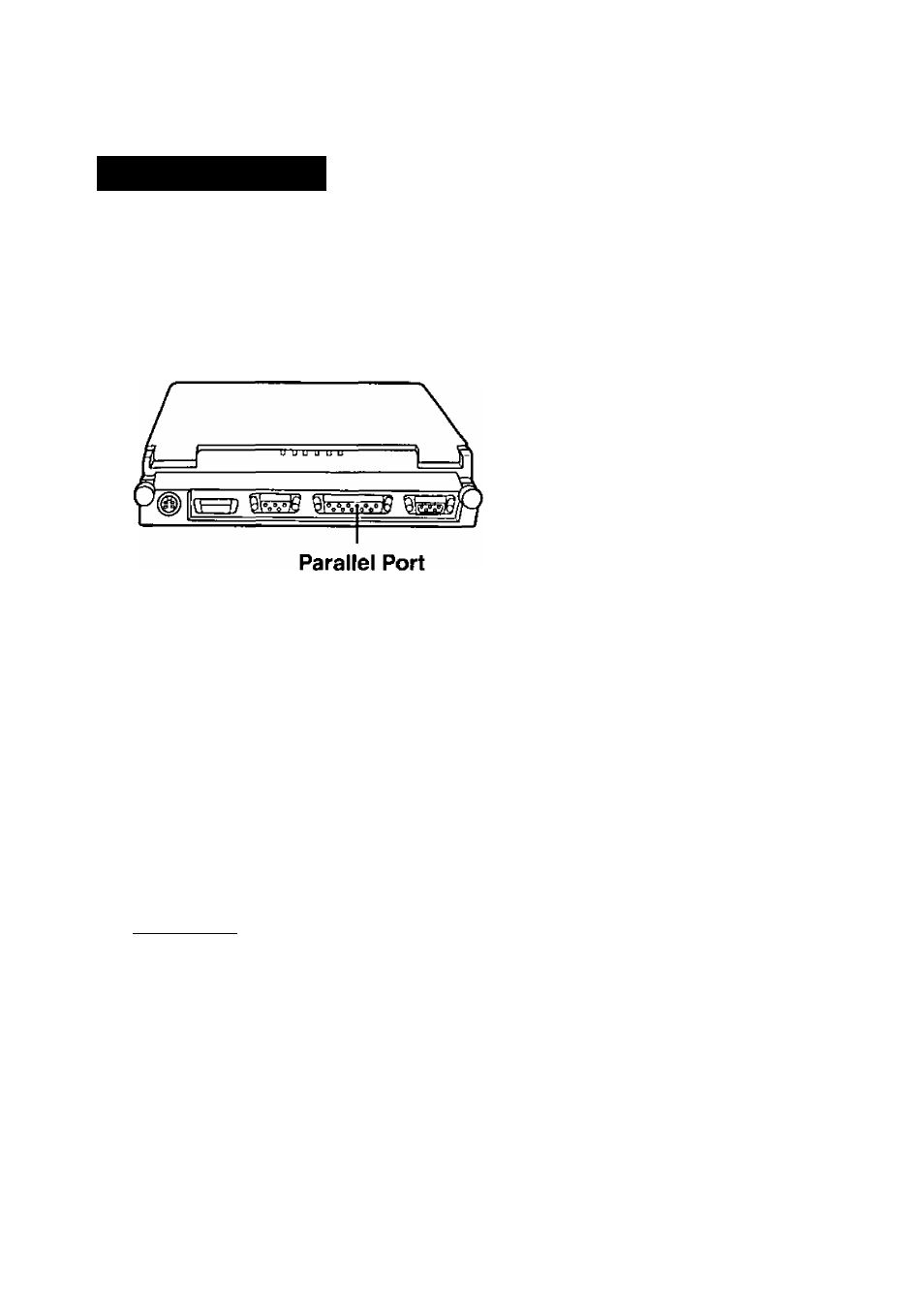
Using a Printer
1
Power off your computer (o*page
1 8
)
Do not shut down using the suspend or hibernation mode.
2
Connect the printer to your computer
3
Turn on the printer, then turn on your computer with the
LCD panel opened
4
Setting your printer
Go to [My Computer] - |PrintersJ. Find your printer’s icon, click on it, and click
[File] - [Set As Default], If no icon is available, select [Add Printer] and install
the driver program.
X
note
>
You may need to install a driver for your printer. Simply follow the on-screen
instructions and refer to the operation manual for the printer on how to install the
driver.
51
See also other documents in the category Panasonic Notebooks:
- CF-74 (40 pages)
- CF-30 (40 pages)
- CF-W5 (36 pages)
- CF-U1 (64 pages)
- CF-U1 (2 pages)
- CF-VEB341 (28 pages)
- KX-TC1200ALF (8 pages)
- CF-Y7 (44 pages)
- CF-52Mk2 (2 pages)
- CF-72 (69 pages)
- CF-VZSU39U (4 pages)
- CF-T7 (40 pages)
- CF-T7 (44 pages)
- CF-07 Series (52 pages)
- CF-50 (44 pages)
- CF-25 (48 pages)
- CF-W7Mk3 (2 pages)
- CF-28MCFAZ (9 pages)
- CF-28 (36 pages)
- CF-VEBU05BU (16 pages)
- CF-51 Series (32 pages)
- CF-VEB343 (36 pages)
- CF-S9 (36 pages)
- CF-30Mk2 (2 pages)
- CF-27 Series (32 pages)
- CF-VEB342 (28 pages)
- CF-73 (44 pages)
- CF-47 Series (36 pages)
- CF-T5 Series (40 pages)
- CF-W2 (76 pages)
- CF-29 Series (48 pages)
- CF-19 series (40 pages)
- CF-Y4 (68 pages)
- CF-52 Series (106 pages)
- CF-30KTPAXxM (90 pages)
- CF-29 (44 pages)
- CF-72 Series P (36 pages)
- AJ-LT85P (76 pages)
- CF-72 Series (36 pages)
- CF-W4 Series (68 pages)
- CF-73 Series (44 pages)
- CF-R1 (52 pages)
- CF-18 Series (44 pages)
