Hyphenation scan, Scanning text for hyphenation requests, 4 press code + hyphen (-) – Panasonic KX-E2500 User Manual
Page 85: Hyphenatin scan
Attention! The text in this document has been recognized automatically. To view the original document, you can use the "Original mode".
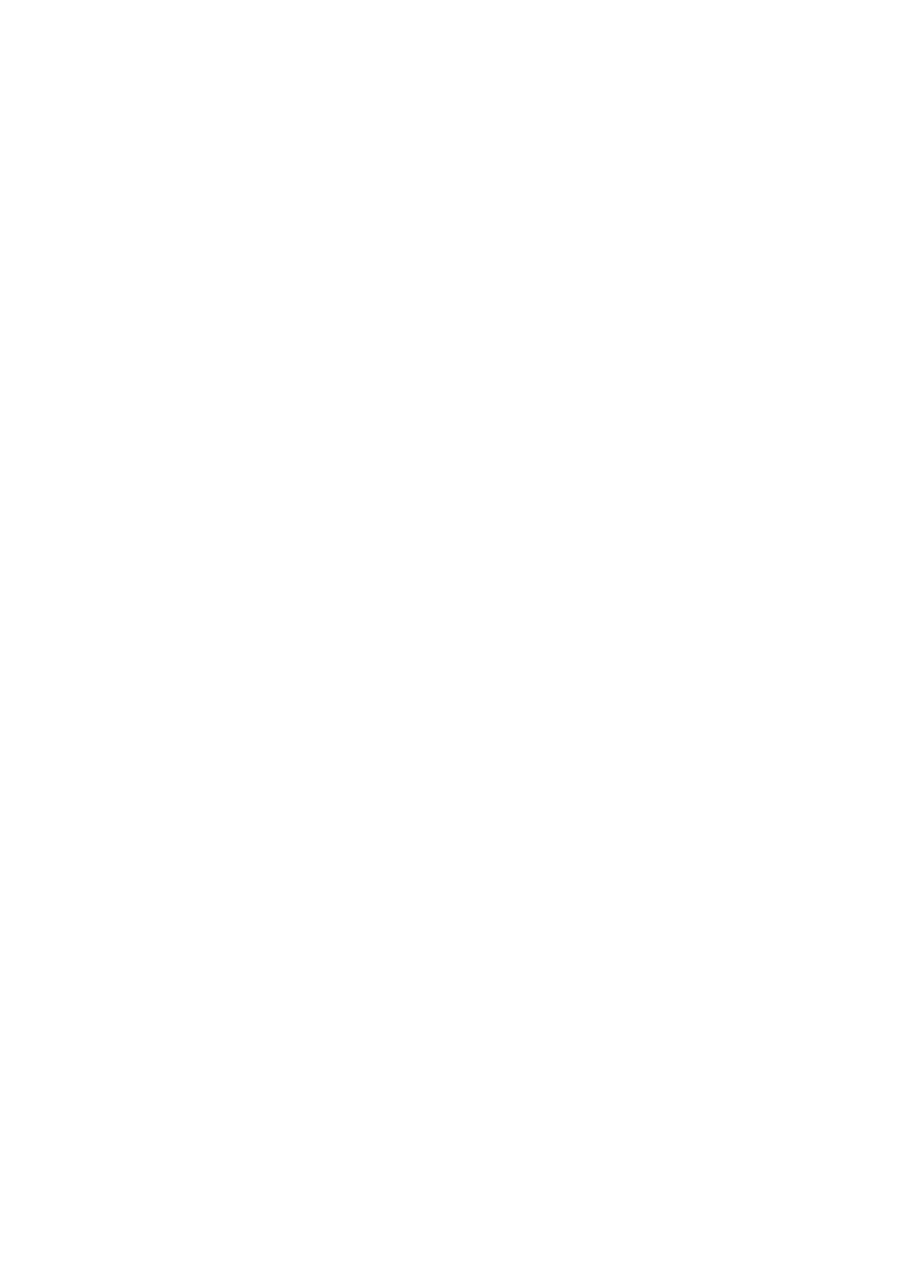
3
Highlight the desired line spacing
4
Press
RETURN
The change will be stored in the text and the line spacing
symbol (I, li, 2, 3) will be displayed.
Hyphenation Scan
A hyphenation scan insures the proper appearance of your text. It
locates each word that can be hyphenated. You must decide the
proper hyphenation position and insert a soft hyphen
(CODE +
-). The characters to the left of the cursor as well as the soft
hyphen will automatically move to the end of the previous line
when scanning in the JSTFY mode.
A soft hyphen will only print if it falls within the hot zone (between
the bell and the right margin). Therefore, if the text is modified
and the soft hyphen no longer falls within the hot zone, the hy
phenated word will print without the hyphen.
+
V
CODE
I "l“
+
D
V
ICAh
Scanning Text for Hyphenation Requests
1
Recall a text
2
Press
CODE + V
The cursor will advance to the first word.
If the word cannot be hyphenated (e.g., proper name), skip
the word by pressing
CODE + V
to advance to the next hy
phen request.
3
Backspace to position the cursor one character to the right of
the desired hyphen position
4
Press
CODE + HYPHEN (-)
A soft hyphen (“) will appear, on your screen.
5
Press
CODE + V
to locate the next hyphenation request
B
75
