Line framing, 9 press return – Panasonic KX-E2500 User Manual
Page 119
Attention! The text in this document has been recognized automatically. To view the original document, you can use the "Original mode".
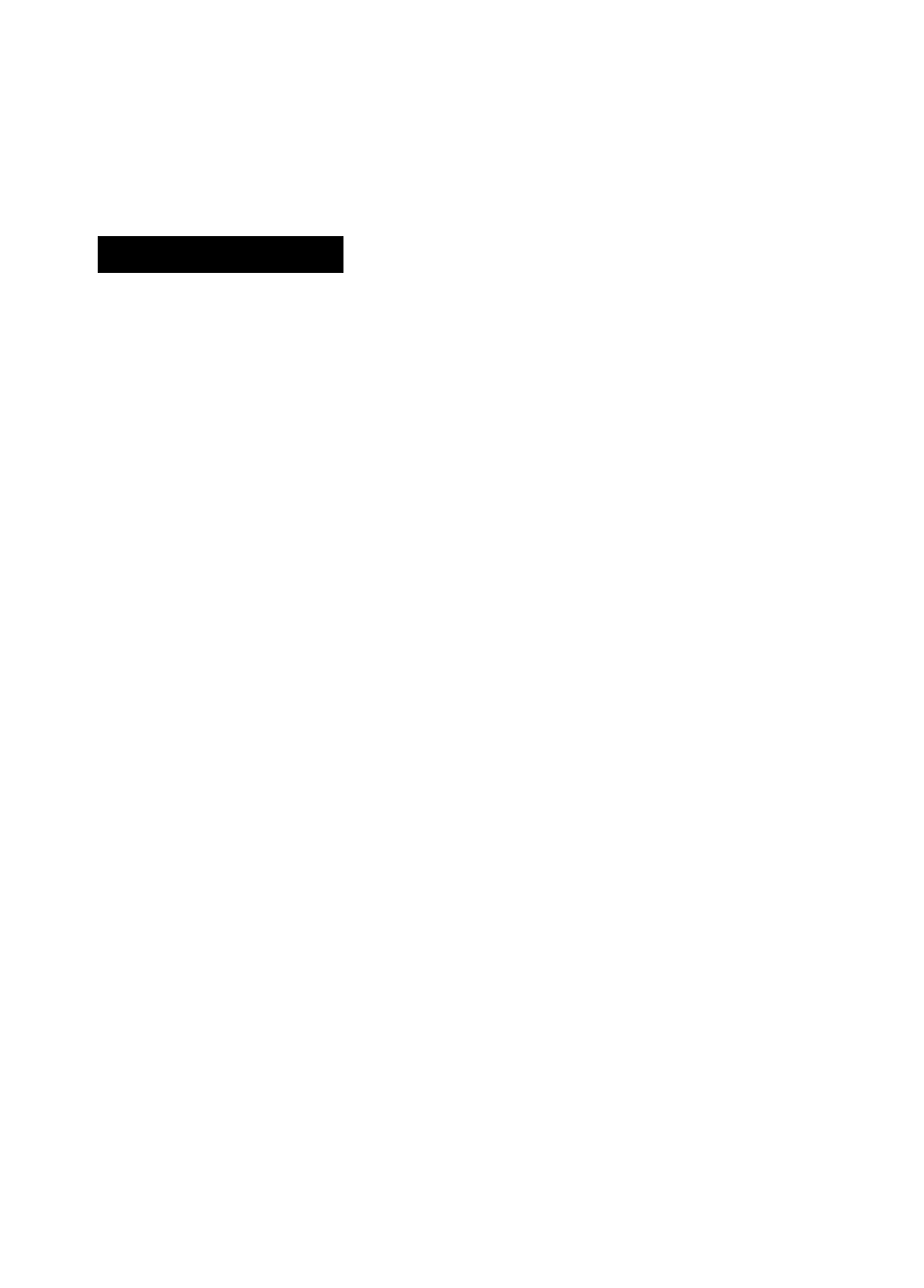
Line Framing
9
Press
RETURN
The marked portion of the text is copied.
Line Framing enables you to draw, lines or boxes. Line framing
can be done both in or out of memory. You can frame existing
text, or you can frame text as you create it. The procedure used
to draw boxes, horizontal and vertical lines is the same both in and
out of memory. In memory you can also frame text as you type it.
This operation is slightly different and separate instructions are
given for this application.
Line Framing on a Printed Page
1
Insert the printed page into the typewriter
2
Set the mode selector to
NORM
CODE -|-
n
+
□
3
Position printhead to top left corner of the information you
want framed
This should be at least one space to the left of the text and at
least 1 space above the text. If necessary, move your left
margin.
4
Press
CODE + L
to set the beginning point of the box
The screen will prompt;
FRAME CORNER WAS SET
5
Move the printer to the bottom right corner of the informa
tion to be framed.
This should be at least one space to the right of the text and
at least 1 space below it.
6
Press
CODE -1- L
again to set the ending point of the box
The screen will prompt:
PRINTING
The printer will move to the beginning point of the box and
begin printing the lines. When the frame is complete, the
printer will return to the top left corner of the box.
109
