Setting up the form – Panasonic KX-E2500 User Manual
Page 152
Attention! The text in this document has been recognized automatically. To view the original document, you can use the "Original mode".
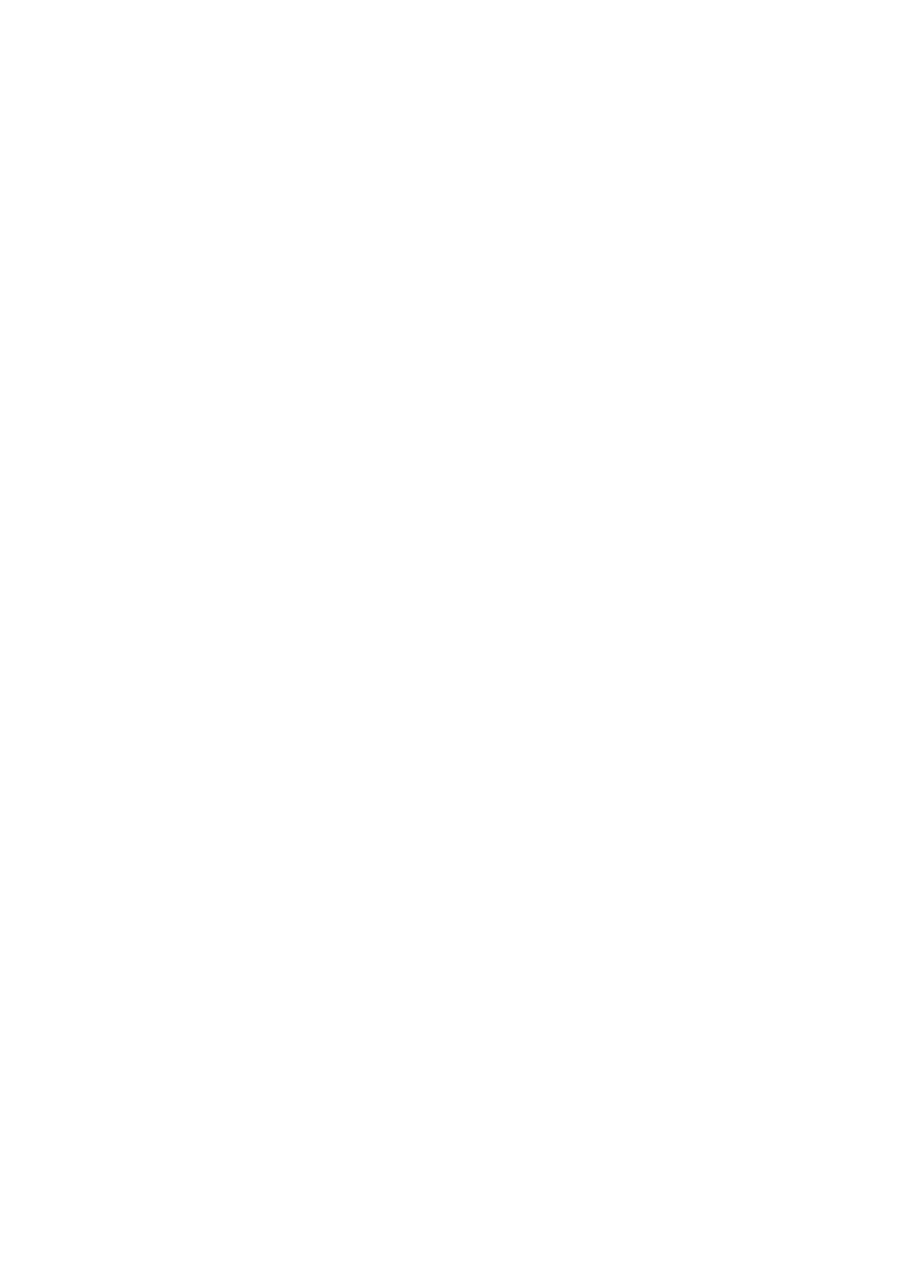
+
o
TAflCLft
CODE -|-
□
+
ri
Setting up the Form
The Forms Layout feature uses the left margin and the insertion
point to remember the exact positions of each stop location. Both
the left and right margin setting, along with any tabs set between
them, are stored with the layout. However, the insertion point is
not. If the auto insertion point is changed after the form is set up,
the programmed stops will not align properly. Therefore, it is
suggested that a blank form noting the original paper insertion
point be saved so the insertion point can be reset.
1
Press CODE + TAB CLR to clear existing margins and tabs
2
Auto insert your form
3
Set the Auto Insertion point (CODE + A)
4
Type an X to mark the insertion point
5
Set the left and right margin at the edge of the form
6
If working with an invoice form, set tabs to fill-in the variable
line items (e.g. Quantity, Description, Price, etc.)
7
Remove the form (CODE + E)
Save this form with the insertion position marked so it can be
reset if necessary.
142
