Page numbering – Panasonic KX-E2500 User Manual
Page 103
Attention! The text in this document has been recognized automatically. To view the original document, you can use the "Original mode".
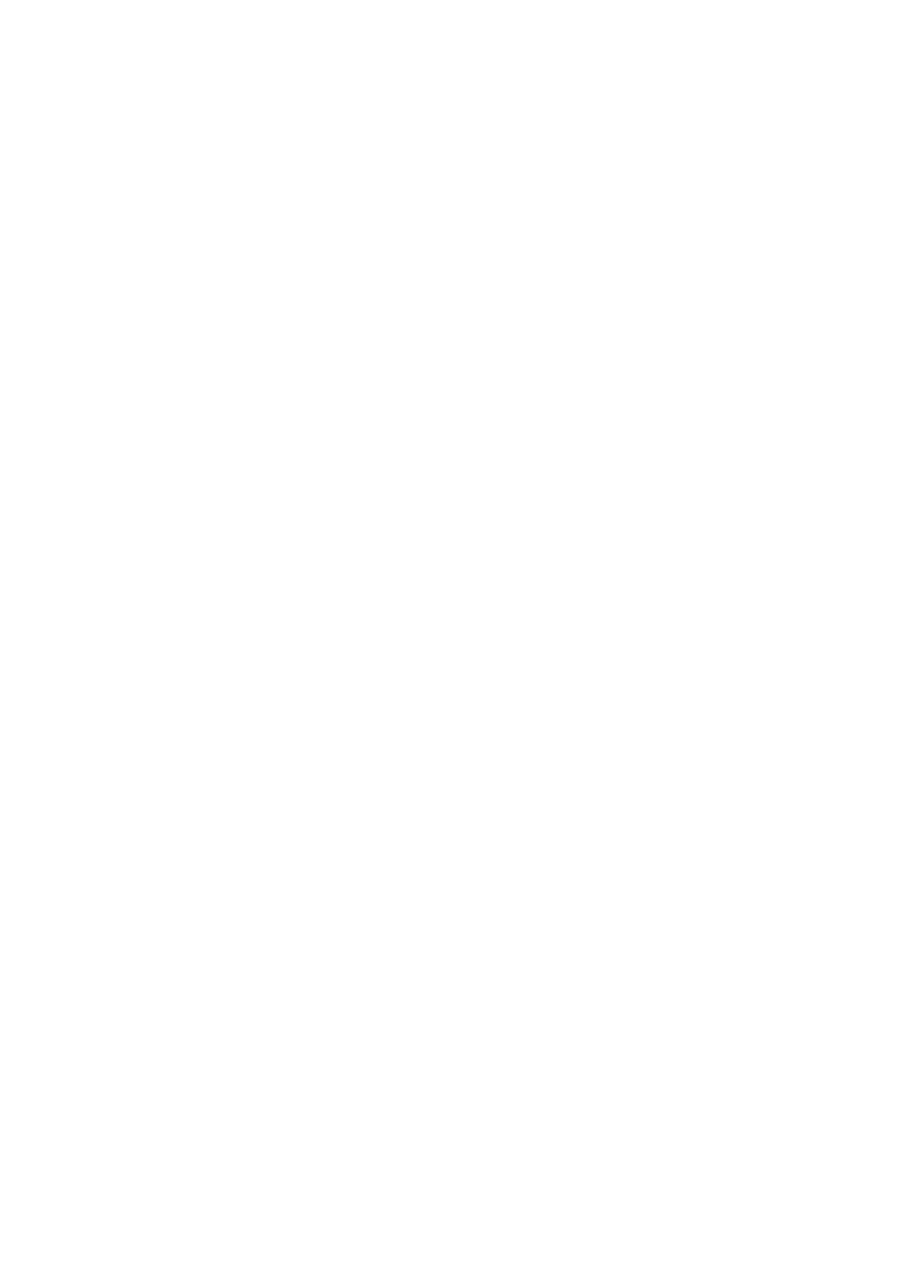
o
TAacut
Page Numbering
The KX-E2500 enables you to begin page numbering with any
number you choose. You also have the ability to skip the first page
and begin numbering with 1 on the second page. This application
is ideal when you have a title page or table of contents as the first
page. In addition, you can instruct the system to print the page
number at the top right or bottom center of each page. Page
numbering at the bottom of the page prints three lines below the
last print line. This is the same position that a footer is pro
grammed to print. Therefore, when printing a footer in conjunc
tion with page numbering, select the top right position for page
numbering to avoid overprinting.
The page numbers are not displayed on the screen. Page number
ing is activated when printing from the Main Menu only by enter
ing a number from 0 to 9999 on the Page Number line. If no
number is entered, page numbering will not be activated.
When you select Bottom Center for the page number location, it
will print with a dash on either side of the number (example:
~ 10-). The page number will print without dashes when Top
Right is selected as the print location.
Printing a Text with Page Numbers
1
Repeat steps 1-5 under “Printing a Text from the Main
Menu”
2
DOWN ARROW
to the Page Number line
3
Type the number to begin the numbering sequence
To begin numbering the first page with 1—Enter 1
To begin numbering the first page with 6—Enter 6, etc.
•
• To skip the first page and begin numbering with 1 on the
second page—Enter 0
D
93
