Edit ruler – Panasonic KX-E2500 User Manual
Page 42
Attention! The text in this document has been recognized automatically. To view the original document, you can use the "Original mode".
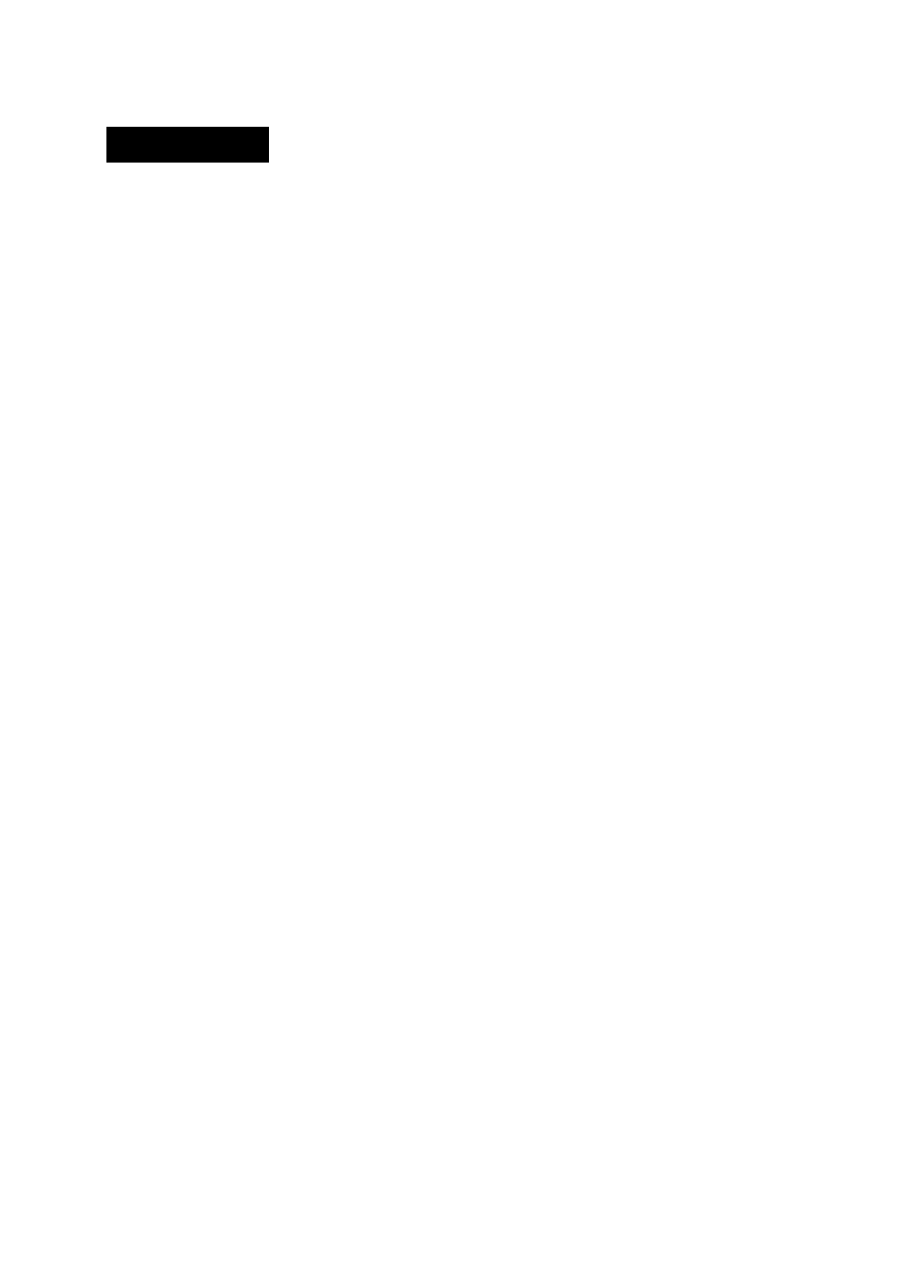
Edit Ruler
The typewriter mode enables you to edit margin and tab settings
in two ways:
(A) Set the new margins and tabs and store them over the current
format by following the instructions outlined on pages 26 and
29.
(B)
Select ‘'Edit Ruler” from the format menu and display the
margin and tab format on the ruler line before editing.
In the text memory mode (margins and tabs are ignored in phrase
memory), item “B” above is the only way to edit margin and tab
settings.
The Edit Ruler selection enables you to edit the current margin
and tab settings as well as those stored under formats “X”, ”Y”,
and ”Z.” The Edit Ruler procedure is exactly the same when
selected in either the typewriter or text memory mode as outlined
below:
• The printhead automatically moves beyond the left margin
setting to the end of the platen.
• Margin Release (M.R.) is not necessary in the Edit Ruler
mode to bypass the current left and right margin setting.
• The printhead moves along the ruler line when you press the
SPACE BAR or the FWD- key.
• The same keys used to set new margins, tabs and hot zone
outlined on page 26 are also used when editing the ruler.
• It is not necessary to clear the current left and right margin,
or hot zone before setting a new one. When the new left or
right margin, or hot zone is set, the old setting will automat
ically clear.
•
• Unwanted Tabs are cleared from the ruler line by positioning
the cursor on the tab (represented by the letter “T”) and
pressing TAB CLR.
32
