Screens, Press [display, Press [a] or [t] to select the menu – Panasonic SC-HT70 User Manual
Page 26: For your reference, To clear the gui, To change the position of the icons
Attention! The text in this document has been recognized automatically. To view the original document, you can use the "Original mode".
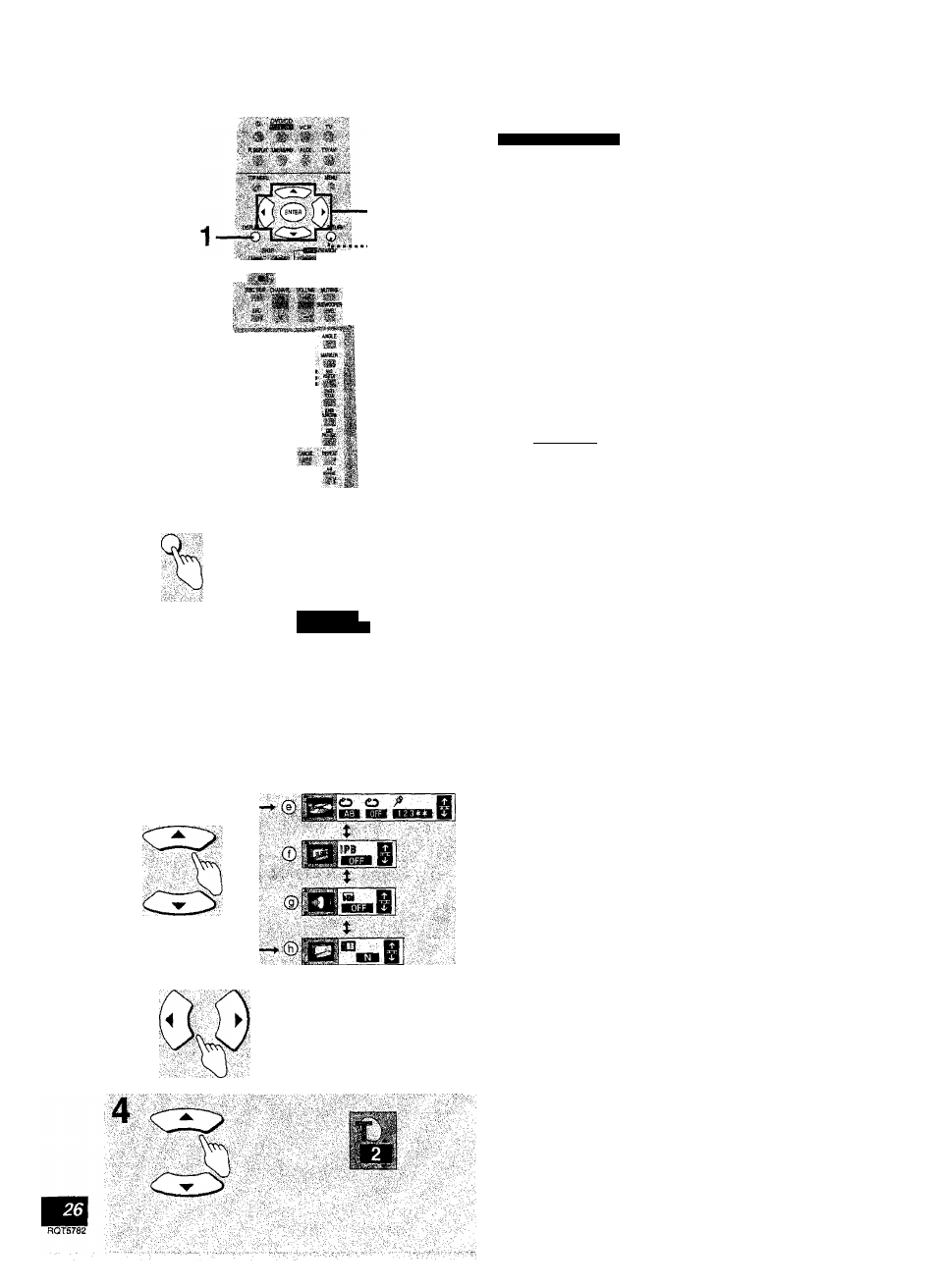
2, 3,4
RETURN
- ■STOP' L.'7nite':-:-'-'Pi4«f'.v-:
•• SETUP SUHTtni 'AUOfO
m m m
mMM
Numbered | iCi ip Ci_
buttons ■ ■ ■ • ^^ O 0 i'
*
*:
-TVVDL +
■m~
®
m
DiSPUY
© <2)
■<€
CD
Digital
1 ENG 3/2,1 ch
©
O O
screens
Remote controi only
GUI (Graphic User Interface) are icons that contain information
about the disc or unit. These icons allow you to perform operations
by changing this information.
1
Press [DISPLAY].
Each time you press the button;
■Disc GUI (®)
i
Unit GUI (®)
i
Shuttle GUI (©)
i
Original display (®)
Actual GUI depend on the disc contents.
3
4
i
Unit GUI
i
only
While the leftmost icon is highlighted
Press [A] or [T] to select the menu.
Each time you press the button:
Play menu (®)
i
Display menu (©)
i
Audio menu (©)
i
Video menu (®)
Press [◄] or [►] to select the item.
Press [A] or [▼] to select the setting.
Items with “A" or “T" above and below can be changed by
[Aj, [▼]. Other items use different buttons. See pages 27 and
28 for details.
For your reference
• Some functions cannot be accessed from the stop mode (e.g.
changing the soundtrack language).
• Press [ENTER] if the setting does not change after pressing [A],
[▼].
• When numbers are displayed (e.g, title No.), the numbered
buttons are also effective for the setting. When numbers are
entered with the numbered buttons, press [ENTER] to register
the setting.
To clear the GUI
Press [RETURN] until the GUI are cleared.
To change the position of the icons
You can lower the position of the icons on the screen if they are cut
off for some reason.
1. Press [◄], [►] to select the rightmost icon.
2. Press [A], [T] to move the icon.
g
