Channel libraries, Preamp, 5 channel libraries – Allen&Heath GLD-112 Reference Guide User Manual
Page 8: 6 preamp page
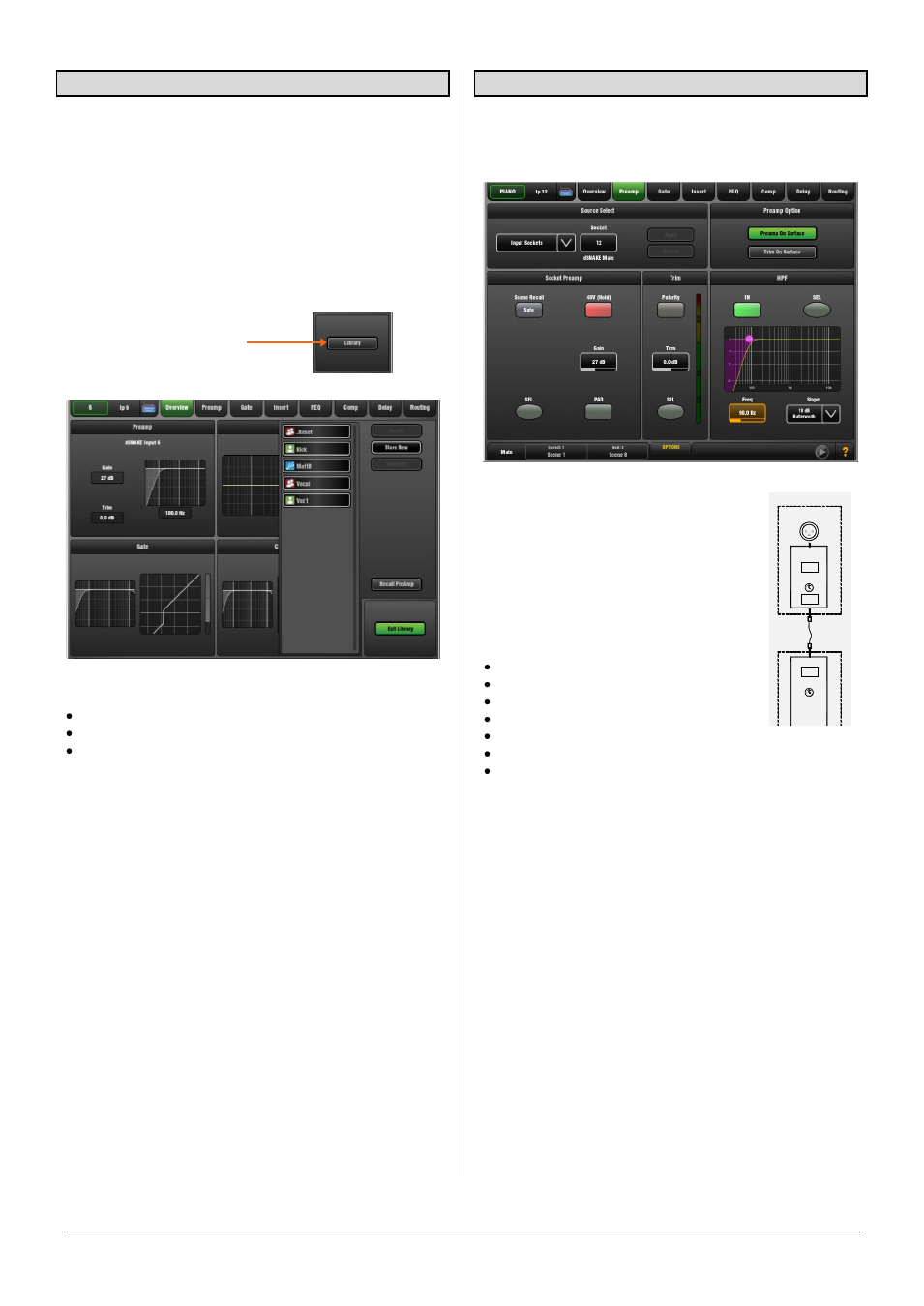
GLD Touch Screen Reference V1.4 – Issue 1 8
ALLEN
&
HEATH
Source
Select
Channel
Preamp
Input Socket
Trim
48V
Pad
Gain
AudioRack or Surface
Pol
GLD
3.5 Channel Libraries
Libraries let you store and recall presets for individual
processing blocks such as EQ and Compressor, and also
for the whole Input or Mix channel.
Input and Mix channel processing Libraries do not store
routing, levels or assignments.
The Library window lists available presets. Input and mix
channel Libraries are accessed from their Overview page.
Touch the Library button to open the Library window. Touch
Exit Library to close the window.
The list shows 3 types of Library:
Factory (cannot be deleted)
User (stored in memory in the GLD)
USB (accessed directly from the USB key)
Touch to select a Library item and use the buttons to Recall
or Overwrite the item. Touch Store New to store a new User
Library item. Use the name keypad to apply a name of up to
8 characters.
User and USB Libraries cannot be deleted from this page.
Go to the
Setup / Memory / Library Manager
page to
delete and rename Libraries or transfer them between the
GLD and a USB key.
Input Library Preamp recall – Input Libraries store the
Preamp settings and all channel processing including HPF,
Gate, PEQ, Compressor and Delay. The Recall Preamp
button gives you the option to include or exclude Preamp
settings when recalling the Library.
The Recall Preamp button setting is remembered when
changing channels.
3.6 Preamp page
The Preamp page provides access to the Input Channel
source patching, socket Preamp settings, and channel Trim
and HPF.
Touch a control box to highlight a
parameter then turn the screen Rotary to
adjust its value.
Socket Source – Open the drop-down
menu to choose which source to patch to
the channel. Touch
Apply
to accept or
Cancel
to leave unchanged.
Sources that can be patched:
An AudioRack input (via dSNAKE)
A GLD rear panel input
An I/O Port input
The USB stereo playback
One of the built-in effects (Rack FX)
The Signal Generator (as a test source)
The output of any Mix
To provide a simple starting point the Template Show
default is one-to-one mapping between input sockets and
channels. For example, Socket 1 to Channel 1, Socket 2 to
Channel 2 and so on.
Socket Preamp – If the patched source is a Mic/Line XLR
input then its Preamp controls are shown. These provide
remote control of the input preamp circuit located at the
socket.
Gain – Touch to highlight the Gain value box. Turn the
screen Rotary to adjust.
Phantom power - Touch and hold the 48V button for 1
second. This is to prevent accidental operation.
Pad switches in a 20dB input attenuator. The combined
Gain+Pad value is shown in the Gain box.
Preamp Safe – Touch this button to make Preamp Gain
Pad and 48V settings safe from Scene recall. This can be
useful when splitting the same mic preamp to two or more
channels.
