Compressor, Delay – Allen&Heath GLD-112 Reference Guide User Manual
Page 13
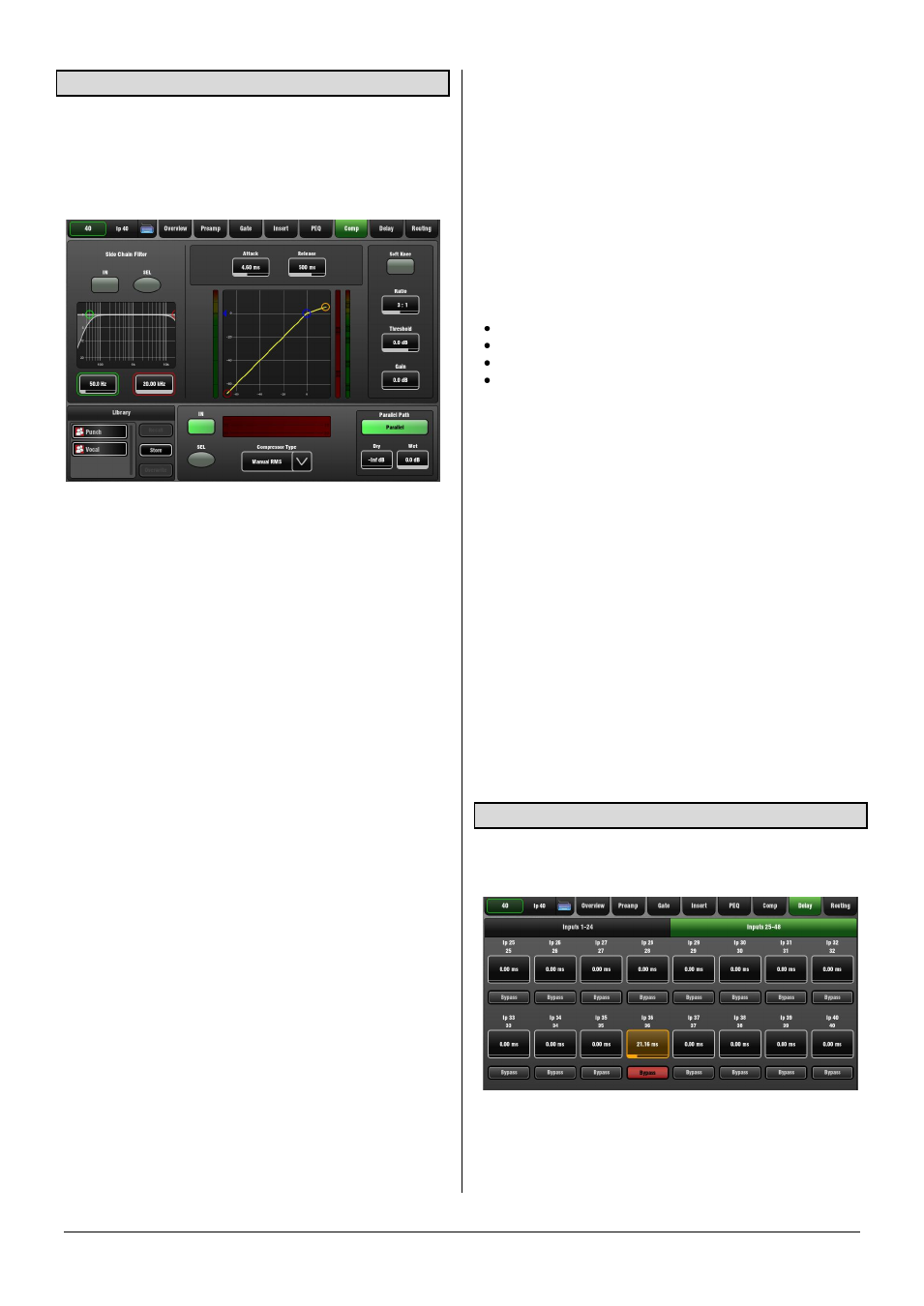
GLD Touch Screen Reference V1.4 – Issue 1 13
ALLEN
&
HEATH
3.13 Compressor page
The Compressor is used to automatically reduce the
dynamic range of the signal by squashing loud sounds and
bringing up quieter sounds. For example, to smooth the
level of a b ass guitar or the dynamics of a vocal.
Touch and drag the curve or touch a parameter box.
Ratio - Sets the amount of compression when the signal
exceeds the threshold. A ratio of 1:1 means no
compression. A good starting point for vocals is around 3:1.
This means a 3dB rise in level at the input of the
compressor would result in a 1dB rise at its output. To use
the compressor as a limiter set the ratio to 'Infinity'.
Threshold - Sets the level at which the compression
starts. The meter on the left lines up with the graph and
shows the signal at the input to the compressor. Start with a
high setting and then dial it back until compression starts.
The gain reduction meter on the right shows how much the
signal is being compressed. The histogram below shows
compressor activity over time.
Gain - This is 'make-up' gain which boosts the output to
compensate for the drop in overall volume when the signal
is being compressed. Adjust so that you hear a similar
volume when switching the compressor in or out with
normal signal present. Set Gain to a higher value for higher
settings of Ratio and lower settings of Threshold. It is this
gain that makes quiet signals sound louder.
Note
If you notice the channel strip meter Pk light flashing
while the meter reads low then check that you are not
overdriving the Preamp while the signal is being heavily
compressed. In this case back off the Preamp Gain and
turn up the compressor Gain.
Soft Knee - Determines how quickly the compression cuts
in. The Soft Knee adds compression gradually with more
gentle ratio as it approaches the threshold level. Use this for
more subtle compression of signals that hover around the
threshold level.
Attack and Release - These controls set how fast the
compressor pulls back the signal when it exceeds the
threshold and how long it takes to let go when the signal
drops below the threshold. Set this according to the type of
signal to avoid hearing a 'pumping' effect.
Side Chain Filter - Restricts the frequency range of the
signal that triggers the compression. Use this to filter out
low or high frequencies outside the range of the wanted
signal thus preventing false triggering. Extreme settings can
be used for special effect or frequency sensitive
compression, for example 'de-essing' to compress just a
range of high frequencies to reduce sibilance of a vocal.
The default is the filter switched out.
Compressor Type - Select one of the Manual or Auto
compressor emulations. Auto modes automatically adjust
the attack and release according to the dynamics of the
signal. In some cases this can be better for avoiding
'pumping' effects. Types available:
Manual Peak
Manual RMS
Auto Slow Opto
Auto Punchbag
Parallel Path - Lets you mix the dry path ‘uncompressed’
signal with the compressed output. This 1970’s studio
technique also known as 'New York compression' is useful
in live audio. By mixing the raw signal with heavily
compressed material (with make-up gain) low level detail is
amplified while the high level transients are preserved from
the raw signal.
With Parallel Path turned off only the compressed signal is
routed to the output. This is the default setting. With Parallel
Path turned on, the mix between ‘dry’ uncompressed and
‘wet’ compressed signal can be balanced using the
independent controls.
Library - You can store and name the current GEQ
settings as a preset in the Library.
Sel buttons - Touch while holding the Copy, Paste or Reset
key to copy Compressor settings to other channels or to
reset it to factory default.
3.14 Delay page
The delay settings for all the channels or mixes are shown
on this screen page. Compare settings between channels.
The currently selected channel is highlighted. Use the
screen Rotary to change its value. Touch another
parameter box to adjust the delay for a different channel.
