Allen&Heath GLD-112 Reference Guide User Manual
Page 12
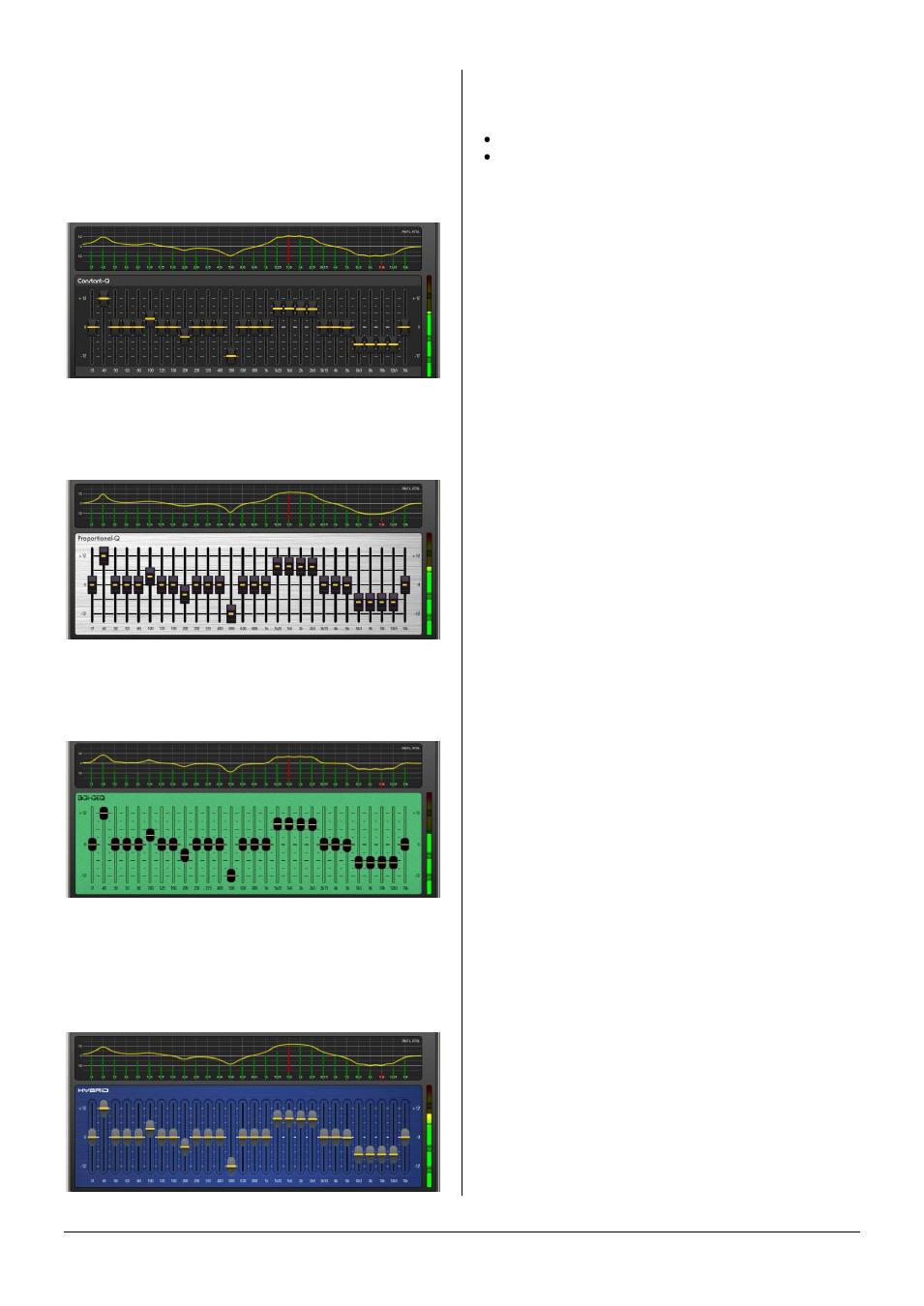
GLD Touch Screen Reference V1.4 – Issue 1 12
ALLEN
&
HEATH
GEQ Type – Use the drop-down menu to select one of four
GEQ types available. These offer different types of
cut/boost response:
Constant-Q - Symmetrical cut/boost where the width (Q) of
the filter is a constant 1/3rd octave for any amount of cut or
boost.
Proportional-Q - Provides smooth wide Q for low
cut/boost, which progressively tightens beyond 1/3rd
octave for max boost/cut.
Digi-Q - Gain and width are optimised to minimise band
interaction and to provide a frequency response as close to
the slider positions as possible.
Hybrid - Allen & Heath have developed the best of both
worlds. The boost is proportional-Q for smooth and warm
small boost settings. The cut is Constant-Q providing
clinical 1/3rd Octave attenuation with minimal band
interaction.
Using the faders to control the GEQ
You can quickly access the GEQ on the faders for the mix
with its
Sel
key active by:
Touching the screen GEQ Fader Flip button, or
Pressing the GEQ Fader Flip key to the right of the
faders while in any of the mix Processing pages.
This puts the lower frequency half of the GEQ on to the
faders. Press again to present the higher frequency half,
and press again to return to normal fader mode.
The frequency values are shown in the strip LCD display
which turns red while in Fader Flip mode.
In Fader Flip mode the extreme right hand strip becomes
the Master for the mix currently selected. The fader is either
the mix master or a channel send to that mix if a channel
Mix
key is active. This lets you ring out a monitor mix by
adjusting the GEQ while raising the channel send rather
than master using this fader.
Press the fader strip
Sel
keys to reset individual frequency
bands flat. The green Sel indicator lights when the band is
flat.
Selecting the mix PAFL key and using the RTA Show Peak
Band option will let you see the RTA on the strip meters
and help you identify frequencies that start to ring.
Library - You can store and name the current GEQ
settings as a preset in the Library. Existing presets can be
overwritten with the current settings. User Libraries can be
exported and imported via USB key. To do this go to the
Setup / Memory / Library Manager
screen.
Note
The GEQ Type is stored as part of the GEQ Library.
