Usb play and record – Allen&Heath GLD-112 Reference Guide User Manual
Page 41
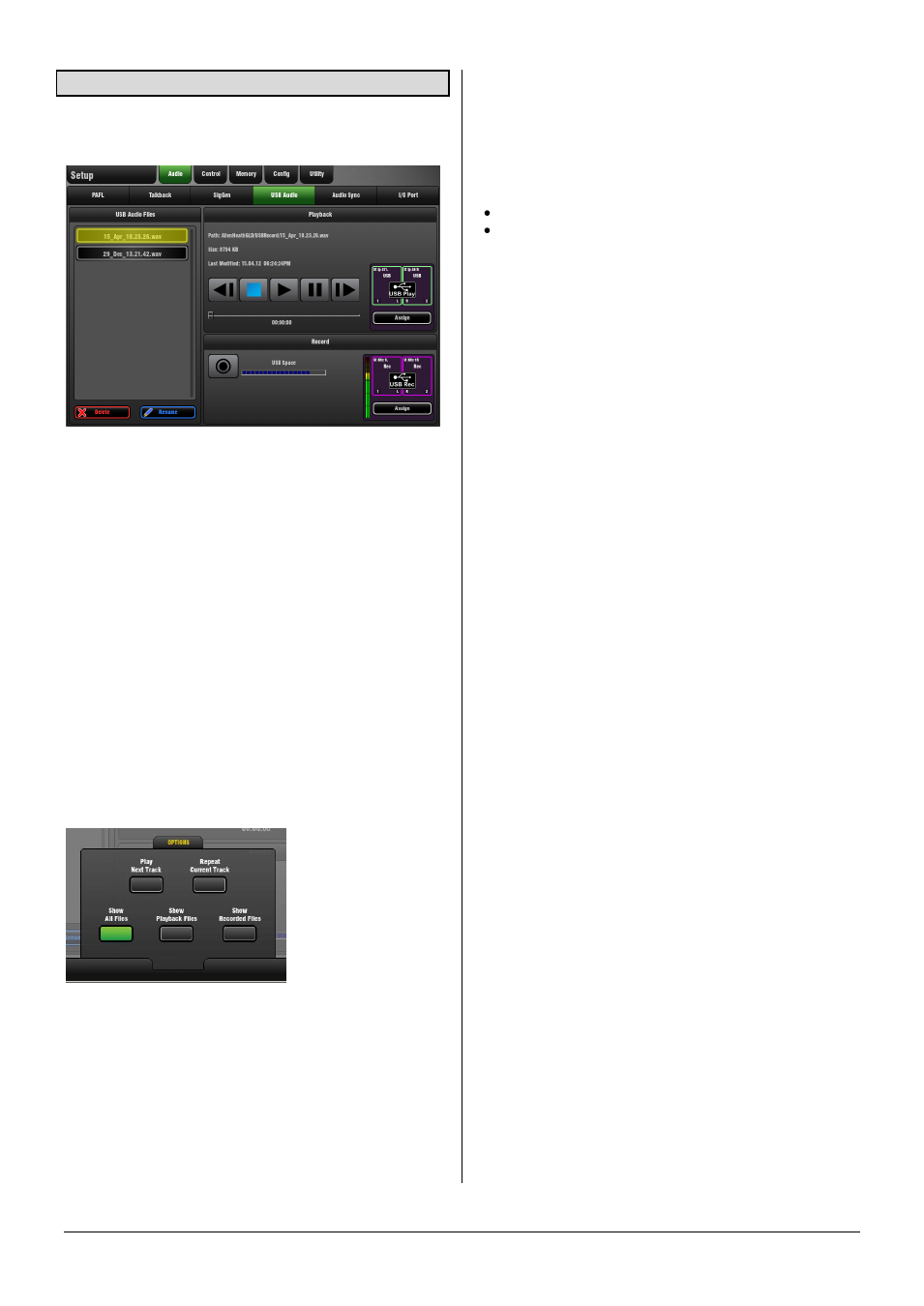
GLD Touch Screen Reference V1.4 – Issue 1 41
ALLEN
&
HEATH
9.4 USB Audio page
Set up and manage stereo recording and playback to a
USB key. Tracks and space available are shown.
Playing back a stereo track from USB key:
Playback format - The GLD can play back stereo WAV or
FLAC files at 44.1 or 48kHz.
To assign USB playback to an Input Channel – Touch the
Assign button to open the
I/O / Surface
screen to patch
USB Playback to input channels. You can also do this using
the channel
Preamp
screen. USB playback is assigned to
Ch 47/48 in the factory Template Shows.
To select a track to play back - Plug in a USB key with the
audio files you wish to play back. Set the
OPTIONS
in the
pull-up. Scroll through the list and touch to highlight a track.
Information on the track including file path, size and date is
displayed.
To start the playback - Use the transport buttons to
Play
,
Pause, Stop and select Next or Previous track. A blue arrow
in the lower toolbar in all screens shows a track is playing.
OPTIONS
pull-up window
Open the pull-up to set playback options:
Play Next Track - Single or continuous playback.
Repeat Current Track - Continuously play a single track,
Show All Files – List all audio files in all directories found
on the USB key,
Show Playback Files – List audio files found in the
USBPlayback sub directory only.
Show Recorded Files –List audio files found in the
USBRecord sub directory only.
Recording a stereo track to USB key:
Recording format – GLD records WAV files at 48kHz.
Recording time – Memory required = 188KB/sec.
Therefore allow:
11.5MB per minute
700MB per hour
Note
Maximum recording time for one track = 3 hours.
To assign a recording source – Touch the Assign button
to open the
I/O / Surface
screen to patch the source for the
USB recording. For example, record the main mix, a stereo
group, aux or matrix, or two independent mono signals.
USB recording is fed from Stereo Matrix 1in the factory
Template Shows.
Check recording level – If you are using a source other
than the Main mix, for example a stereo Matrix, then check
that the send level to the source and its master fader are
turned up. Check that there is signal displayed on the
source meter in this screen.
To start the recording - Touch the
Record
button. This
opens the keypad to name the recording. The default
date/time name can be overwritten using the keypad.
Touch
Apply
to start the recording. The elapsed time and
remaining time available on the USB key is shown. A red
circle in the status bar in all screens indicates that the GLD
is recording to the key.
To stop the recording – Touch the
Record
button again.
Note
You can access the USB Audio page by touching the
status bar
Play
or
Record
icon while in any screen.
Recording Name – A default date/time name is displayed
when you open the keypad to start the recording. Touch
Apply to accept this name or enter a different name.
Default name example: 15_Apr_18.23.26.wav
USB Folders
The
AllenHeathGLD / USBRecord
directory is automatically
created on your USB key when you start a recording.
The
AllenHeathGLD / USBPlayback
directory is
automatically created when you select the Show Playback
Files pull-up option. Or you can create it manually using
your computer and add the files you wish to play back.
