Firmware – Allen&Heath GLD-112 Reference Guide User Manual
Page 54
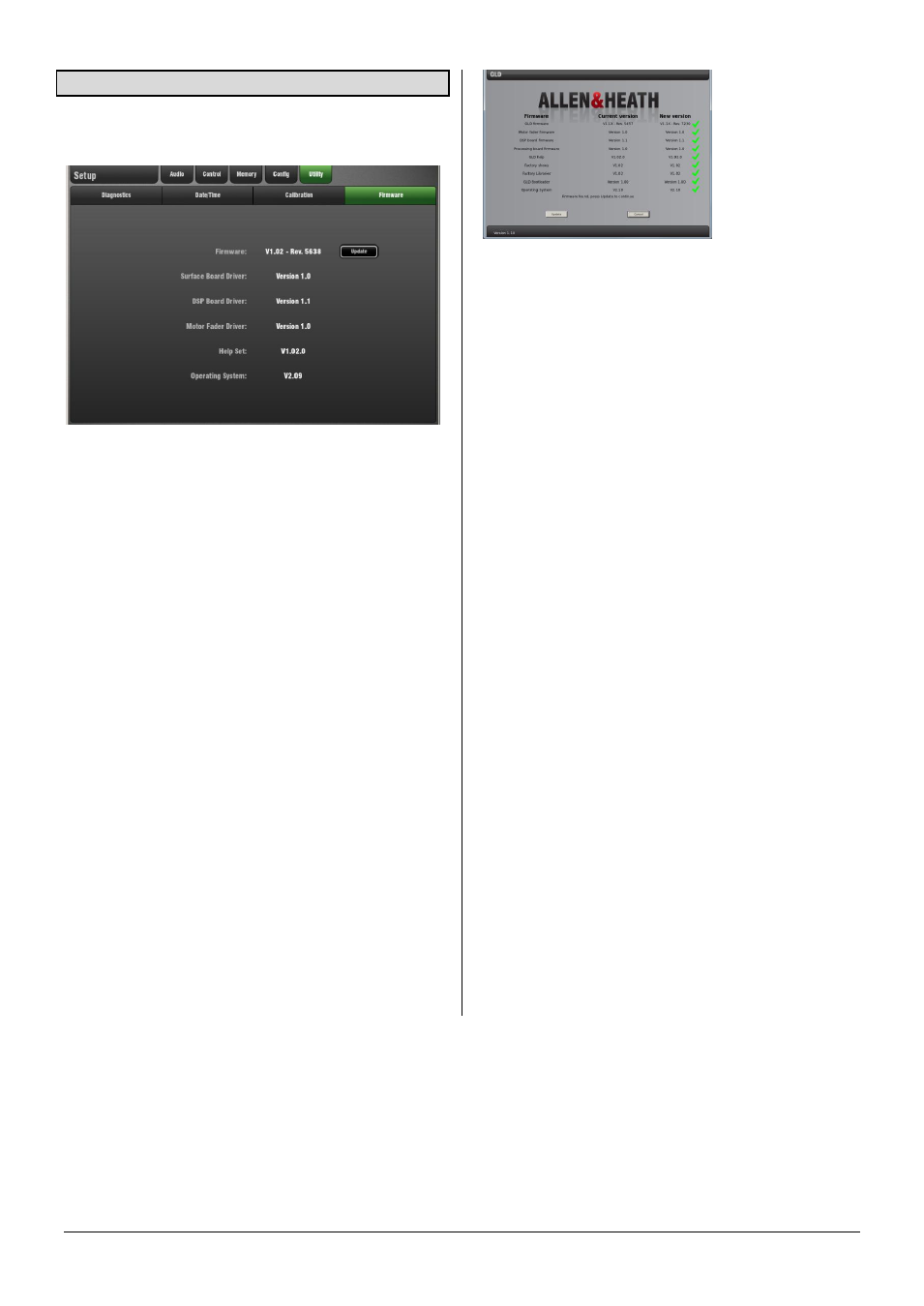
GLD Touch Screen Reference V1.4 – Issue 1 54
ALLEN
&
HEATH
13.4 Firmware Setup page
Use the Firmware Setup page to view or update the current
firmware versions. Firmware is updated via a USB key.
To check the current Firmware versions – You can view
the GLD Firmware version on the
Home
screen or use the
Firmware Setup page to view further details on the system
firmware and other drivers within the GLD.
Note
Keep your GLD system updated with the latest
version of firmware. Check the Allen & Heath web site for
the latest version and information.
Note
Updating GLD firmware is quick and easy using a
USB key. However, we recommend that this is not done
during or just before a show.
Note
Updating GLD firmware resets its parameters,
preferences and Scenes. If you want to keep your current
settings save these as a Show first. Updating firmware does
not affect User shows, User Profiles or their passwords
stored in the GLD.
Note
GLD Shows stored on systems running more recent
versions of firmware are not compatible with and will not
load on systems running earlier versions. However, earlier
versions of Shows will load on GLD running later versions of
firmware.
Features introduced on more recent firmware will not be
recalled when an older Show is loaded. For example, the
Scene Confirmation option was added to V1.1 and is stored
in its Show files. Recalling a V1.0 Show will turn this option
off if you had it selected on the updated console. If you
want to set this in an older show then recall the show, turn
the option on and then resave the show.
To update the Firmware – Refer to the GLD Firmware
Update Instructions available from the Allen & Heath web
site.
Touch the Update button. A popup appears warning that
the GLD will be restarted. Touch Yes to continue.
The GLD will reboot to the ‘Bootloader’ screen. If valid
firmware is found on the USB key then details of the current
GLD firmware and the version found on the key will be
displayed.
Touch the Update button and follow the instructions to
continue.
Updating firmware will require a system restart.
Load a User or Template Show once the update is
complete.
Recalibration after a firmware update - You may need to
recalibrate the Touch Screen and Motor Faders after
updating the firmware.
