Home screen – Allen&Heath GLD-112 Reference Guide User Manual
Page 4
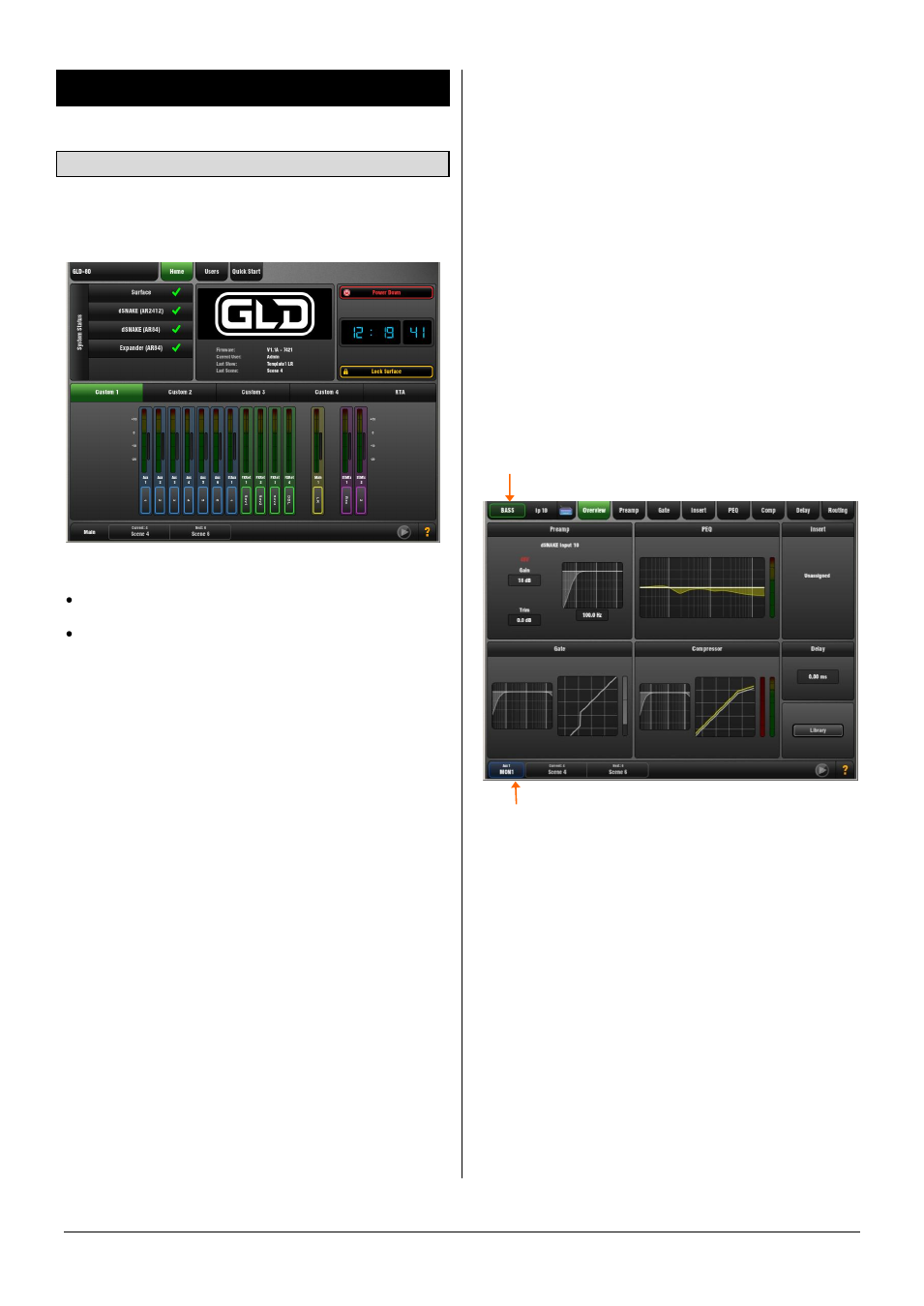
GLD Touch Screen Reference V1.4 – Issue 1 4
ALLEN
&
HEATH
2. Home Screen
2.1 Home page
This is the main Home screen. It displays after power up. It
also displays when the screen Processing key is active and
the active
Sel
key is turned off.
To return to the Home screen at any time:
Turn off the active
Sel
key while in a Processing screen,
or
Press the Processing key next to the touch screen
once if no
Sel
key is active, or twice a
Sel
key is active.
Page tabs – Touch a tab at the top of any screen to open
its associated page.
GLD information – The centre section of the Home page
displays Firmware version, current User logged in, and last
Scene and Show recalled.
System Status - Displays a list of connected AudioRacks. A
green tick indicates system good. If a blue circle appears
touch the box to open a window for information about the
event logged, for example a QOS (cable) error. Touch the
box again to close the window.
Custom Meters 1-4 – These screens can be assigned by
the user with a selection of up to 16 meters. They can be
blank if no meters have been assigned.
RTA – The 31-band 1/3 octave Real Time Analyser can be
displayed. Its source is the current PAFL monitor selection.
Note
The RTA can also be viewed on the mix GEQ page
and on the fader strip meters while in GEQ Fader Flip
mode.
Clock - Shows the time in hours, minutes, seconds. Set
this using the
Setup / Utility / Date/Time
screen.
To safely Power Down the GLD system - Touch the
Power Down
button, confirm, and then switch power off.
Failure to power down correctly may result in parameter
changes made up to 30 seconds before power is removed
becoming lost.
Lock Surface - Touch the
Lock Surface
button and Yes in
the confirmation popup to lock the surface controls.
Parameters will not be changed if the surface controls are
moved while locked, for example when left unattended.
Touch the screen again to unlock the surface and return the
controls to their previous setting.
Note
If a password is set for the current user then this must
be entered when the user locks or unlocks the surface.
Help Manual – GLD has a built-in Help manual. Touch the
?
in the status bar to open the Help for the current page.
Current status display:
Active Processing – Displays the Name and Colour for the
channel currently selected using a fader strip
Sel
key is
displayed at the top left of the screen.
Active Mix – Displays the Name and Colour for the Mix
currently selected using a fader strip
Mix
key is displayed at
the bottom left of the screen. When the Main (LR) mix is
active the status bar simply displays “Main”.
Note
Be aware of which mix is currently active while you
are mixing. It is good practice to turn off the
Mix
key to
return to the main mix once you have finished adjusting a
mix, for example an Aux or FX send.
Current and Next Scene – The last Scene recalled and the
Scene highlighted in the list ready to be recalled are
displayed in the status bar. When the Scene is recalled its
name briefly flashes green to confirm the action.
USB playback/record status – An icon at the bottom right
of the screen lights blue while playing back and red while
recording. Touch the icon to open the
USB Audio
page.
Yellow triangle error indicator – Touch the yellow triangle
to view the Event Log.
