Ganging, Ganging screen – Allen&Heath GLD-112 Reference Guide User Manual
Page 38
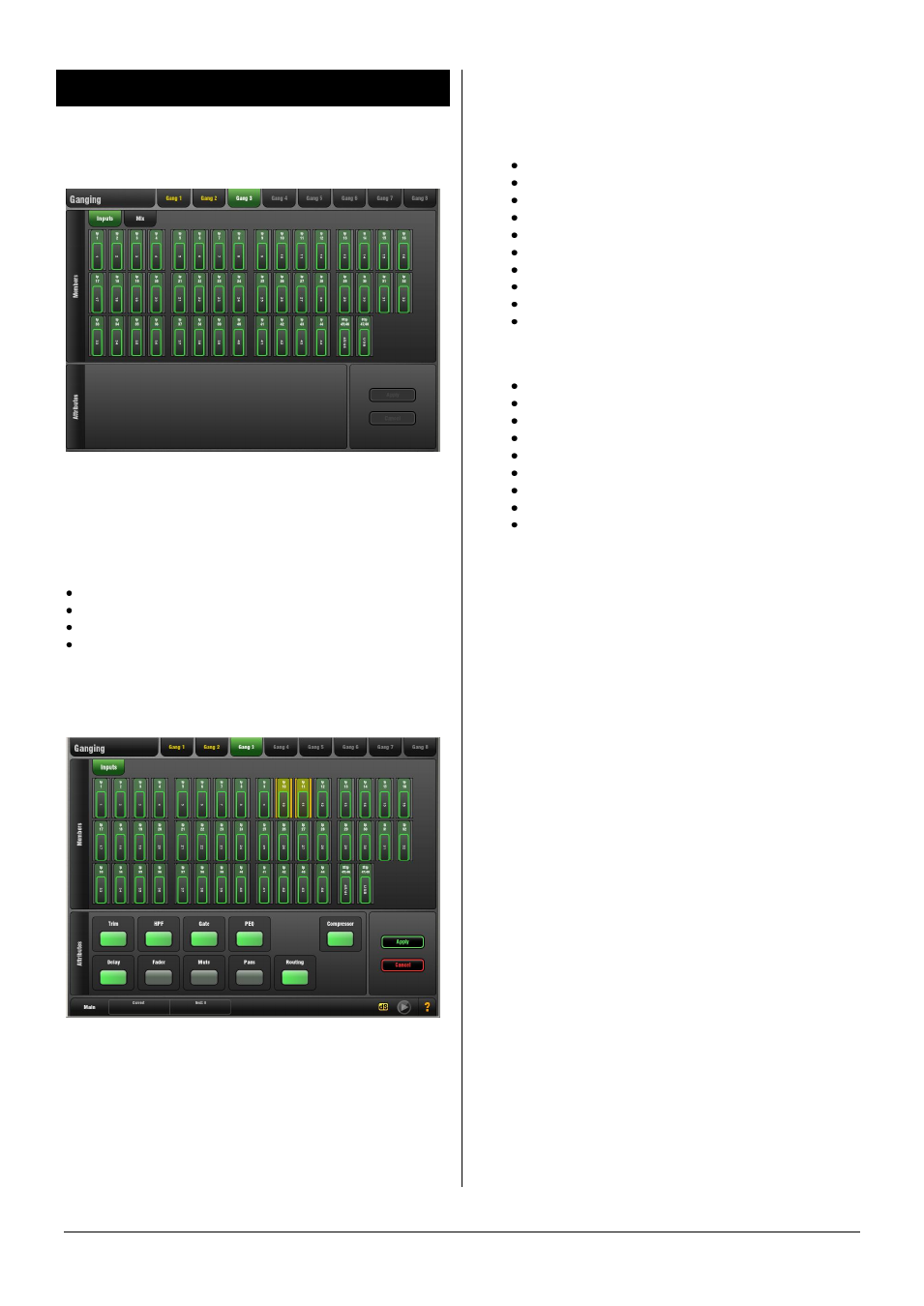
GLD Touch Screen Reference V1.4 – Issue 1 38
ALLEN
&
HEATH
8. Ganging Screen
Use this screen to assign up to 8 Gangs.
A Gang links all or a selection of processing and routing
parameters for two or more channels or mixes of the same
type. For example, gang two mono input channels to use
with a stereo keyboard. The channels or mixes in a Gang
are known as 'Members'. The parameters are known as
'Attributes'.
A Gang must have channels of the same type
A channel or mix can only belong to one Gang
Ganging does not link the Preamps or Trim
Ganging provides absolute, not relative control
To assign a Gang - Touch one of the 8 Gang tabs at the
top of the screen. This opens the view for that Gang.
A Gang with channels already assigned highlights orange.
Select either the Inputs or Mix tab. Touch the channels you
wish to gang or ungang. Channels of a type different to
those currently in a Gang disappear from the screen. Touch
the parameters you wish to link in the Attributes pane.
Adding the Routing attribute links the assignments and
sends from the ganged channels.
Touch
Apply
or
Cancel
to accept or delete the changes.
Ganging parameters
You can gang any combination of these parameters:
Input channels:
Trim (allows ganged input level trim)
HPF
Gate
PEQ
Compressor
Delay
Fader
Mute
Pans
Routing (assign, pre/post, send levels/pan)
Mix masters:
Trim (for Ext inputs)
PEQ
GEQ
Compressor
Delay
Fader
Mute
Pans
Routing
Using Gangs
Use the Gangs to suit the way you prefer to mix. Some
examples are:
1 - Gang two mono channels to use with a stereo source
such as keyboard or a feed from a DJ. In this case you
would gang all processing but not the Pan. You could leave
the Fader and Mute unganged if you want independent
control of L and R level, or gang those too if you want to
hide one side on another layer and work with just one fader
strip in view. But remember to first adjust the Gain
separately for each side.
Note
Preamp Gain cannot be ganged. However, you could
set both Gain controls to a nominal setting, then gang the
Trim controls and use those to make input level
adjustments while mixing.
2 - Gang the compressor across several channels such as
backing singers. This provides quick control without the
need to use up audio groups.
3 - Gang two stereo Matrix GEQ only for combined control
of the Graphic EQ when working with two pairs of LR
speakers fed via the matrix in a distributed FOH system.
4 - Gang several mono Aux mixes PEQ only for
simultaneous EQ of wedge monitors on stage. You could
use this to 'top and tail' the HF and LF response of all
monitor wedges or compensate for the sonic characteristics
of the same type of speaker.
