Network setup, User profiles – Allen&Heath GLD-112 Reference Guide User Manual
Page 51
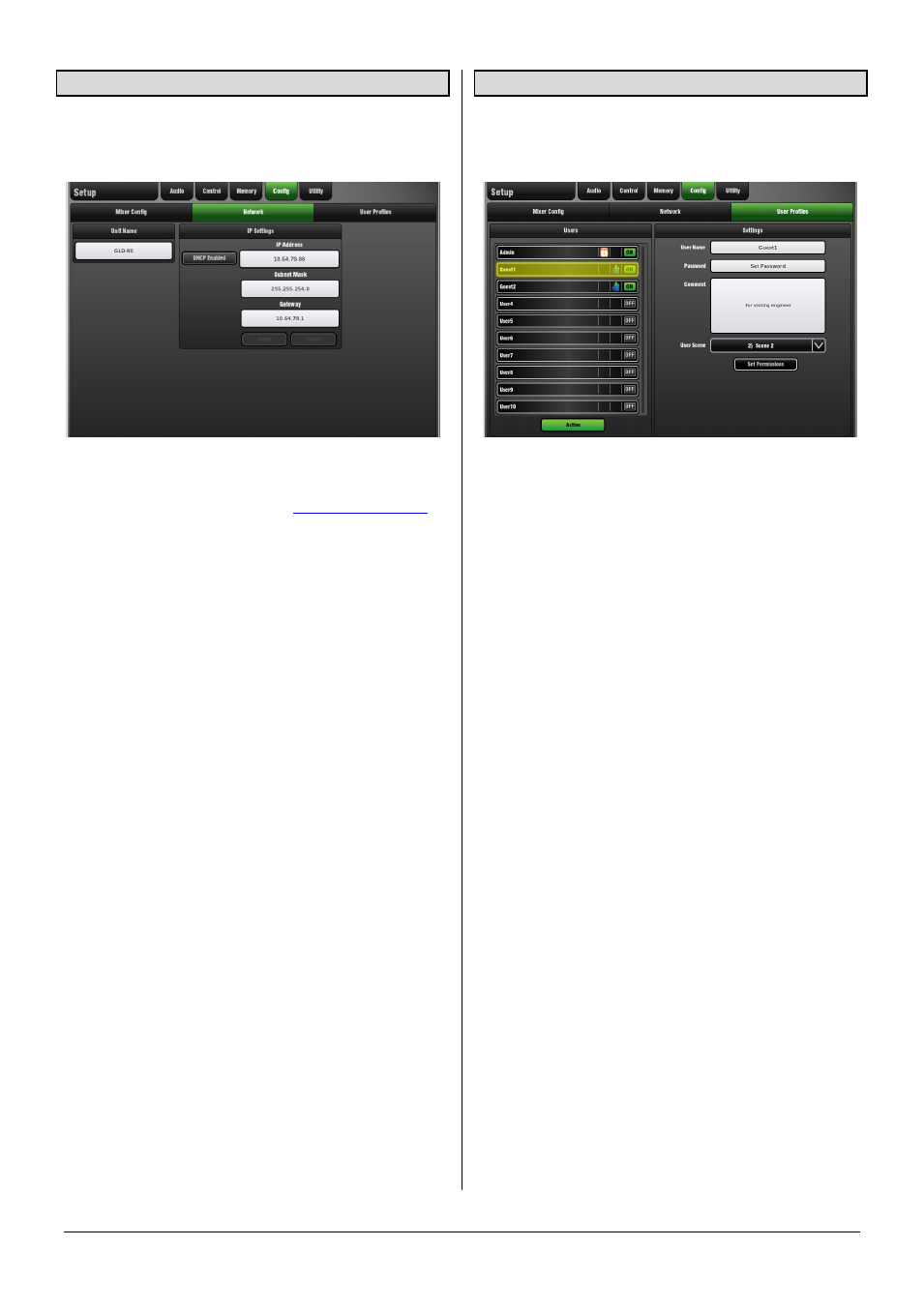
GLD Touch Screen Reference V1.4 – Issue 1 51
ALLEN
&
HEATH
12.2 Network Setup page
Use the Network Setup page to configure the IP Address
and Unit Name to identify the GLD on the control network.
The network IP address can be set manually or for DHCP.
Some functions of the GLD can be controlled using TCP/IP
messages via the Network port. The GLD TCP/IP protocol
document can be downloaded from
Unit Name – a name with up to 16 characters can be set to
identify the GLD on the network.
Static address – The IP address can be manually set using
this screen. This is the default and is typical for stand-alone
operation. If you are working with a wireless access point
(Wi-Fi router) for remote control make sure the GLD and
router have unique but compatible addresses.
Default GLD static address:
IP Address – 192.168.1 50
Subnet Mask – 255.255.255.0
Gateway – 192.168.1.254
DHCP – IP address allocated to the GLD by a network
server. Only set this if the GLD is connected to a network or
device that provides DHCP addresses.
Note
If the GLD is set for DHCP operation and is powered
up while it is not connected to a DHCP server/network then
it can take several minutes for the system to boot while it
waits for an address. After a while it will time out and boot
with a default address.
If the GLD takes a long time to boot up then check if the IP
address is set for DHCP. Apply a static address.
12.3 User Profiles Setup page
Up to 10 User Profiles including an 'Administrator' can be
set to restrict operator access and protect selected
functions.
The User Profile Setup page is available when the Admin
user is logged in.
The Admin user (Administrator) has access to all functions
and can set permissions and allocate passwords if required
for the other users.
Up to 9 other Users may be set up, for example volunteer
operators in houses of worship, guest engineers visiting
venues, or clients hiring equipment from rental companies.
The password, if one is set, is required when the user logs
in, changes user or locks the GLD surface.
User List – A list of 10 Users is shown with icons for each to
indicate if a Password is set, a User Scene is set, and if the
user is Active (to appear in the Login screen).
To select a User Profile to edit - Touch a User button in
the list. The Settings window displays its information.
To Name a User – Touch the User Name box to open the
screen keypad to enter a name with up to 16 characters.
To attach a Description – Touch the Comment box to
open the screen keypad to enter a description or notes that
will appear in the User Login page.
To set a Password – Touch the Password box to enter a
Password with up to 16 characters. Touch
Apply
to enter.
Type it in again to confirm.
Note
Keep a note of all Password in a safe place. Resetting
passwords requires disassembly of the GLD.
To set a User Scene - You can assign one of the GLD
Scenes to recall automatically when the user logs in as a
different user. This will overwrite console settings according
to the settings of its Scene Recall Filter.
Touch the User Scene box to open a list of all GLD Scenes.
Select ‘No Scene’ if you do not need a User Scene.
A User Scene can ensure that the GLD is restored to a
known starting point for the user when they log in after a
different user has been operating the system.
Note
The User Scene only recalls when the user is
changed. It does not recall when the same user logs in or
the system is powered up without changing user.
