Range rings, or map orlcniadon – Garmin GPS 89 User Manual
Page 42
Attention! The text in this document has been recognized automatically. To view the original document, you can use the "Original mode".
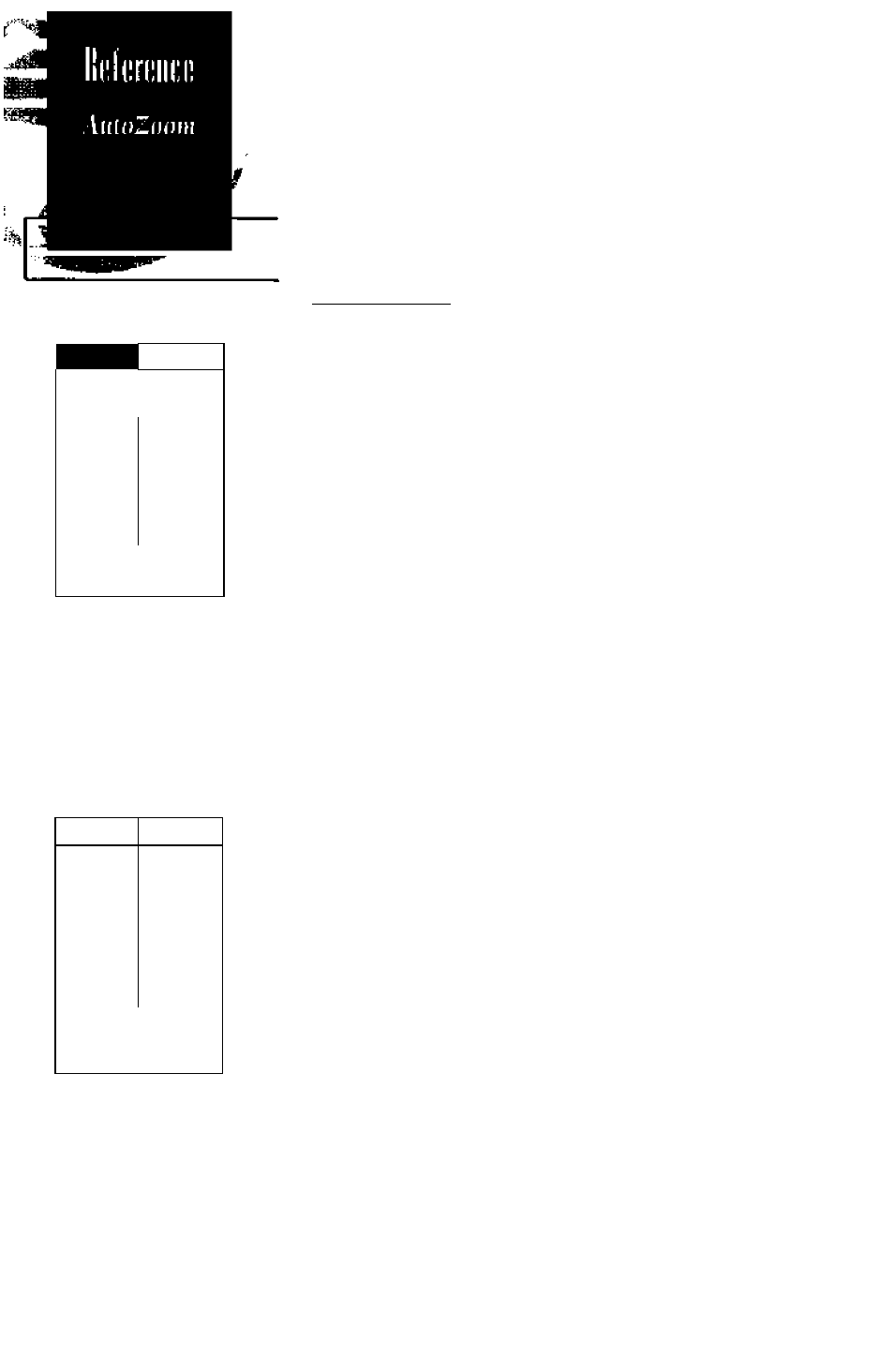
33
yaH Icrs
325*
33.7
■
•
■ •
■
•
325* ■
150
AalaZoan a\iloimticiiSy
lists the Idlest sedte whkh
will shcw)>wir oinnu
positian drill the destindtidn
ZH
49m,
leFC
32.8
K»iil
■
T9I
m
5
■
T91
325* '
150
Usiiig (he jlutoZoom
func
tion
will dUdw tnunudl mdp
sedle didnges withdut turn
ing dutdmiiltc ntdp scdlirig
To $tt
AutoZooai,
range rings, or map orlcniadon:
1. Highlight the desired map display field setting and press
1
Use and to select the desired setting, and press
AtttoZoom Mode
The GPS 89i AutoZoom mode automatically changes the
map scale to keep your present position and destination on
the display at all times. Whenever a GOTO or route is acti
vated, AutoZoom will default to the largest map scale that
will fit your present position and 'active to’ waypoint. As you
head toward the destination, the scale will change to the next
lower scale when your present position and the destination
can be displayed on that particular scale. The AutoZoom fea
ture will stop when the scale has reached the 1 nm setting.
The AutoZoom feature is designed to allow you to man
ually change the map scale without turning the automatic
map scaling off. AutoZoom determines whether or not to
change the scale based upon the current status of the map:
• If the map scale is manually zoomed in before an
AutoZoom takes place, the automatic scaling will
resume oiree it reaches the scale you have selected.
• If the map scale is manually changed to a setting high
er than the current AutoZoom setting, automatic map
scaling will be cancelled unless the map sale is manu
ally returned to the cunent or smaller AutoZoom set
ting.
• If you leave the Map page and miss an automatic sale
adjustment, AutoZoom will assume you want to keep
the last selected map scale and cancel AutoZoom.
• If the zoom field is active (it has been highlighted and
the A key has been pressed) when the map is ready
to scale down to the next level, the AutoZoom feature
will be cancelled.
The AutoZoom fature is designed to be most effeaive
when you are continuously navigating a GOTO or a route
from the map page. It can be turned off through the map
configuration setup described on page 36.
38
