Scrolling throttgh the main pages, Simulator mode – Garmin GPS 89 User Manual
Page 14
Attention! The text in this document has been recognized automatically. To view the original document, you can use the "Original mode".
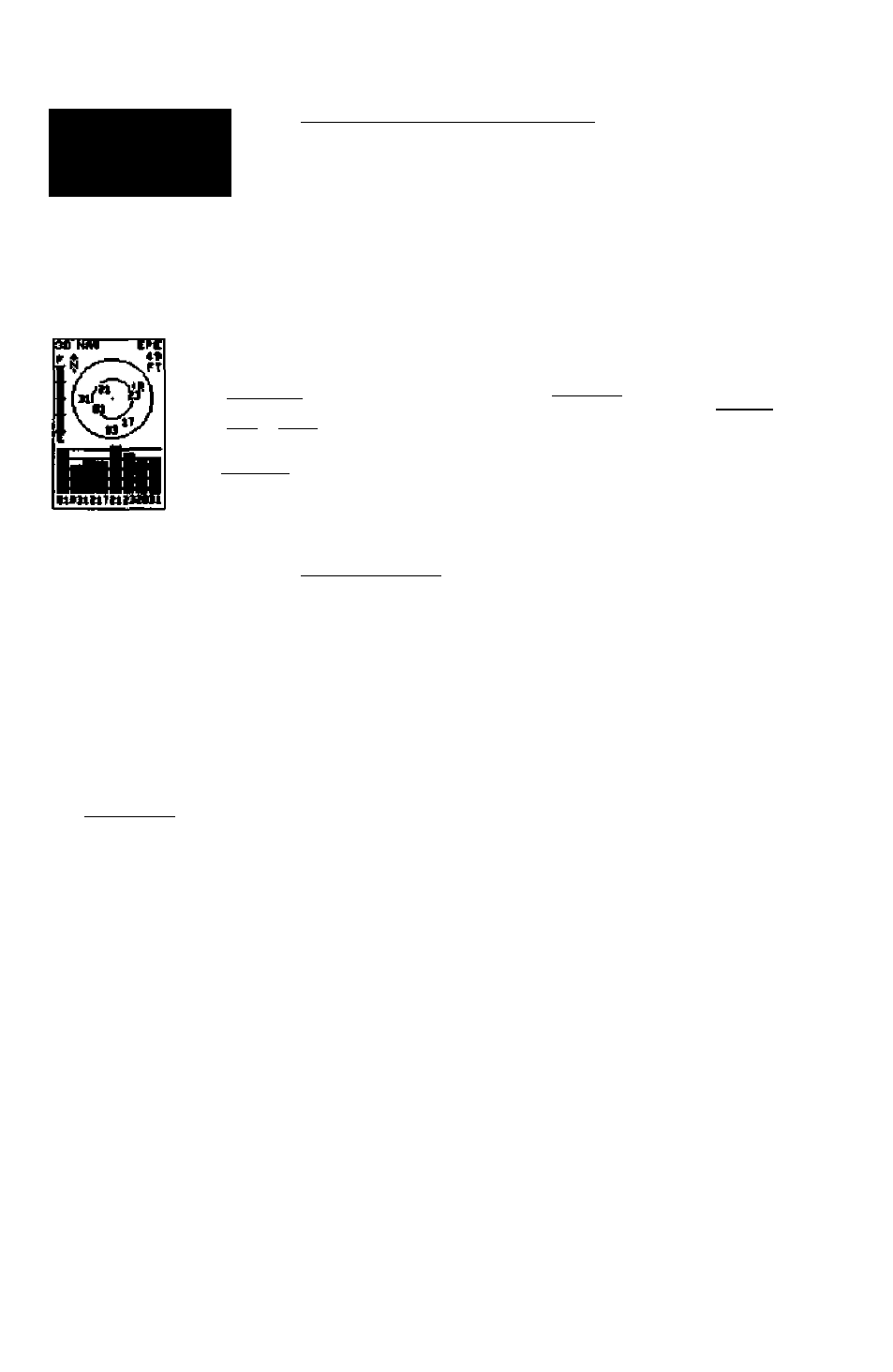
.äM
mul
S i m n l r t i ( ) F Moilt’
Scrolling Throttgh the Main Pages
The GPS 89 feamies five main pages in a continuous
loop: Satellite Status, Position, Map, Navigation, and Main
Menu. Try scrolling through the pages by pressing the V
key. You can also scroll the opposite direction (or return to a
previous page) by pressing the A key.
5
l«tiu
Faff Position Faff
Map Faff Nay^gatioH Faff
Menu
Faff
niMK * sens
iOO* IW,
ime
o.aa
M.I
tory»
eMnt(M
N
37
^.
3
Zi
voame.w
rtne
11:521«
325* •
150
. C5----6?l“
329*34.6&
329* Ì50*V
tItK SPD
L.ll
3R9
i,n
I1K XTK
13:58
0.8«;
11:20
_____
l|*U ITTUn
ttOWE£
____
QPERflnOM
Current Mode:
Simulator
Iidtld Position
Ret: 50B______
Brg: 000^
Ois: 0.0Ka
Whoi (lie
(iPS 89
is in
(te
itormiil or tiiliery saver
made,
cniering an
initial
pasitìo«
ly
t^eienting
a
oirrenlfy itomi wajipomi
will sbrten the amount
of
ante needed
for
itiitiolt^
tion.
10
Simulator Mode
To continue the Takeoff Tour, you’ll need to put the GPS
89 in simulator mode:
1. Press V repeatedly until the main menu page appears.
2. Usethe -^or
arrowkeytomavethefieldhighlightto
the 'Operation' optioa
3. Press the A key
4. Once the Operation page appears, use the key to Mgh-
light the 'Current Mode' fietd.
5. Press A to begin selection of the operating mode.
6. Use the >^an(i keys to toggle through and selectthe
'Simulator' option. Press A to confirm.
The field highli^i will move to the Initial Position field,
where we can enter the starting position of our simulated
flight, Lockhart Municipal Airport (50R, the ICAO identifi
er), in Lockhart, Texas:
1. Press A to begin initial positian entry.
2. Use the
key to scroll through and select 'S',
the first number of the identifier.
3. Press die > key to move the field highlight to the next
character position.
4. Repeat steps 2 and 3 unti you have spelled out 'SOR' In the
waypoint identifier field. Press 41 to confirm.
