Vпjj()lн!н, Elevation 70'v, Wm>otol catcgorits and snbmains 16 – Garmin GPS 89 User Manual
Page 20
Attention! The text in this document has been recognized automatically. To view the original document, you can use the "Original mode".
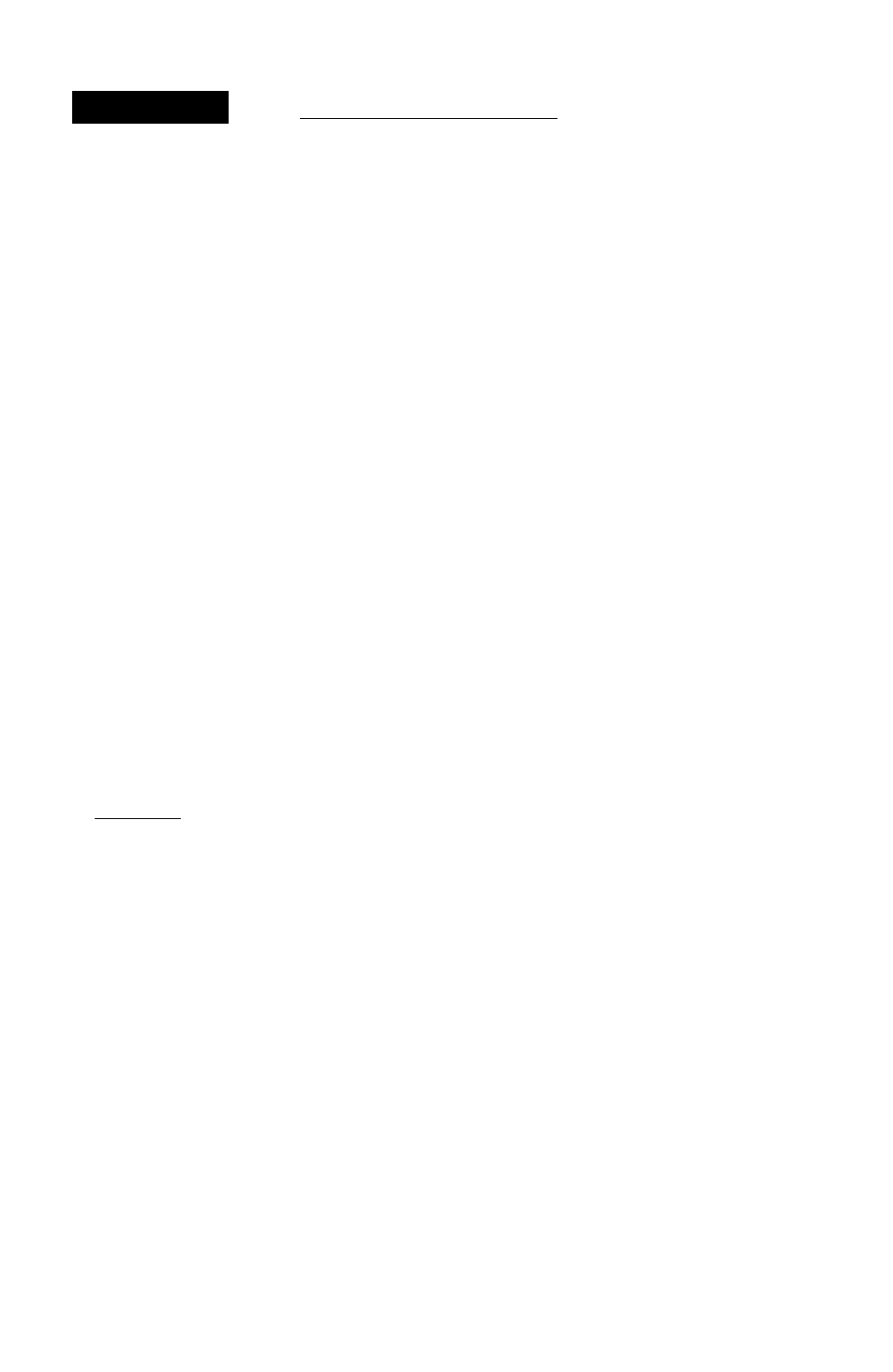
\^VПJJ()lн!н
UORLOHIDE
CYCLE
EFFECTIUE
28 MAR 96
25 APR 96
The
database it^omuUwn
page shmvî ihe e^eciive
datr oj
the nav^tion ilatii-
hose. Datahasc updates
are
aMiioHe/rotn GARMJN or
icppeiot
OPT: MA02
N 42*01.486'
U 070*50.288'
ME U$M
UflVPOIMT
Elevation
70'V
DONE?
Ibu map se/eci
fmn the
Aiipun
(API),
VOR,
and
Ditr
(Uifi)
v/ayfmnl
eait^orfes.
The GP5 89 uses an internal Jeppesen® database to pro
vide position and facility information for thousands of air
ports and VORs. Each facility in the database is stored as a
waypoint with its own latitude/longitude, identifier (up to six
letters and/or numbers) and other pertinent information. Up
to 250 user waypoints may also be created and stored in
memory.
Waypoint information is available throu^ the GPS 89’s
■ key Waypoints are divided into three categories for your
convenience. Each category provides different types of
detailed information for a selected facility:
• Aiqiorts— Identifier, region and country, position
(lat/lon), and elevation.
• VORs
— Identifier, regonal and countiy, position
(lat/lon), and frequency.
• User— Identifier (name), position (lat/lon), user com
ments and reference waypoint.
To view the waypoint information for a desired way-
point. select the waypoint category from the category field
(located at the top left of the waypoint page, next to the iden
tifier field.)
To choose a waypoint cat^ory;
1. Press B to display the waypoint page.
2. Use the arrow keypad to highNghtthe categoty held.
3. Press A to begin selection of the waypoint category.
4. Use the or w keys to select the desired category.
5. Press A to conhim the categoty selection.
After a waypoint category is seleaed, information for a
waypoint can be viewed by entering the identifier or name of
the desired waypoint.
To enter a waypoint identifier
1. Highlight the identifier field and press A.
2. Use the and w keys to spell out the desired identifier,
using the b key to move to the next character positian.
3. Once the desired waypoint appears, press A.
Wm>otol Catcgorits and Snbmains
16
