137s, User waypoint page – Garmin GPS 89 User Manual
Page 22
Attention! The text in this document has been recognized automatically. To view the original document, you can use the "Original mode".
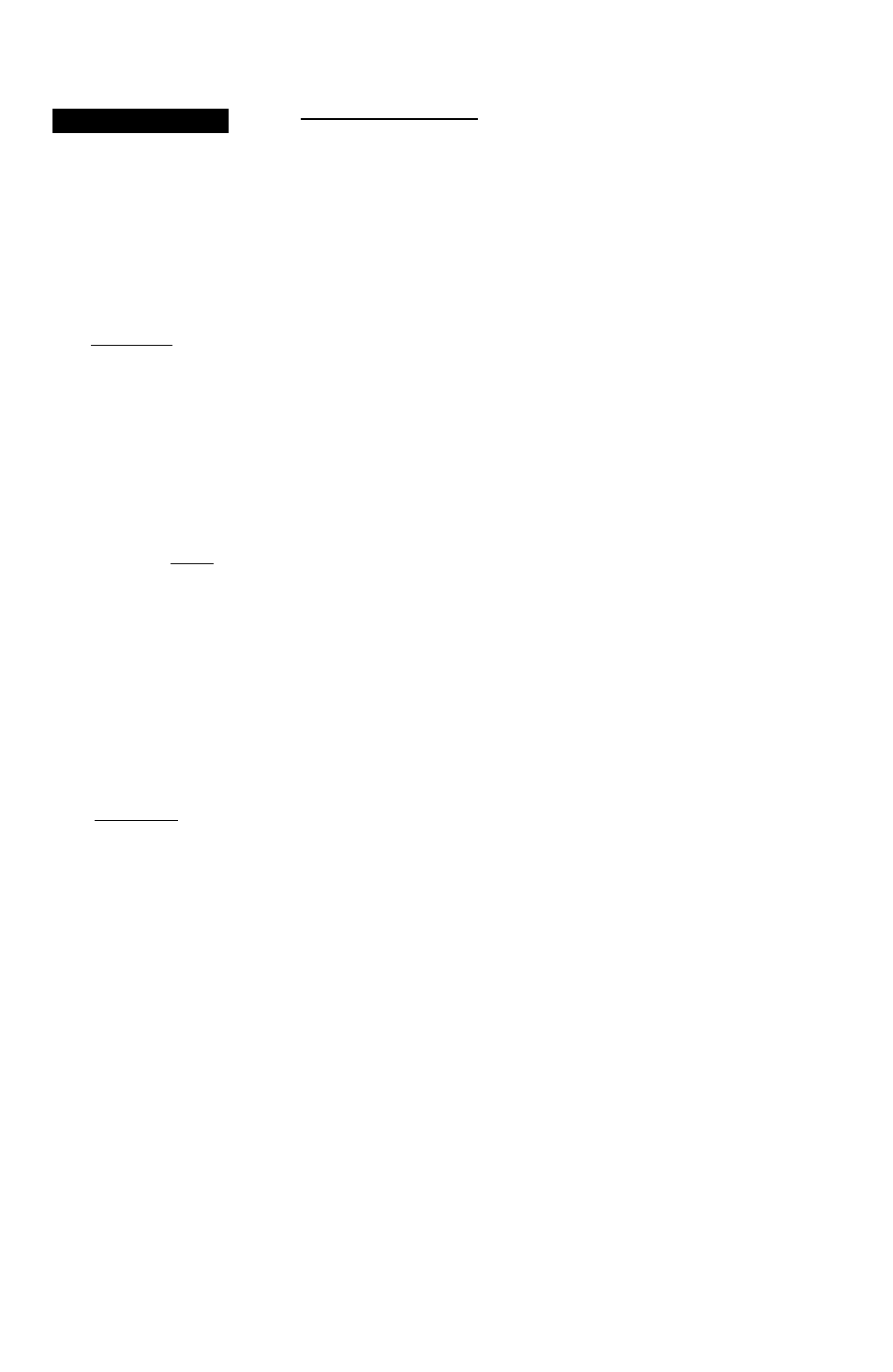
^...3
¥
tIflVPOINT
USR:
KENT
N 32*33.937'
W 097* 13.832'
l»«T STRIP
REF!
BR
6
Oil*
DST
137R.
RElWME'i
NEH?
DELETE? GEma
UitT Vk^ipoint Page
Up 10 250
uxr
wi^rpoints
con be
stared
in die CPS 39,
UftVFQlHT
«SR! KENT
H 32*33.997*
«097*13.632*
rVT CRRSS STRIP
REF:
ERO
on*
DST
137S
RENANE?
DELETE? DONE?
Io creole
0
new wc^int
monicofijr,
highiijhl
ihe
‘NEVI?’
prompt
ottJ
pesi
ENTER- IJie new wajcpoini's
coordinata ma^
be entered
nutnuoUii or
cém\atci
usii^
0
ctoMnee ond beortng/rom
ostoiwiwojfoint.
18
User Waypoint Page
The last waypoint category available from the GPS 89’s
WPT key is user waypoints. The user waypoint page allows
entry of a desired waypoint by name/identifiet and displays
the waypointk position, user comments and a reference way
point field to calculate the distance and bearing to any other
waypoint in the database. The user waypoint page can also
be used to create up to 250 waypoints by manually entering
a position or defining a range and bearing from an existing
waypoint.
To 'view waypoint information for a user waypoint:
1. Select the USR category from any wa^iDint category field.
2.
Enter the identifler/name of the desired user waypoinL
3. Press the A key.
The user waypoint page allows you to create new way
points three ways:
• Enter the exact position of the new waypoint.
• Reference a waypoint already in the database.
• Enter a range and beating from your present position.
The first step in creating a new waypoint (regardless of
what method you're using) is to assign a name/identifier.
To atatc a new waypoint from the user waypoint
page
1. HighGghtthe 'NEW field at the bottom of the page and
press A. Mote: The user field must be occupied in order
to create a new waypoint
2. Enter the new waypoint name and press to confirm.
Once the name has been entered, the field highlight will
move to the position field, where you can manually enter the
position of the new waypoint:
To manually enter a new waypointls coordinates:
t. Press A to bogin entry of the waypoint position.
2. Use the arroiw keypad to entar the lat/lon. The
i
and h
keys will advance the cursor to each character posrfion
3. After the latitude and longitude entry is complete, press
A to save the new waypoint
