Comand, Audio – Mercedes-Benz CL-Class 2013 Owners Manual User Manual
Page 225
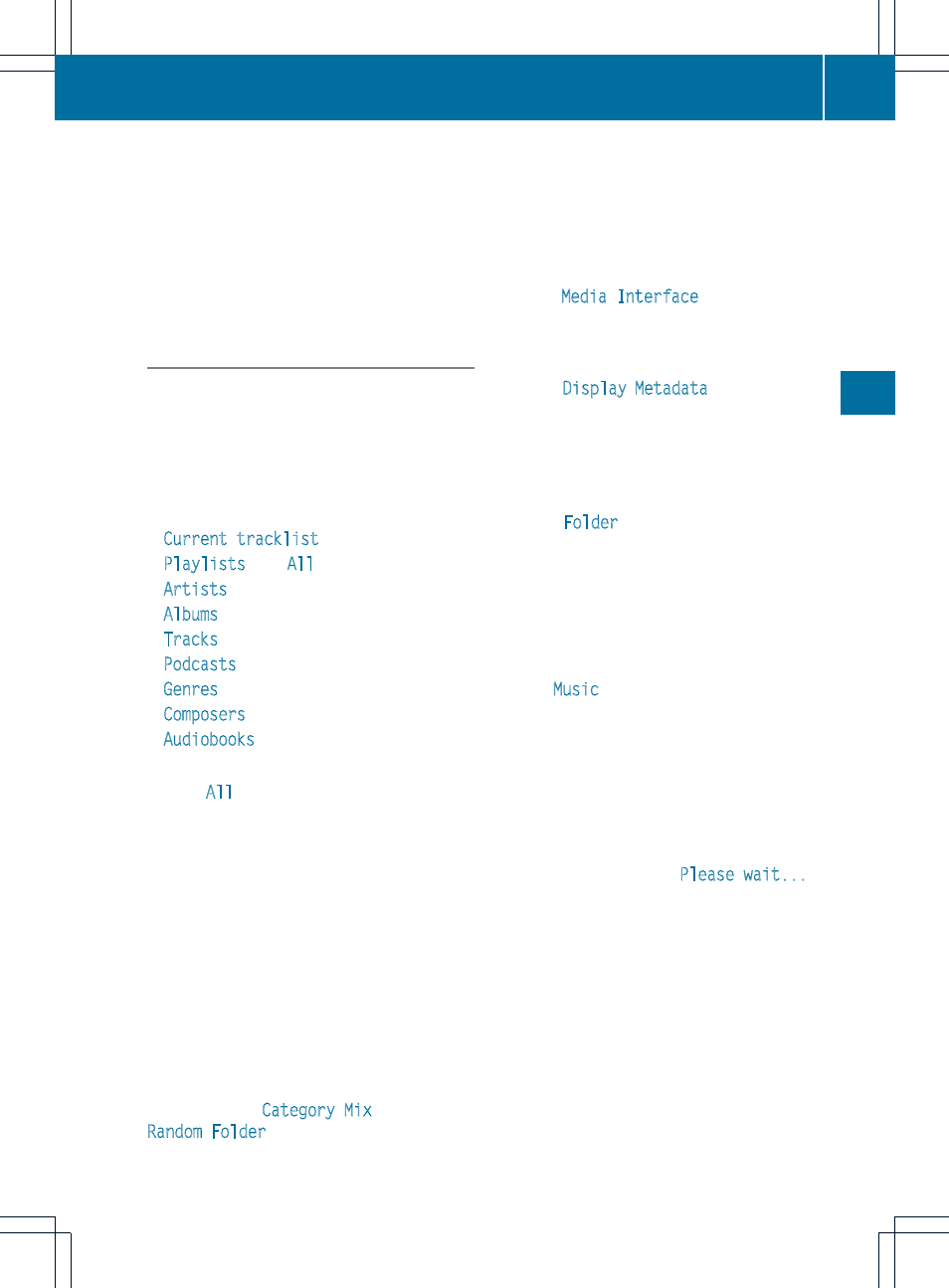
Fast forward/rewind
X
While the display/selection window is
active, slide XVY and hold the COMAND
controller until the desired position has
been reached.
i
On an iPod
®
, fast rewind only functions
within the current track.
Selecting a category/playlist/folder
iPod
®
and certain MP3 players
For an iPod
®
or MP3 player, you can select
tracks using categories or folders.
Depending on the device connected, the
following categories may be available, for
example:
R
Current tracklist
R
Playlists
(e.g.
All
)
R
Artists
R
Albums
R
Tracks
R
Podcasts
R
Genres
R
Composers
R
Audiobooks
i
Some playback categories contain the
entry
All
. If this entry has been selected,
the entire content of the category selected
will be played.
USB devices
For USB mass storage devices, you can select
both folders as well as any existing playlists.
COMAND can also display the album name
and artist (metadata) during playback, if this
information has been entered into the
system.
Playlists are indicated in the display by a
special icon. When you open the playlist, the
corresponding tracks are displayed and
playback begins once a track is selected. You
can now select
Category Mix
instead of
Random Folder
as a playback option.
For USB mass storage devices, you can
choose to display the metadata contained in
the tags of the encoded music data, or to
display the file and directory names during
playback.
X
To display the album and artist name:
select
Media Interface
in the basic
display by sliding VÆ and turning cVd the
COMAND controller and press W to
confirm.
X
Select
Display Metadata
and press W to
confirm.
Selecting a category and opening a folder
X
Press W the COMAND controller when the
display/selection window is active.
X
Select
Folder
by sliding VÆ and turning
cVd the COMAND controller and press
W to confirm.
You will see the available categories or the
folder content (e.g. other folders). The
display's status bar shows the selected
category or the folder name.
i
The
Music
menu item is not available until
the device has been activated.
X
Select the category/folder by turning
cVd the COMAND controller and press
W to confirm.
You will see the content of the selected
category or selected folder.
i
If the data needs to be read from the
connected device, the
Please wait...
message appears.
X
If necessary, repeat this step until the
tracks in the desired folder/album appear.
X
Select the track by turning cVd the
COMAND controller and press W to
confirm.
The track is played.
X
To select one folder higher: select the
U icon and confirm with W.
i
The U icon is always shown at the top
of the respective folder.
Audio
223
COMAND
Z
