Using the assign mod buttons – Dave Smith Instruments PRO 2 User Manual
Page 55
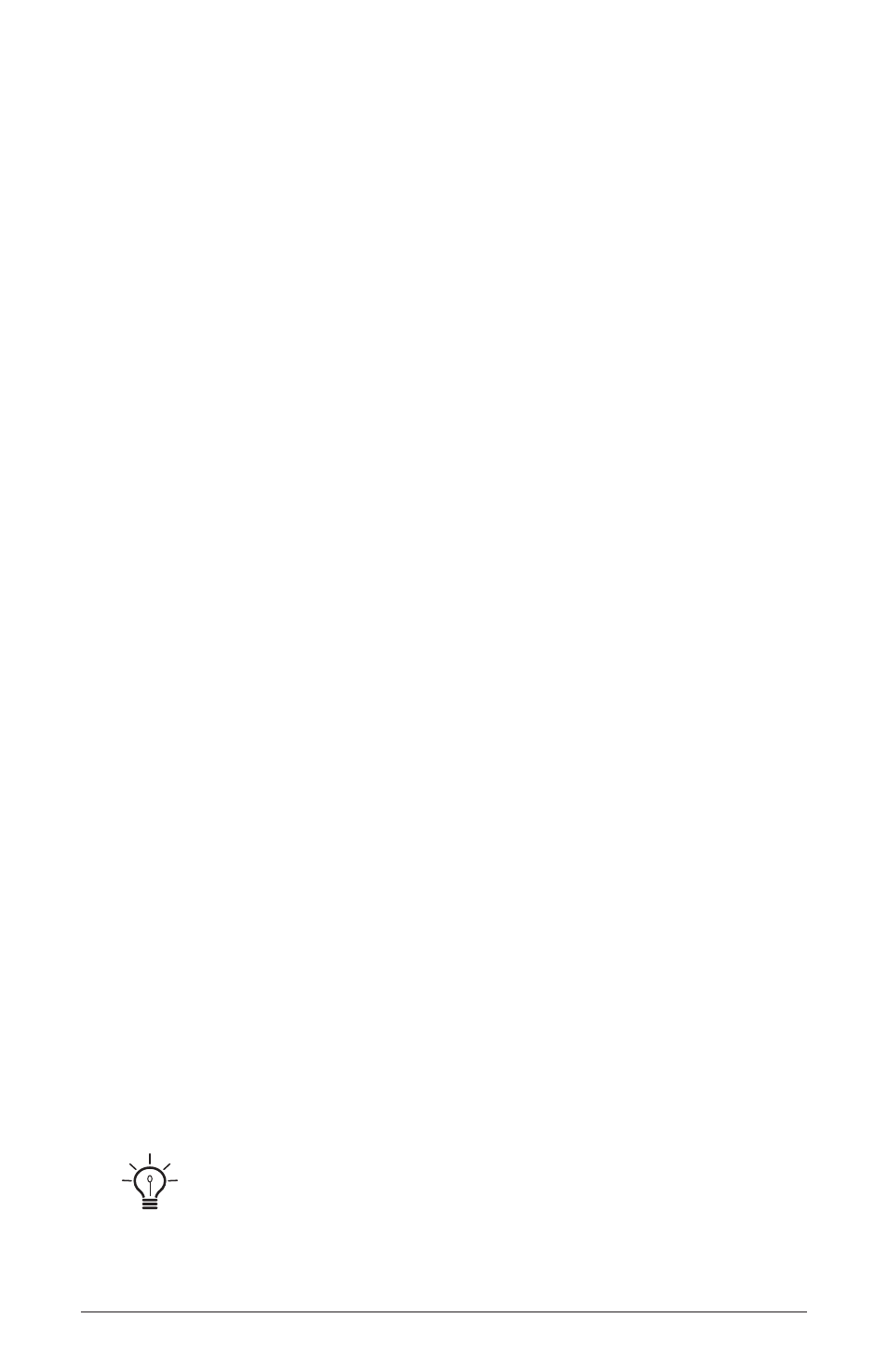
45
Pro 2 Operation Manual
Modulation
Edit Mod #:
(Soft knob 1 in the display) Selects a modulation slot.
Source:
(Soft knob 2 in the display) Selects a modulation source.
Amount:
(Soft knob 3 in the display) Sets the amount of modulation from
the source to the destination. Amount can be set over a range of -127 to 127.
Destination:
(Soft knob 4 in the display) Selects the modulation destination.
Sort Slot:
(Soft key 1 in the display) Sorts all mod slots in numerical order.
Sort Source:
(Soft key 2 in the display) Sorts all mod sources by simi-
lar type. This makes it easier to see when the same source is routed to
multiple destinations.
Sort Destination:
(Soft key 3 in the display) Sorts all mod destinations
by similar type. This makes is easier to see when the same destination is
receiving modulation from multiple sources.
Using the Assign Mod Buttons
The Pro 2 provides a shortcut for modulation routing using the Assign
Mod Source and Assign Mod Destination buttons.
To quickly assign modulation:
1. Press and hold the
aSSign
mod
Source
button. Choose a source by turn-
ing its knob or pressing its button, or by using a controller (pitch wheel,
mod wheel, or touch slider).The mod matrix appears in the display and
the source is assigned to the first available mod slot. Release the
aSSign
mod
Source
button when done.
2. Press and hold the
aSSign
mod
deStination
button. Choose a destination
by turning its knob or pressing its button. That destination is assigned to the
mod slot. Release the
aSSign
mod
deStination
button when done.
3. Use either the a
mount
knob or soft knob 3 to set the modulation
amount.
To quickly choose a Character effect as a mode destination, hold down the
assign
mod
destination
button then tap the
character
button repeatedly to cycle through
the various character parameters.
