Lesson 23: plotting several functions, Two: '2*sin<„, three: '3*si,., four: '4*sin, Hinnsqansciisiiscqì – HP 48G User Manual
Page 71: V'ohe: 'sihc:x>' t ■/two: '2*sihi.„ ./three, Three: '3*si,., four: '4*sin, V'ohe: 'sihc:x>' t ■ /two: '2*sihi.„ ./three: .5
Attention! The text in this document has been recognized automatically. To view the original document, you can use the "Original mode".
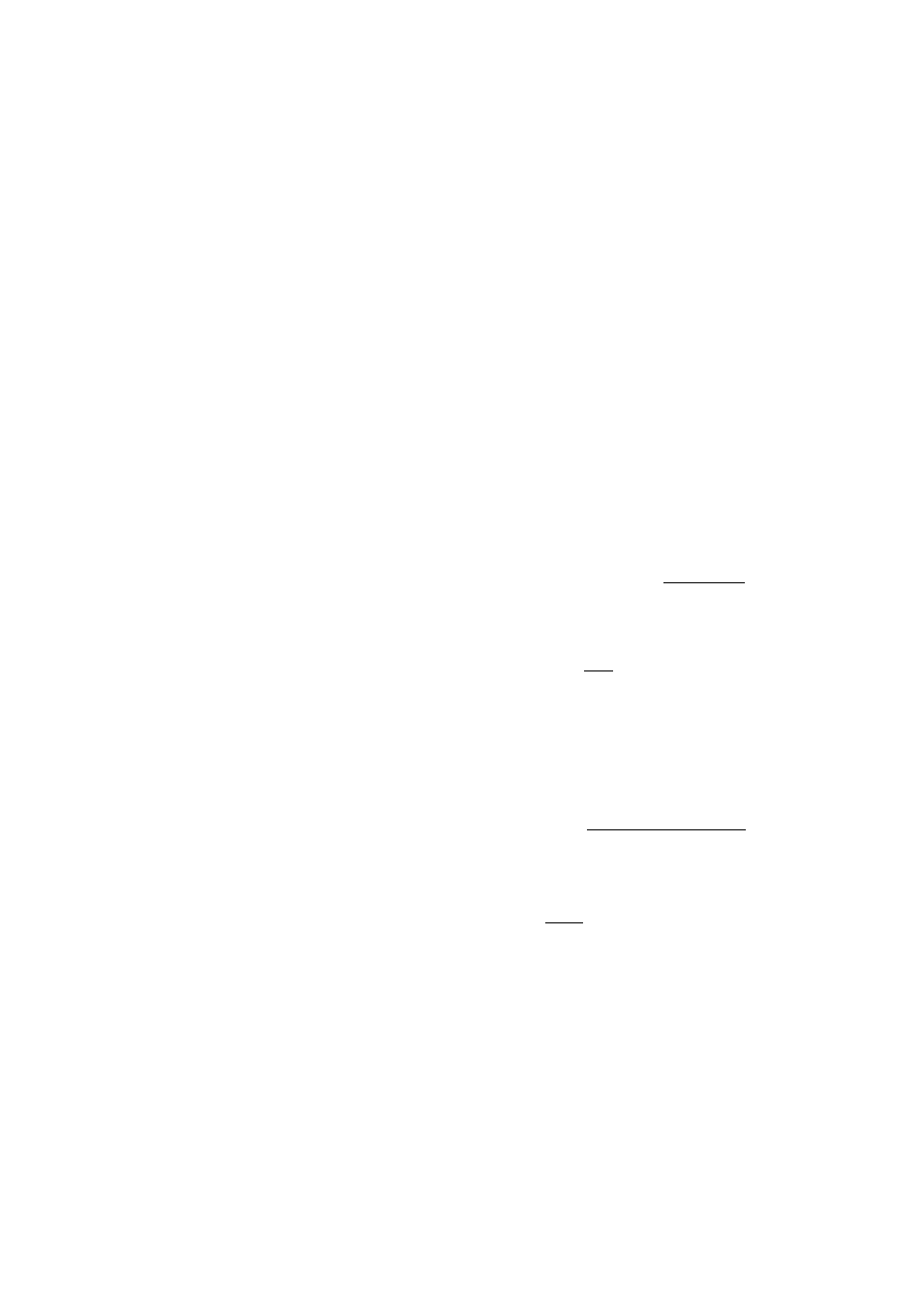
Lesson 23: Plotting Several Functions
To plot several functions on the same display, you must enter a
l i s t
of
functions in the EQ field of the Plot screen. The easiest approach is to
create and name each function and then use the Variabl'e Browser to
select which group to plot. The following example uses functions that
were created and narned for you by the TEACH command when you
executed it in Lesson 1.
Example:
Gather the followdng functions into a. list and store the list
in the EGG field:
O N E , T W O , T H R E E ,
and
E O U R .
S t e p 1 :
In the main Plot screen, move the highlight to the EQ:: field
and open the Variable Browser. Note when you access the
Variable Browser from within PLOT, it only displays objects
in the current directory that can be plotted. Move to the
EQNS
directory,
if
necessary, and use the
arrow keys
to
highliglit the
O N E
equation.
(arrow keys) :jHuOS
:jHij:j:5, select EQNS, Ui<
or ffl (if necessary )
TYPE
m-
INDE
_ftU
FUNCSIN
i
HDME EKft..
TWO:
'2*SIN<„,
THREE: '3*SI,.,
FOUR: '4*SIN.„
ENTE'.. . -.
.5
. 2
iHiiiiiHWBtiraKijBiwnnwiiBW
S t e p 2 :
Select the desired
functions
by putting check-marks in front
of the names.
vOjHK
(5 ....... .
(5 ...oJHK
(5 ....MJHK
FUNCS IN
I
HDME EKfl„
TVPE
E(5:
INDE
flU
ENTE
^■¡HinnsQansCiisiiscQì
v'OHE: 'SIHc:X>' t
■ /TWO: '2*SIHi.„
./THREE:
.5
Plotting Equations and Analyzing Graphs 6-5
