Editing an object in the command line, Editing an object in the clommand line -5 – HP 48G User Manual
Page 17
Attention! The text in this document has been recognized automatically. To view the original document, you can use the "Original mode".
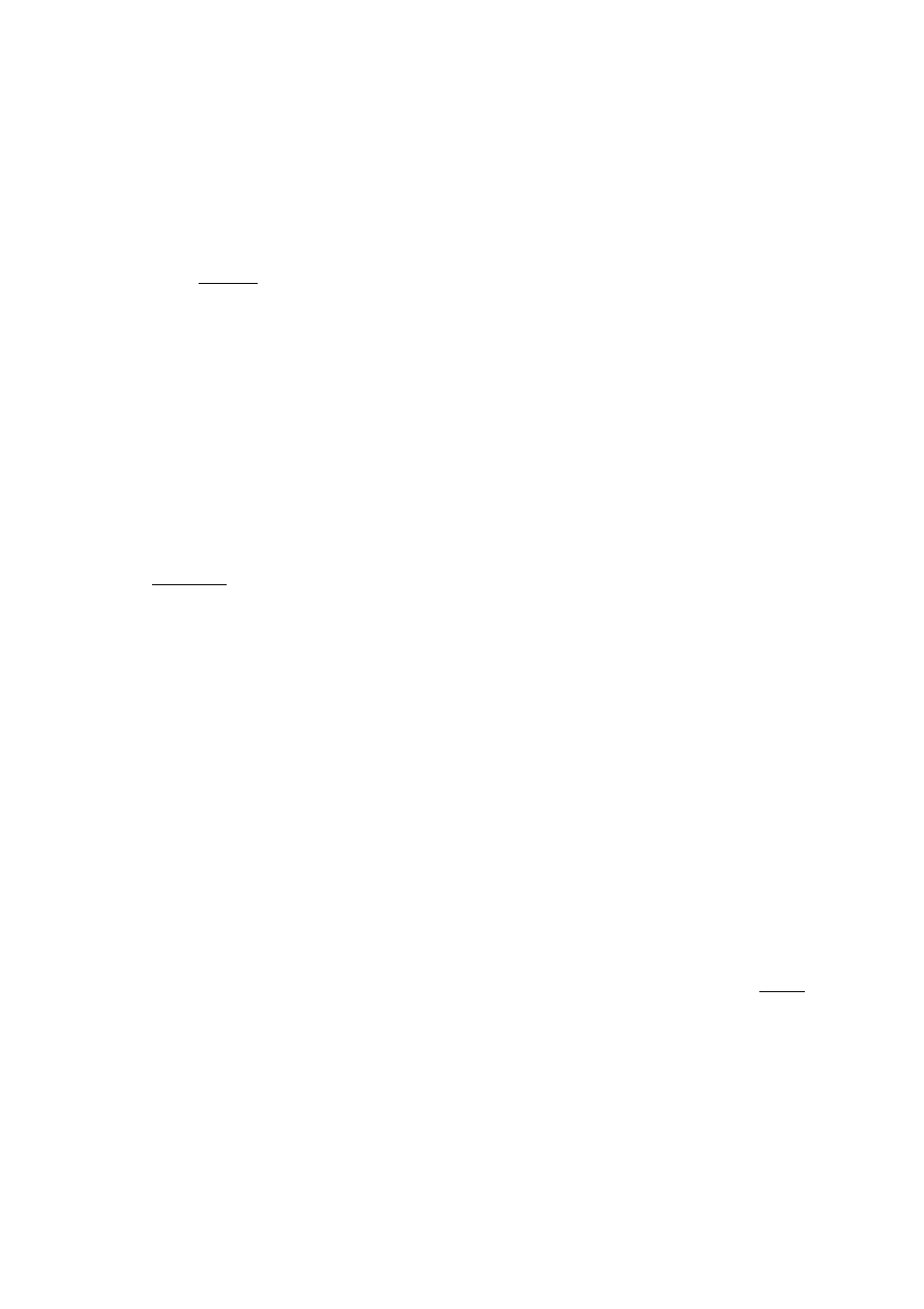
Editing an Object in the Command Line
You probably noticed that as soon as you begin typing in an object,
it
appears “below” the stack
on a line of
its own.
This line
is the
c o m m a n d l i n e .
Actually, the command line is more than one line.
It expands as needed to accommodate objects of any size. Objects
in the
process
of
being
created stay on
the command
line until
you
press
(
enter
),
at which point they are placed onto the stack and the
command line disappears.
Making typing errors while creating numbers and other objects is a.
common problem,
but
one
that
is easily fixed. After
all, the command
line
is designed
to
be a
preliminary
work
area where you can create,
edit, or
refine an object before you
decide to enter it, thus declaring it
“ready.”
As
long as you see
the
command
line,
you
can edit whatever you’re in
the
process
of creating. Here’s a list of the editing
keys
and what
they
do:
(
cancel
) Erases the entire Command Line, causing it to disappear
until you start typing again.
Moves the cursor (■#) to the left.
Moves the cursor to the right.
Moves the cursor to the line above (for objects requiring
more than one line).
Moves the cursor to the line below (for objects requiring
more than one line).
Erases the character to the left of the cursor.
Erases the character underneath the blinking cursor.
mo
Each of
these keys are
editing
keys
o n ly w h ile y o u a r e u s in g
t h e
c o m m a n d
H n e .
At other times, each key performs the action printed
above it. When there's no command line,
&
becomes
,
(DEL)
becomes
and so forth. This allows you
quicker access to
these
operations (\ou need not press the S) shift key first).
Introducing the HP 48 2-5
