Customizing your dell™ streak, To change display settings – Dell STREAK mobile User Manual
Page 94
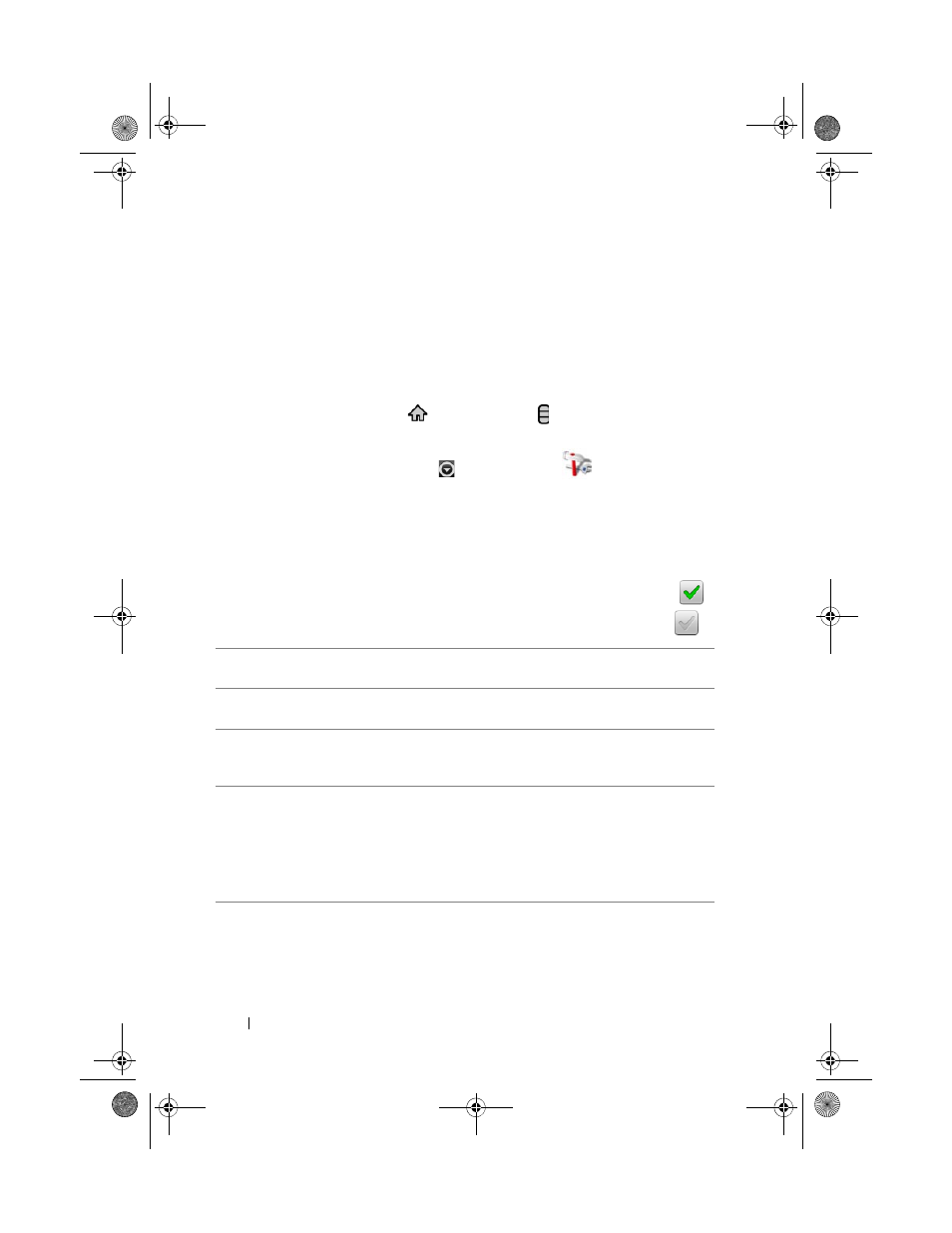
94
Customizing Your Dell™ Streak
Customizing Your Dell™ Streak
With the Settings menu, you can customize the way your device works to suit
your individual needs.
To change display settings
1 Touch the Home button
Menu button Settings Sound &
display, or
touch the Application button Settings icon
Sound &
display.
2 Scroll down the menu to use the options grouped under the Display
settings bar, and then touch the desired option.
3 Flick the list to locate and touch a desired item.
4 To enable a setting, touch the setting option to select the check box
;
to disable a setting, touch the setting option to clear the check box
.
Orientation
By default, the screen will switch the orientation to
landscape or portrait as you rotate the device.
Animation
Set the device to play an animation for opening and
closing windows.
Automatic Backlight
Set the device to adjust the screen brightness
automatically based on the surrounding light
conditions.
Brightness
Manually adjust screen brightness.
1
Drag the brightness slider horizontally or touch the
desired portion of it to increase or decrease the
yellow bar. The longer the yellow bar is to the right,
the brighter the screen.
2
Touch OK to confirm adjustment.
bk0_en.book Page 94 Sunday, May 30, 2010 12:34 PM
