Dell STREAK mobile User Manual
Page 23
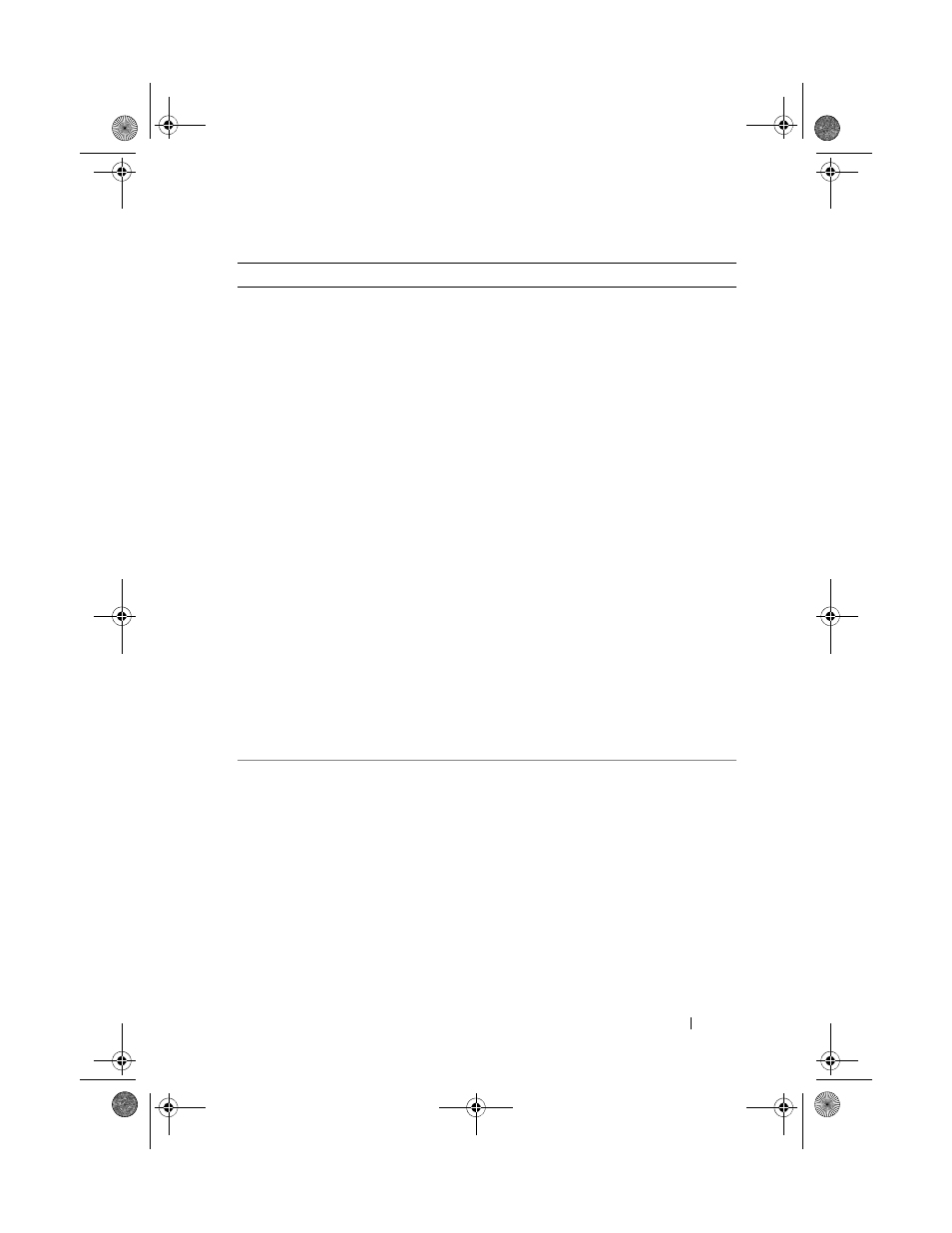
Understanding Your Dell™ Streak
23
Shortcuts
• Directions: Create a shortcut that you
can touch to open Google Maps and
view directions to a location.
1
Enter your destination in the text box.
2
Choose how you want to get to your
destination by touching the driving,
public transportation, or walking icon
(from left to right).
3
Enter a name for the shortcut.
4
Touch the shortcut icon that you want
to use for the shortcut.
NOTE:
For more information on getting
directions using Google Maps, see To get
• Gmail label: Touch to create a desired
Gmail label shortcut so that you can
access your e-mails with that label from
the Home screen.
• Settings:
1
Scroll through the settings to locate the
desired one.
2
Touch the desired setting to create the
shortcut on the current Home screen,
where you can touch the shortcut to
access the setting.
Widgets
Add widgets to display active Home
screen windows or controls for your
favorite applications or web-based
services, such as an analog clock, the music
player, the Google Quick Search Box, or a
calendar showing upcoming events.
1
Flick through the available applications
or services to locate the desired one.
2
Touch the desired widget to add it on
the Home screen.
Items
Steps
bk0_en.book Page 23 Sunday, May 30, 2010 12:34 PM
