Dell STREAK mobile User Manual
Page 48
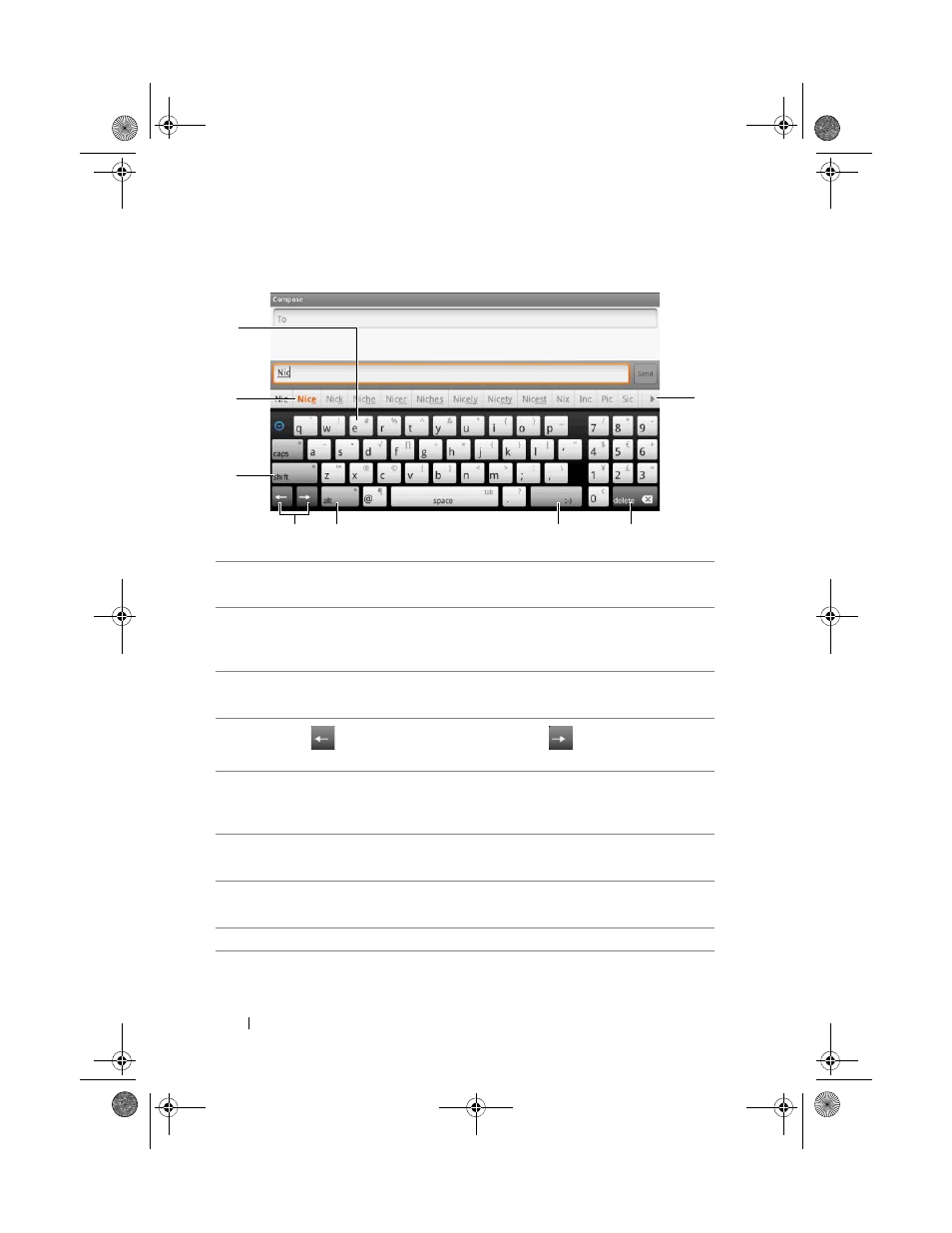
48
Using Your Dell™ Streak
Keyboard controls
1
• Touch to type letters into the field where the cursor appears.
• Touch and hold to type accented letters for applicable languages.
2
• Based on the letters being typed, the keyboard shows suggested words along
the top, the most probable one highlighted in color.
• You can touch a suggested word to enter it into the text field.
3
• Touch to show the uppercase keyboard for typing an uppercase letter.
• Touch to change back to the lowercase keyboard.
4
• Touch
to move the cursor to the left; touch
to move the cursor to
the right.
5
• Touch to show the symbol keyboard for typing punctuation marks and symbols
other than the period.
• Touch to switch back to the alphabet keyboard.
6
• Touch to type the smiley emoticon.
• Touch and hold to see more emoticons available for typing.
7
• Touch to delete a typed character, symbol, or a space.
• Touch and hold to quickly delete typed text.
8
• Touch to see more suggested words.
1
2
8
5
6
7
3
4
bk0_en.book Page 48 Sunday, May 30, 2010 12:34 PM
