Wi-fi – Dell STREAK mobile User Manual
Page 59
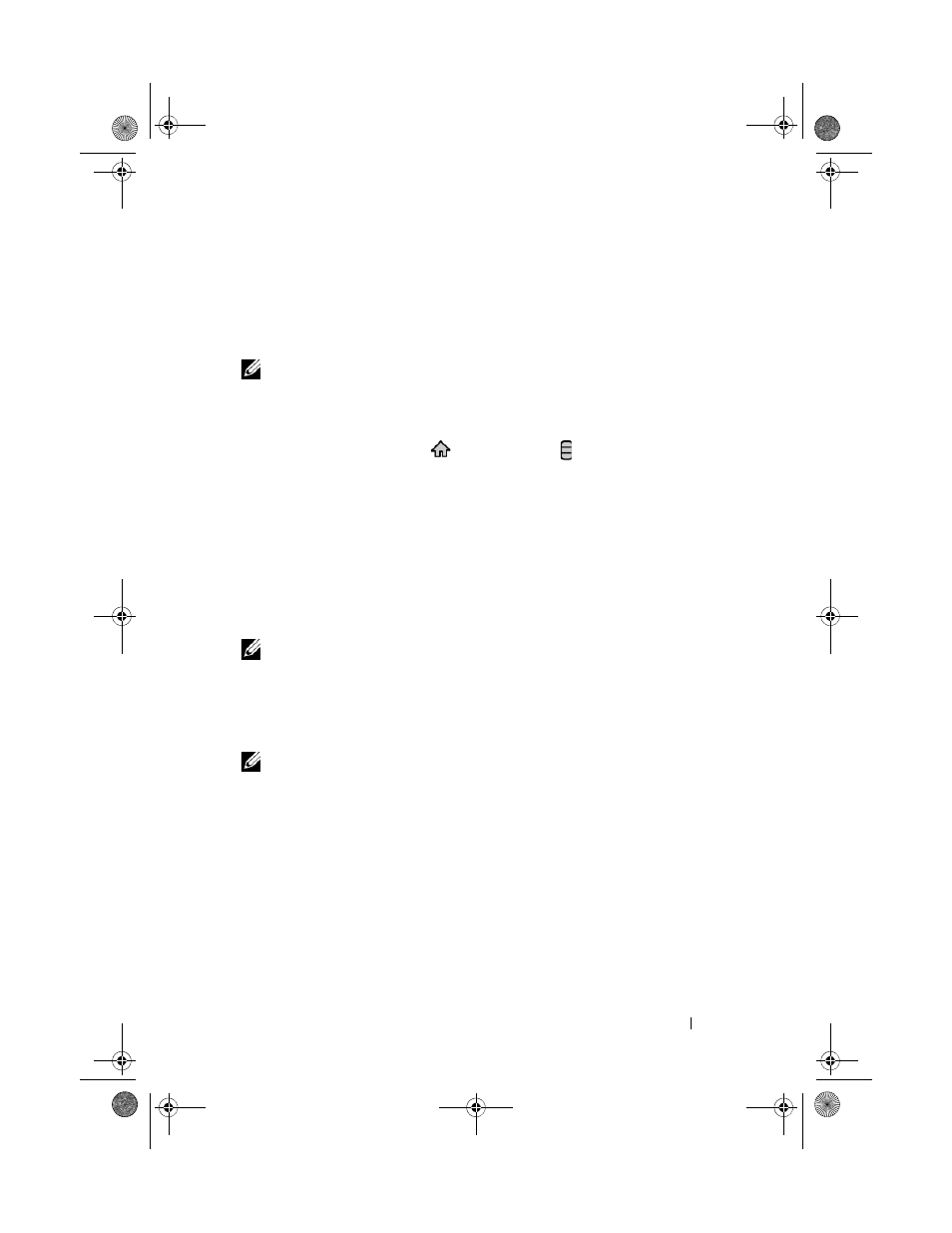
Web
59
Wi-Fi
You can connect your device to the Internet using Wi-Fi.
To use Wi-Fi on your device, you need access to a wireless point or “hotspot”
within a distance of up to 300 feet (100 meters).
NOTE:
The range and quality of the Wi-Fi signal is affected by the number of
connected devices, infrastructure, and objects through which the signal passes.
To turn on Wi-Fi and connect to a network
1 Touch the Home button
Menu button Settings Wireless
controls Wi-Fi to select the Wi-Fi check box. The device scans for
available wireless networks.
2 Touch Wi-Fi settings. The network names and security settings (Open
network or Secured with WEP/WPA/WPA2/WPS) of discovered Wi-Fi
networks display in the
Wi-Fi networks list.
3 Flick the list and touch to select a Wi-Fi network to connect to.
4 Enter a password (if necessary), then touch Connect to connect to the Wi-
Fi network.
NOTE:
To connect to a network protected by Wired Equivalent Privacy (WEP), WPA
(Wi-Fi Protected Access), WPA2, or WPS (Wireless Protected Setup), you must
enter the WEP/WPA/WPA2/WPS security key to obtain authorized access to the
network. The next time your device connects to a previously accessed secured
wireless network, you will not be asked to enter the WEP/WPA/WPA2/WPS key
again, unless you reset your device to its factory default settings.
NOTE:
Your device has the ability to maintain a constant web connection through
Wi-Fi or mobile networks (GPRS, EDGE, 3G, or HSPA). However, Wi-Fi connection
has priority over mobile network connection if both are available.
bk0_en.book Page 59 Sunday, May 30, 2010 12:34 PM
