Alarm clock – Dell STREAK mobile User Manual
Page 118
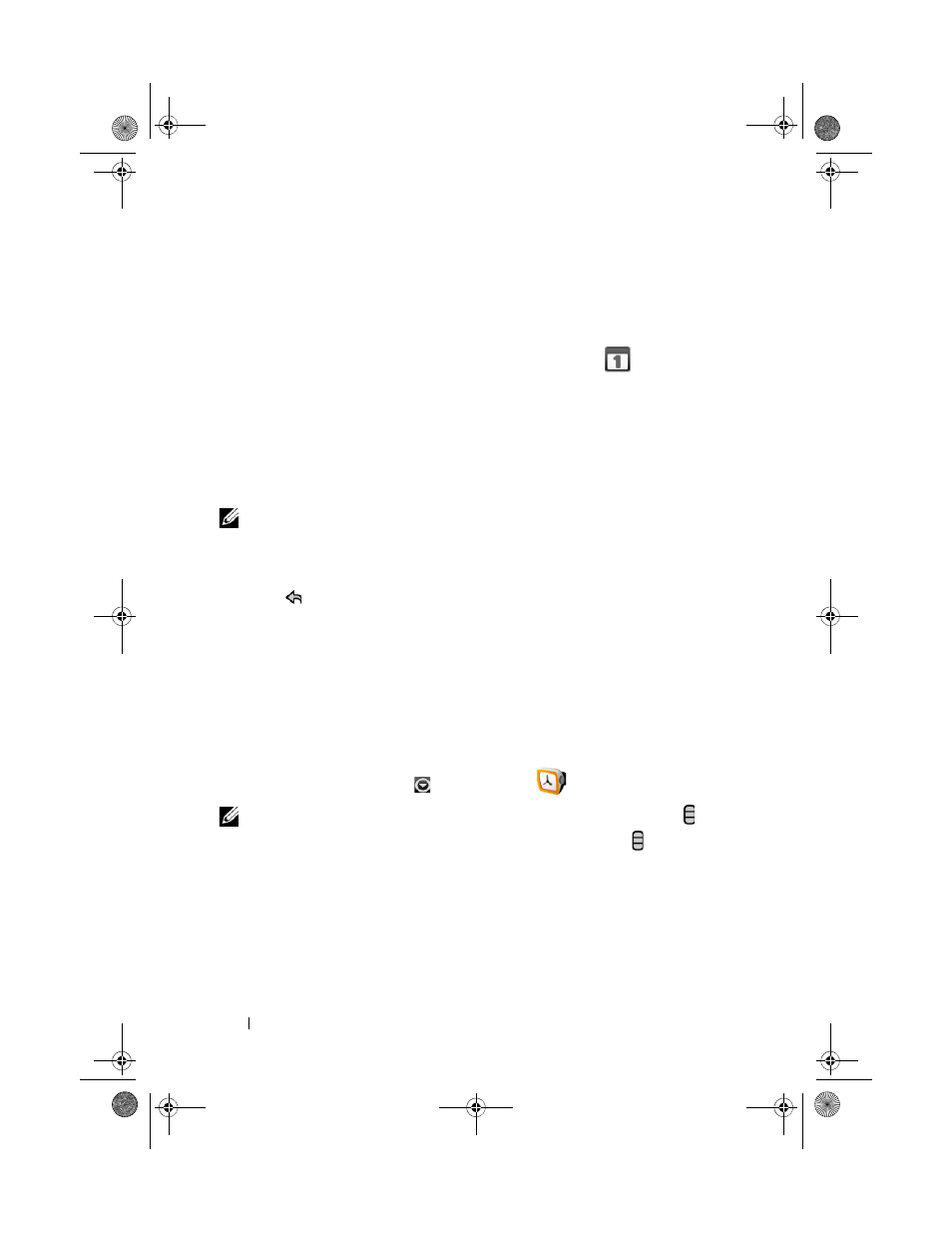
118
Applications
• Touch and hold an event to open a menu with options for viewing, editing,
or deleting the event, or creating a new event.
Event reminders
If you set a reminder for an event, the upcoming event icon
appears in
the notifications area of the status bar when the reminder time arrives.
To view, dismiss, or snooze a reminder
1 Touch the notification area of the status bar, to open the notification
menu.
2 Touch the upcoming event name to display the event.
NOTE:
If you have other pending event reminders, these events will also appear on
the screen.
3 Touch Snooze all to put off all event reminders for five minutes.
Touch Dismiss all to turn off all event reminders.
Press to keep the reminders pending in the notification area of the
status bar.
Alarm Clock
Your device can work as an alarm clock. You can set as many alarms as you
require.
To open the alarm clock
Touch the Application button Alarm Clock
.
NOTE:
To hide the current time clock from the screen, touch the Menu button
Hide clock; to display the current time clock, touch the Menu button
Show
clock.
bk0_en.book Page 118 Sunday, May 30, 2010 12:34 PM
