Dell STREAK mobile User Manual
Page 74
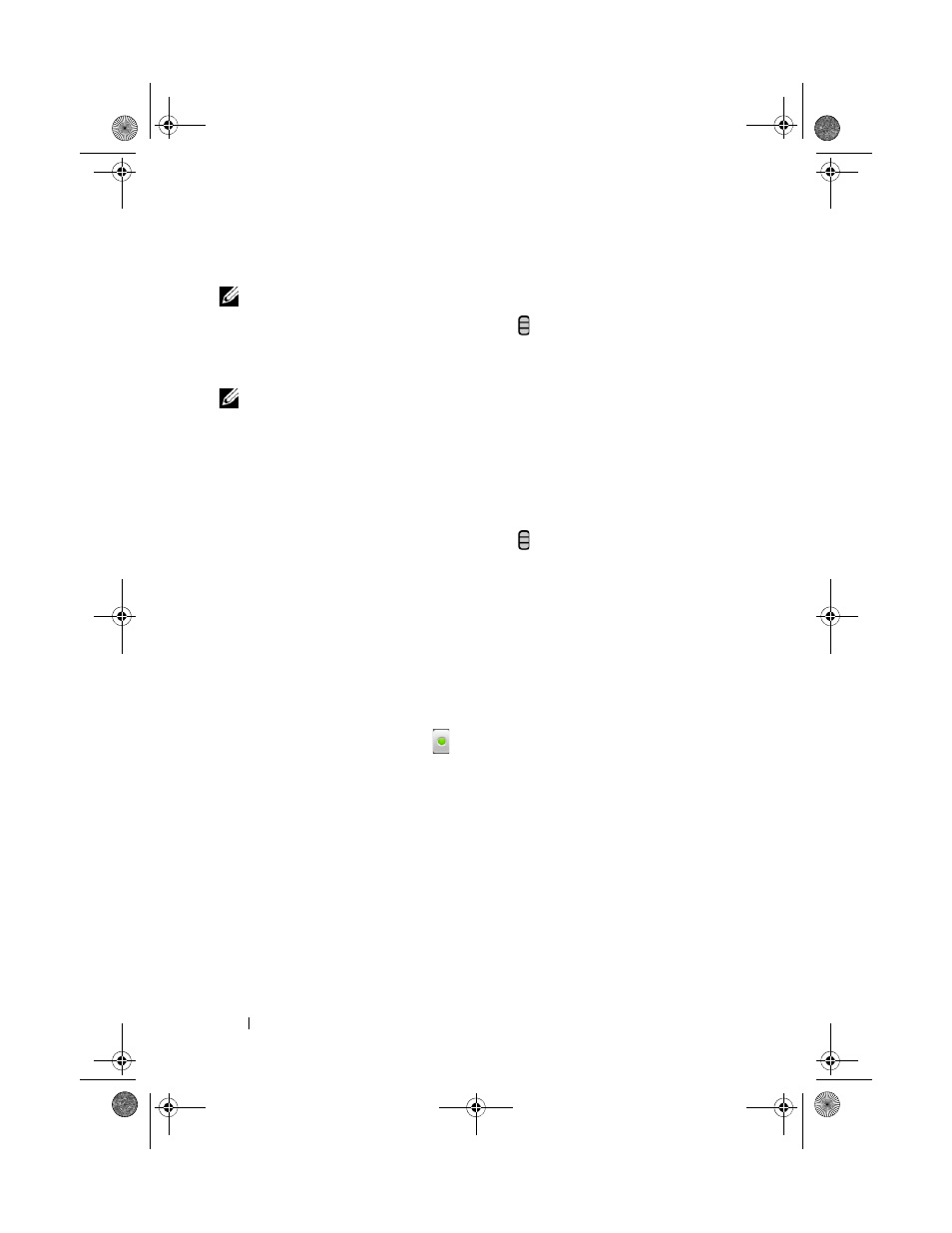
74
Web
To add a new friend to your friends list
NOTE:
You can only add people who have a Google Account.
1 In the friends list, touch the Menu button Add friend.
2 Enter the Google Talk instant messaging ID or Gmail address of the friend
you want to add to your friends list.
NOTE:
When you type the instant messaging ID of a friend who is already a contact
saved in Contacts with the same ID, this matching contact will display on the
screen before you finish typing. You can touch the contact whose ID is then entered
automatically.
3 Touch Send invitation.
To view and accept an invitation
1 In the friends list, touch the Menu button Invites. All chat
invitations you have sent or received but have not been answered are listed
on the pending invitations screen.
2 Touch a pending invitation.
3 Touch Accept or Cancel.
When a friend accepts your chat invitation, the pending invitation disappears
from the list.
To change your online status and message
1 Touch the online status icon
next to your name.
2 Select the status you want from the menu.
3 To enter your status message, touch the text box on the left of your online
status icon and enter your message.
4 To change your ID photo, touch the photo icon to open Photos and
Videos, then select the photo to use.
To start a conversation
1 Touch to select a friend in the friends list.
2 Type your message in the text box.
3 Touch the Send button to send the message.
bk0_en.book Page 74 Sunday, May 30, 2010 12:34 PM
