Dell STREAK mobile User Manual
Page 71
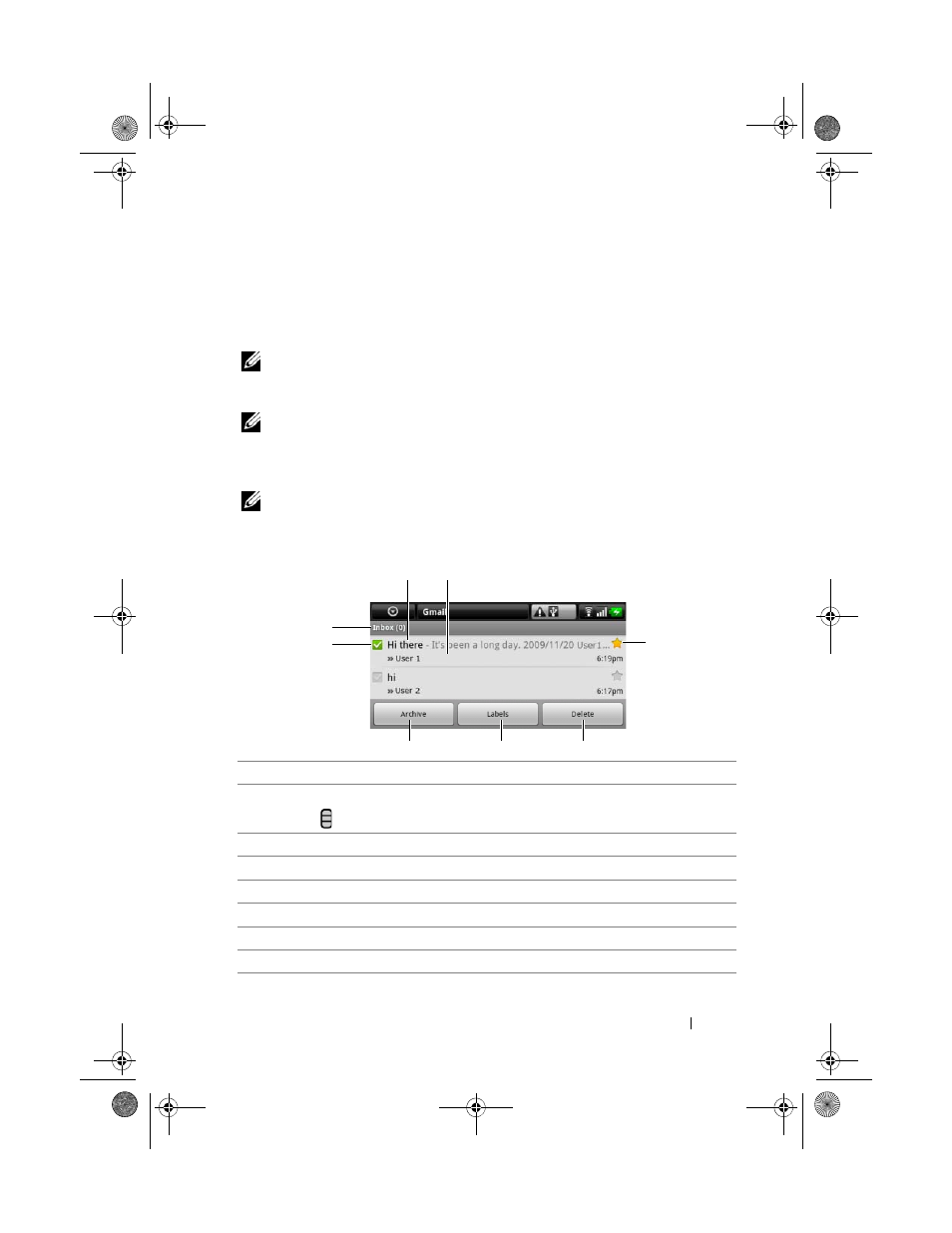
Web
71
1 On the Set up your Google account screen, touch the Next button to
proceed.
2 Touch the Sign in button. Enter your Google user name and password,
then touch the
Sign in button.
NOTE:
If you need to use a different Google user name and password with your
device, it will be necessary to erase all data from your device by performing a
Factory Reset (see To erase all data from your device).
NOTE:
Signing in to your Google Account requires an Internet connection. Ensure
that your device has an active Wi-Fi or mobile data connection (GPRS, EDGE, 3G, or
HSPA) before you sign in. See Connecting to the Web for more information on how
to set up a data connection.
NOTE:
Touch the Create button if you do not have a Google Account.
Your Gmail inbox opens as the default Gmail view. All your received e-mails
are delivered to your inbox.
1
Folder (or Label) and number of unread e-mails.
2
Touch the check box to select the e-mail. To use this feature, touch the Menu
button
Settings, then enable
Batch operations.
3
Touch to store the selected e-mail in the All Mail folder.
4
Touch to label the selected e-mail.
5
Touch to delete the selected e-mail.
6
Starred e-mail. Touch the star to add or remove the star.
7
The number of e-mails grouped under the same subject.
8
Subject.
4
3
1
6
2
5
7
8
bk0_en.book Page 71 Sunday, May 30, 2010 12:34 PM
