Using dell pc suite – Dell STREAK mobile User Manual
Page 127
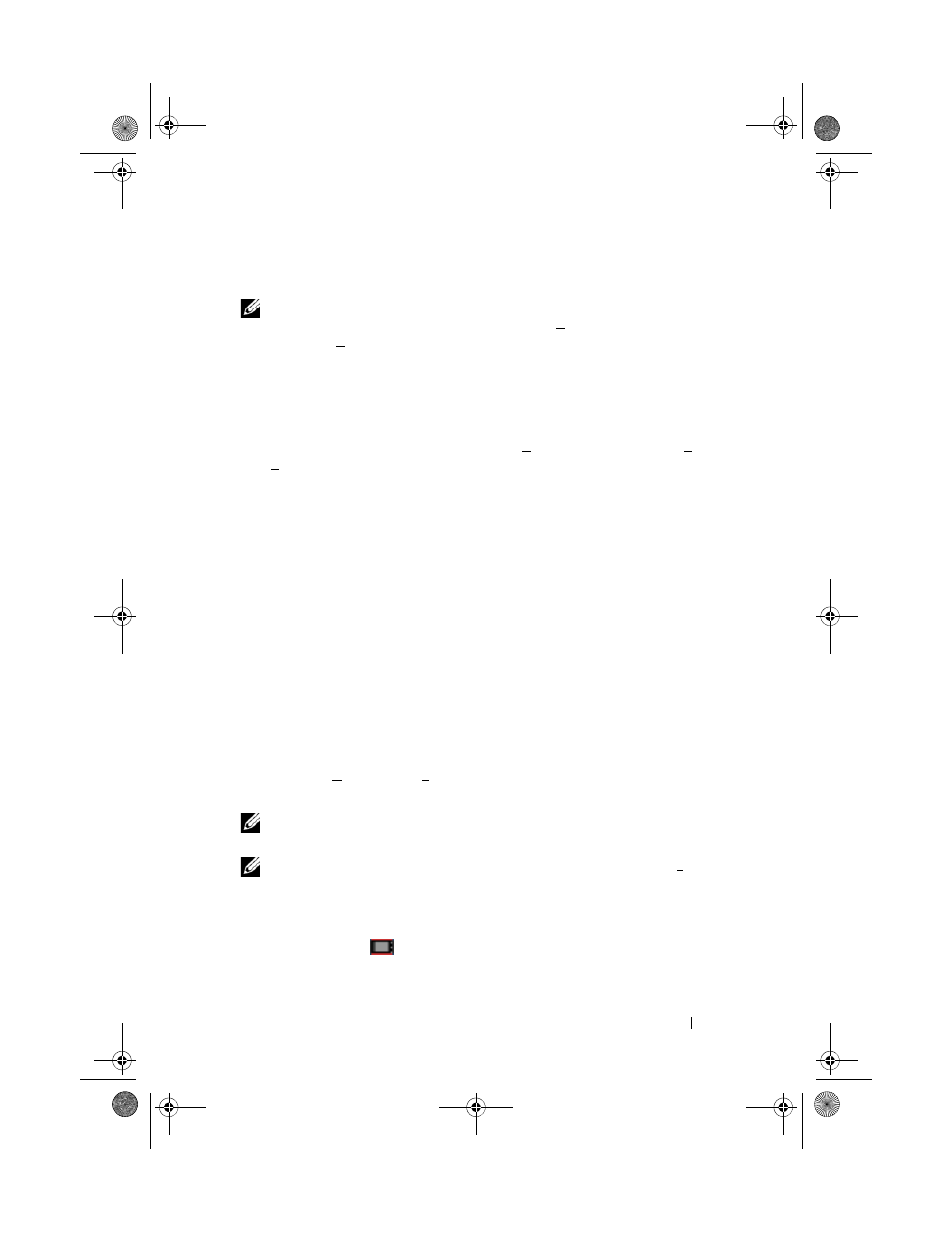
Synchronizing Your Dell™ Streak and Computer Using Dell PC Suite
127
Using Dell PC Suite
NOTE:
For detailed information on all of the PC Suite functions and settings, after
you open Sync Manager or Backup Manager, click Help on the menu bar at the top,
or click the Help button next to the desired item.
To synchronize using Sync Manager
1 On the Dell PC Suite window, click the Sync Manager icon. The Sync
Manager window opens.
2 On the Sync Manager window, click the Settings... button or click Tools
Settings... to open Synchronization Settings Wizard.
3 Follow the instructions on the screen to select the Outlook® application
and categories (
Contacts, Tasks, Calendar and Notes) that you wish to
synchronize with the device, and choose whether you want to synchronize
manually or automatically.
4 On the Dell PC Suite window, click the Synchronize Now icon to start
synchronization.
To back up or restore device data using Backup Manager
To prevent data loss from your device, you can use Backup Manager to create
a backup of your device data on your computer, and then import the backup
data back onto the device. It is recommended that you make backups of your
device data on a regular basis.
1 On the Dell PC Suite window, click the Backup Manager icon.
Backup Manager opens.
2 Click the Backup... or Restore... button to perform a backup or restore
task.
NOTE:
To start a restore task, you must first select a backup file from the Previously
created backups: list.
NOTE:
To specify where on the computer the backup file is stored, click Tools on
the menu bar at the top
Options
Save To.
To quit Dell PC Suite
Right-click the icon
at the bottom right of the computer screen, and
then click Exit.
bk0_en.book Page 127 Sunday, May 30, 2010 12:34 PM
