Google talk – Dell STREAK mobile User Manual
Page 73
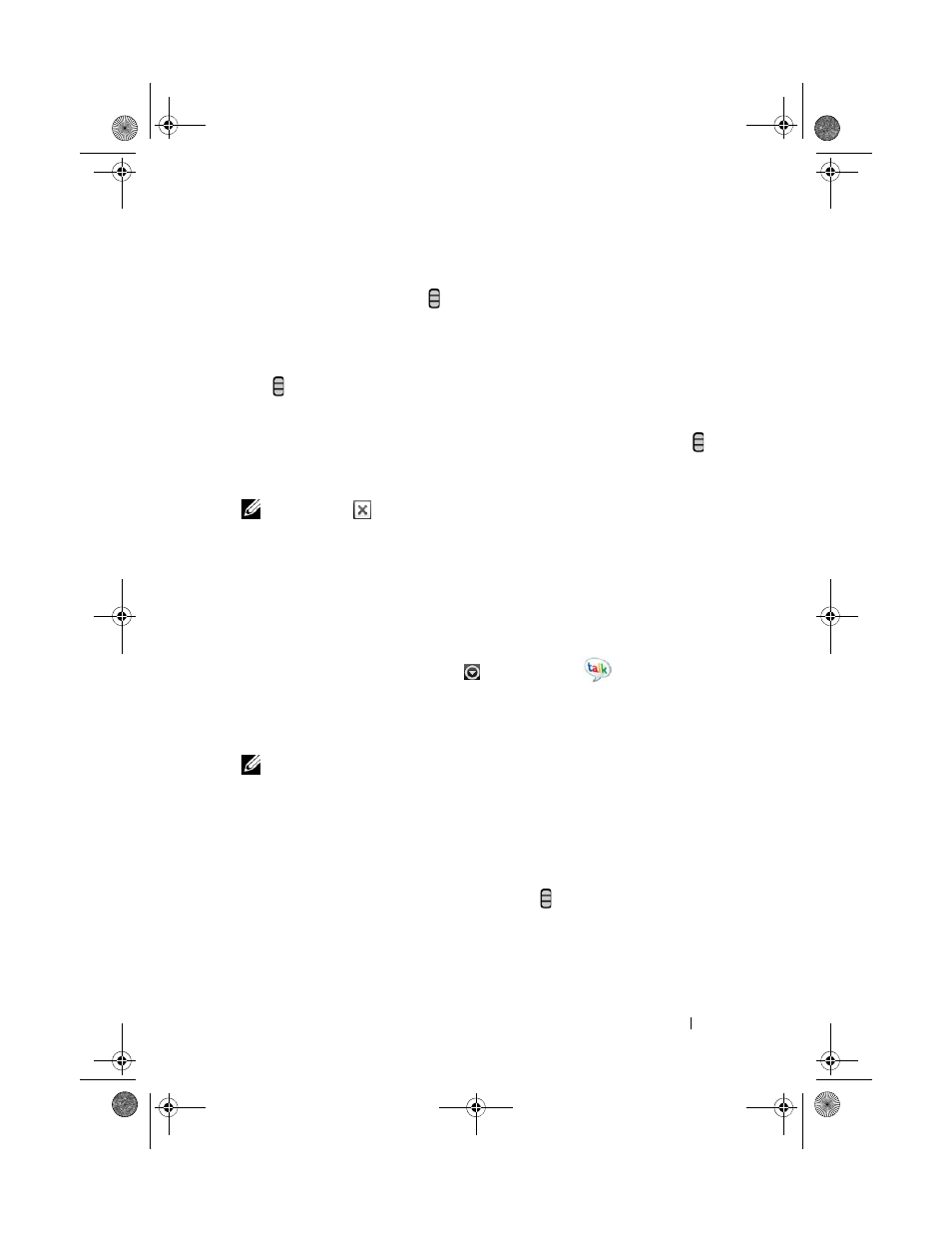
Web
73
To create and send an e-mail
1 Touch the Menu button Compose.
2 Enter the contact’s e-mail address in the To field. To send e-mail to
multiple contacts, separate their e-mail addresses with a comma. To send a
carbon copy (Cc) or a blind carbon copy (Bcc), touch the Menu button
Add Cc/Bcc.
3 Enter the e-mail subject.
4 Compose your e-mail. To attach a picture, touch the Menu button
Attach. Select the picture you want to attach from the Photos & Videos
application (for more information, see Photos and Videos).
NOTE:
Touch
to remove an attachment.
5 Touch Send to send the e-mail.
Google Talk
Google Talk is an instant messaging program provided by Google.
To activate Google Talk
1 Touch the Application button Google Talk
.
2 Follow the instructions on the screen to create a Google account if you
don’t have one, or sign in with your account if you already have one. For
more information, see To set up your Google account.
NOTE:
Skip step 2 if you have already signed in to your Google account.
3 The Google Talk window opens with your friends list.
To sign in automatically
You can sign in to your Google Talk account automatically whenever you turn
on the device.
1 In the friends list, touch the Menu button Settings.
2 Select Automatically sign in.
bk0_en.book Page 73 Sunday, May 30, 2010 12:34 PM
