Messaging – Dell STREAK mobile User Manual
Page 41
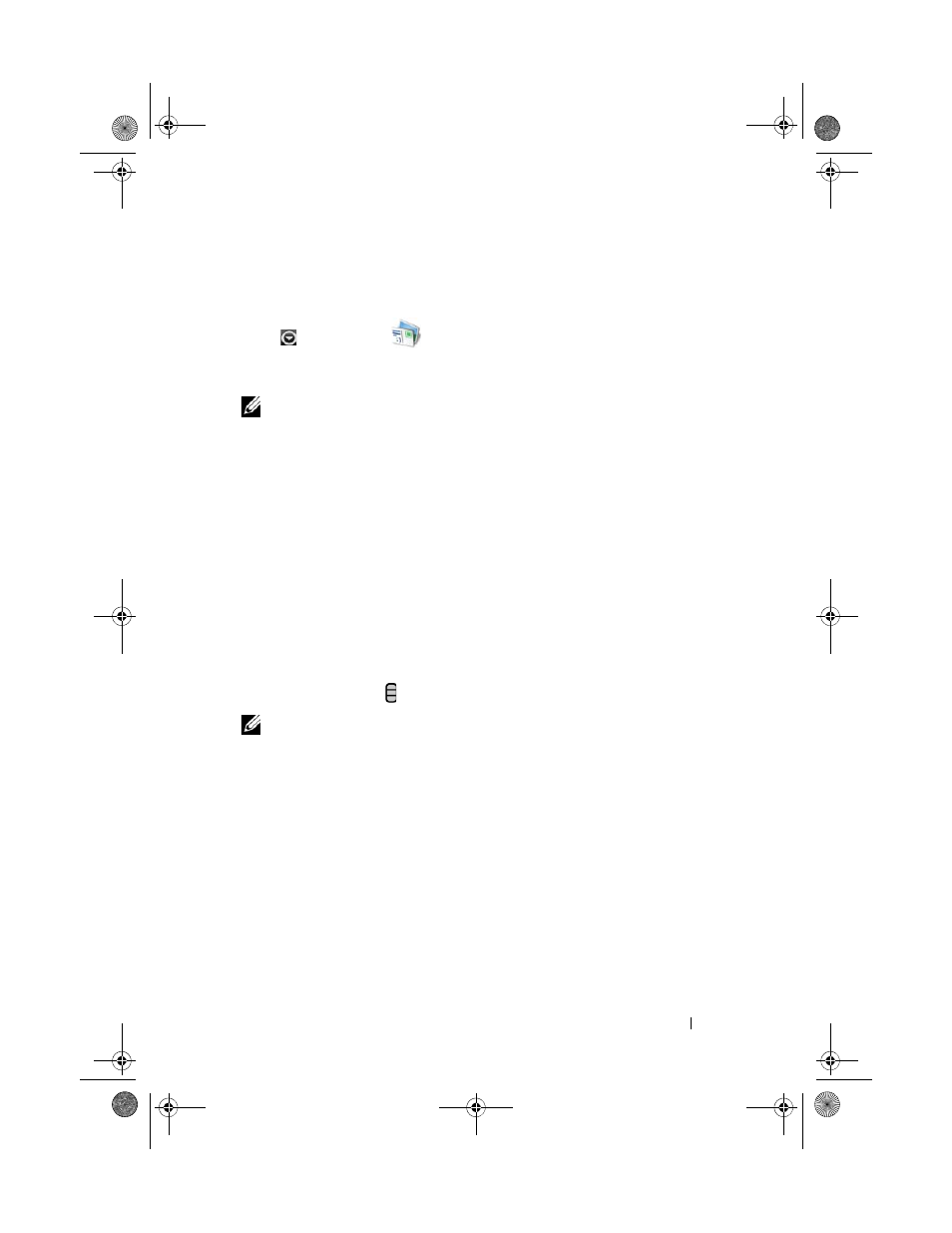
Using Your Dell™ Streak
41
Messaging
To compose, send, and read text (SMS) or multimedia (MMS) messages,
touch
Messaging
. The Messaging screen opens with a list of
messages or message threads representing all the received, sent and draft
messages.
NOTE:
For information about the message thread, see Receiving text and
To compose and send a text message
1 On the Messaging screen, touch the New message thread. The composer
screen opens.
2 In the To field, type the mobile phone number or the contact name of the
recipient. As you type a phone number or contact name, matching
contacts with their mobile numbers appear below the
To field. Touch a
matched contact to enter the contact’s mobile number, or continue typing
the desired phone number.
3 Repeat step 2 to enter more mobile numbers if you wish to send the
message to multiple mobile phone users.
4 You can add a subject line to the message by touching
the Menu button Add subject.
NOTE:
When adding a subject, the message automatically changes to the MMS
format.
5 Touch the Type to compose text field to start composing your message.
6 Touch the Send button to send the text message.
7 To start a text conversation similar to online instant messaging, you can
continue to compose and send messages to the same recipient(s). All of
the sent and received messages between you and recipient(s) appear in the
form of chat logs.
bk0_en.book Page 41 Sunday, May 30, 2010 12:34 PM
