Checking the equipment, Troubleshooting external connections, Troubleshooting the video subsystem – Dell PowerEdge 1800 User Manual
Page 42: Troubleshooting the keyboard, Ee "troubleshooting the video subsystem, Ee "troubleshooting the keyboard
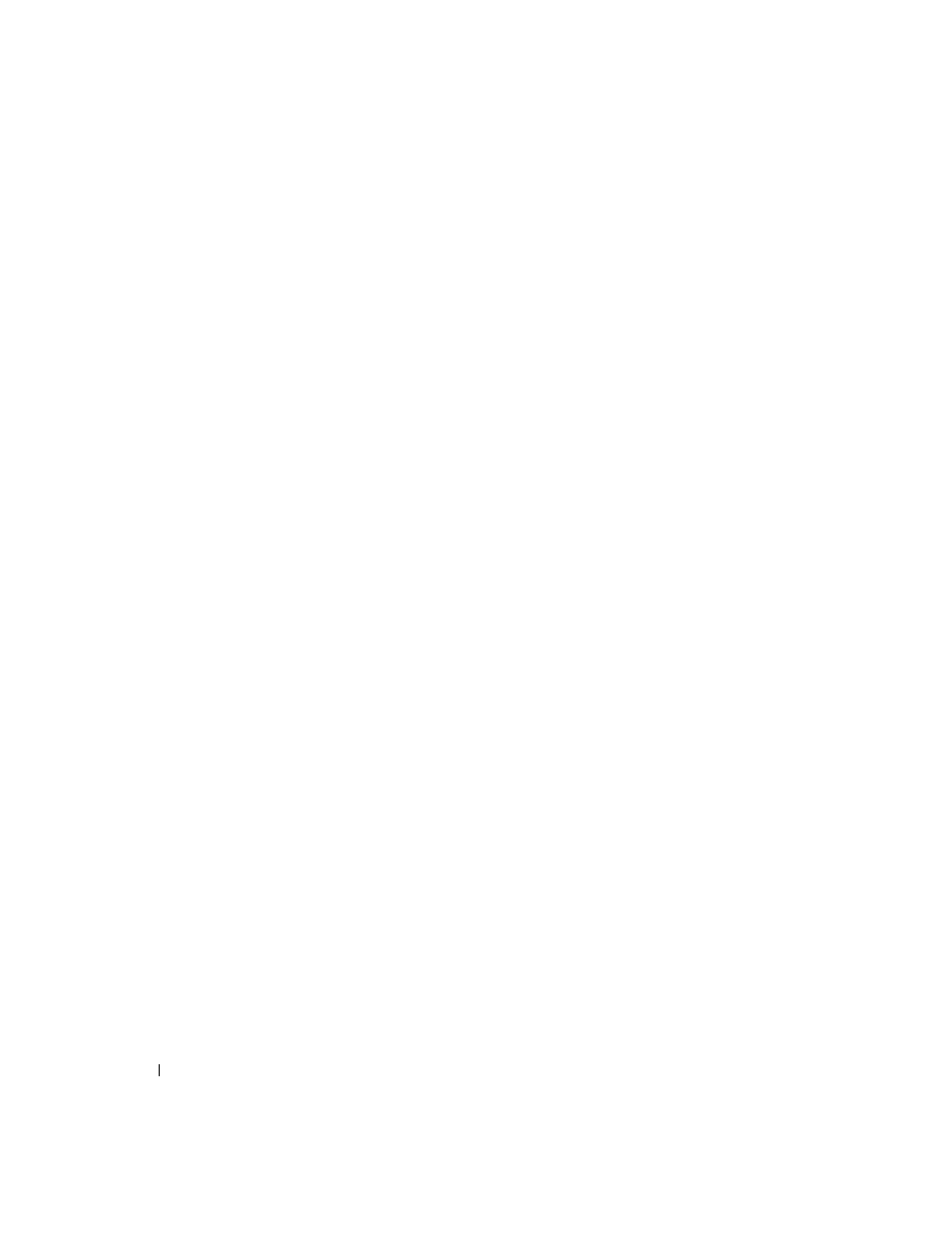
42
Troubleshooting Your System
www
.dell.com | support.dell.com
Checking the Equipment
This section provides troubleshooting procedures for external devices attached to the system, such
as the monitor, keyboard, or mouse. Before you perform any of the procedures, see
"Troubleshooting External Connections."
Troubleshooting External Connections
Loose or improperly connected cables are the most likely source of problems for the system,
monitor, and other peripherals (such as a printer, keyboard, mouse, or other external device).
Ensure that all external cables are securely attached to the external connectors on your system. See
Figure 2-5 for the back-panel connectors on your system.
Troubleshooting the Video Subsystem
Problem
•
Monitor is not working properly.
•
Video memory is faulty.
Action
1
Check the system and power connections to the monitor.
2
Run the appropriate online diagnostic test. See "Using Server Administrator Diagnostics" in
"Running System Diagnostics."
If the tests run successfully, the problem is not related to video hardware. See "Finding
Software Solutions."
If the tests fail, see "Getting Help."
Troubleshooting the Keyboard
Problem
•
System message indicates a problem with the keyboard.
•
Keyboard is not functioning properly.
Action
1
Run the appropriate online diagnostic test. See "Using Server Administrator Diagnostics" in
"Running System Diagnostics."
2
Press each key on the keyboard, and examine the keyboard and its cable for signs of damage.
