Front-panel drive inserts, Removing the front-panel drive inserts – Dell PowerEdge 1800 User Manual
Page 96
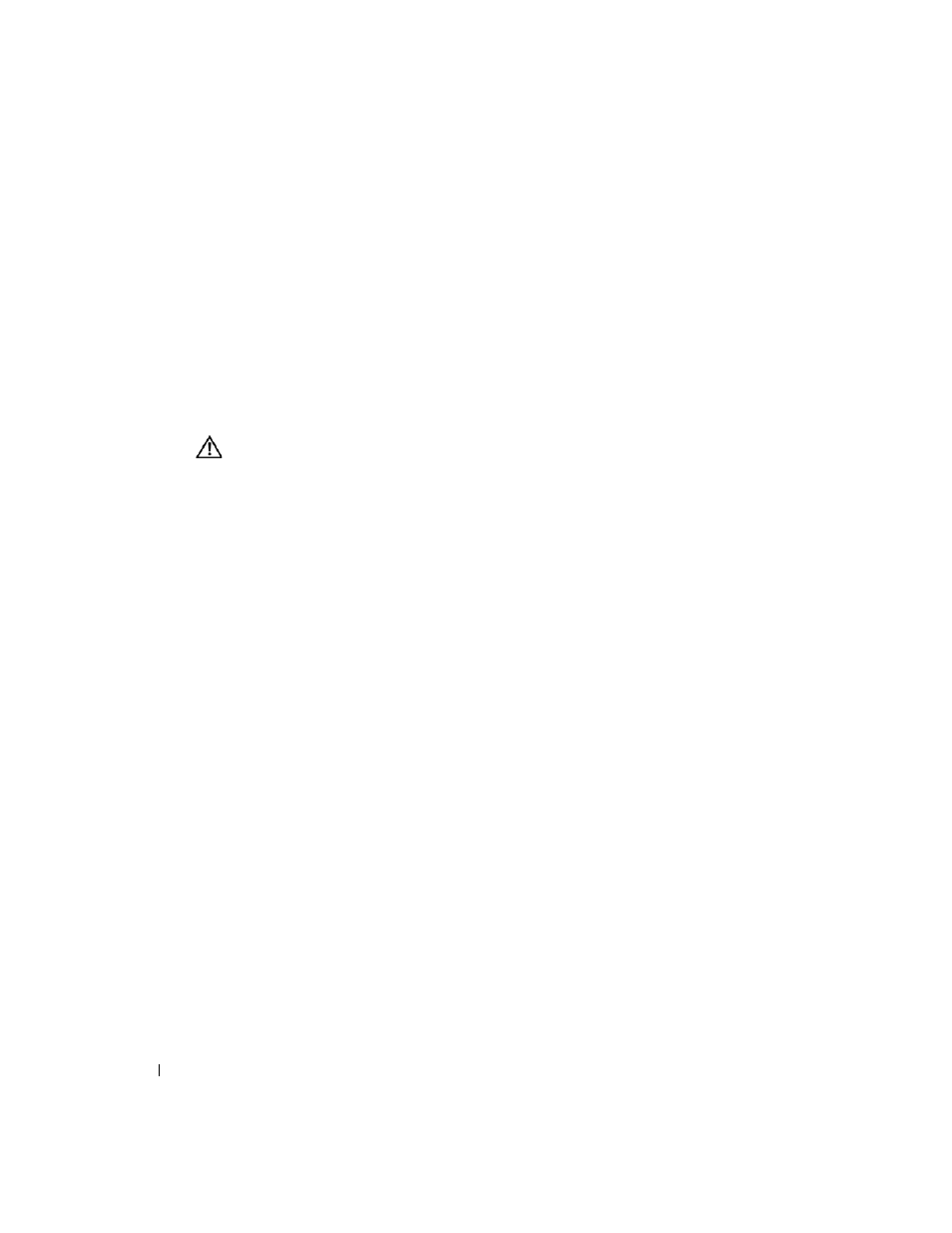
96
Installing Drives
www
.dell.com | support.dell.com
Front-Panel Drive Inserts
To help keep dust and dirt out of the system, a plastic insert in the bezel covers each empty
external drive bay. Additionally, each empty external drive bay is covered by a metal insert in the
chassis to maintain to maintain Federal Communications Commission (FCC) certification of the
system.
Before you install a 5.25-inch drive in an empty external drive bay, you must first remove both drive
inserts. If you remove a 5.25-inch drive permanently, you must install both the chassis and bezel
inserts.
Removing the Front-Panel Drive Inserts
CAUTION:
Many repairs may only be done by a certified service technician. You should only perform
troubleshooting and simple repairs as authorized in your product documentation, or as directed by the
online or telephone service and support team. Damage due to servicing that is not authorized by Dell is
not covered by your warranty. Read and follow the safety instructions that came with the product.
1
Turn off the system, including any attached peripherals, and disconnect the system from the
electrical outlet.
2
Open the system. See "Opening the System" in "Troubleshooting Your System."
3
If your system is configured as a tower, lay the system on its right side.
4
Remove the bezel drive insert:
a
From inside the bezel, press the tabs at each end of the insert inward with your thumbs.
b
Pull the insert out of the bezel.
5
Remove the chassis drive insert:
a
Press the tabs at each end of the insert inward. See Figure 7-2.
b
Pull the insert out of the chassis.
