Printer settings – Dell 1600n Multifunction Mono Laser Printer User Manual
Page 59
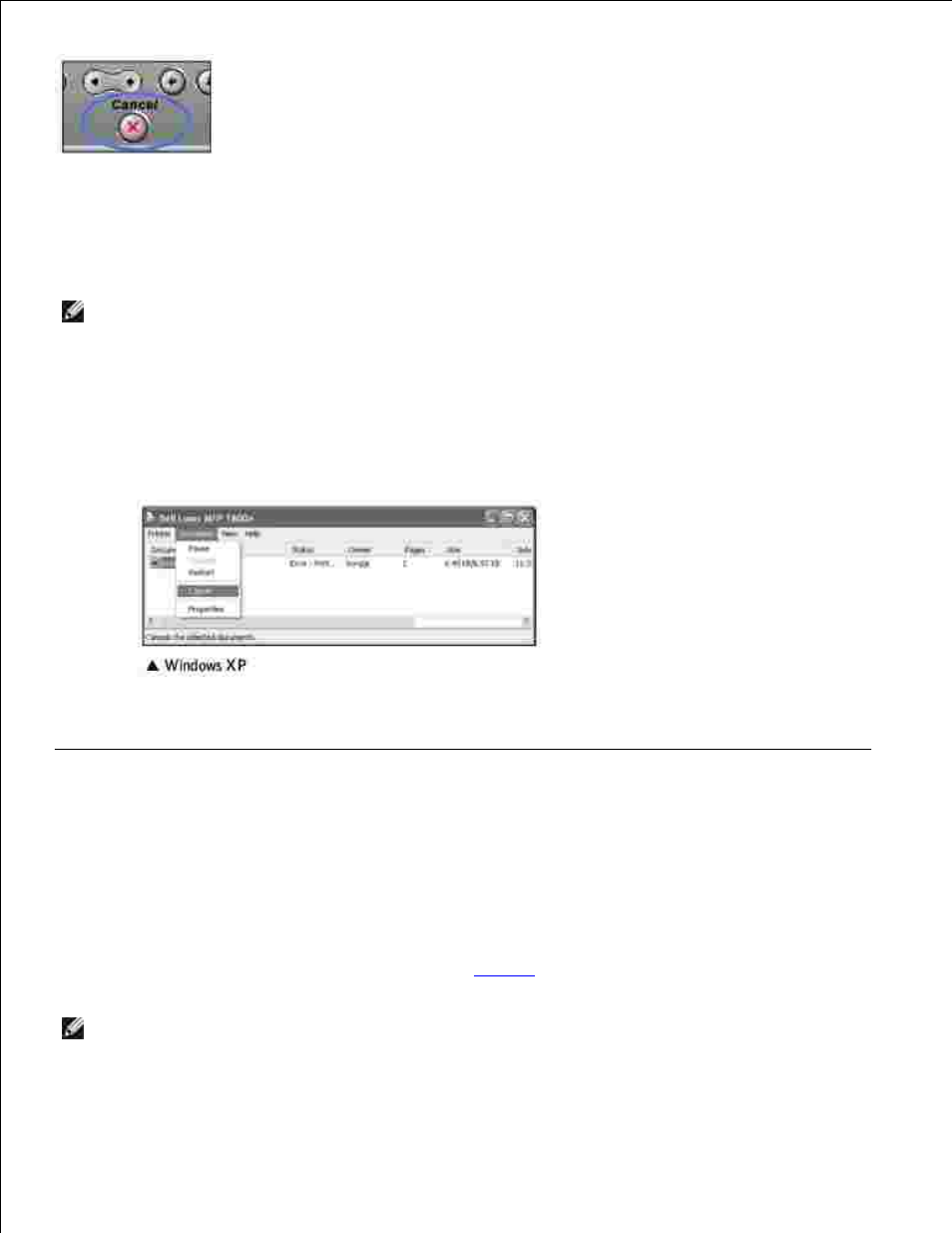
Your multi-function printer finishes printing the page that is moving through the multi-function printer and
deletes the rest of the print job. Pressing the button cancels only the current job. If more than one print job
is in the printer's memory, you need to press the button once for each job.
To stop a print job from the Printers folder:
NOTE:
You can access this window simply by double-clicking the printer icon at the bottom right
corner of the Windows desktop.
From the Windows Start button, click Settings.
1.
Point to Printers (Windows 98/Me/NT 4.0/2000) or Printers and Faxes (Windows XP/Server 2003)
to open the Printers window and double-click the Dell Laser MFP 1600n icon.
2.
From the Document menu, click Cancel (Windows NT 4.0/2000/XP/Server 2003) or Cancel Printing
(Windows 98/Me).
3.
Printer Settings
You can use the printer properties window, which allows you to access all of the printer options you may
need when using your multi-function printer. When the printer properties are displayed, you can review and
change any settings needed for your print job.
The printer properties window may differ, depending on the printer driver you select and your operating
system. For details about selecting a printer driver, see
page 70
. The User's Guide shows the Printing
Preferences window of the GDI printer driver on Windows XP.
NOTE:
Most Windows applications override settings you specified in the printer driver. Change all of
the print settings available in the software application first, and change any remaining settings using
the printer driver.
