Automatic redialing, Receiving a fax, About receiving modes – Dell 1600n Multifunction Mono Laser Printer User Manual
Page 107: Loading paper for receiving faxes, Receiving automatically in the fax mode
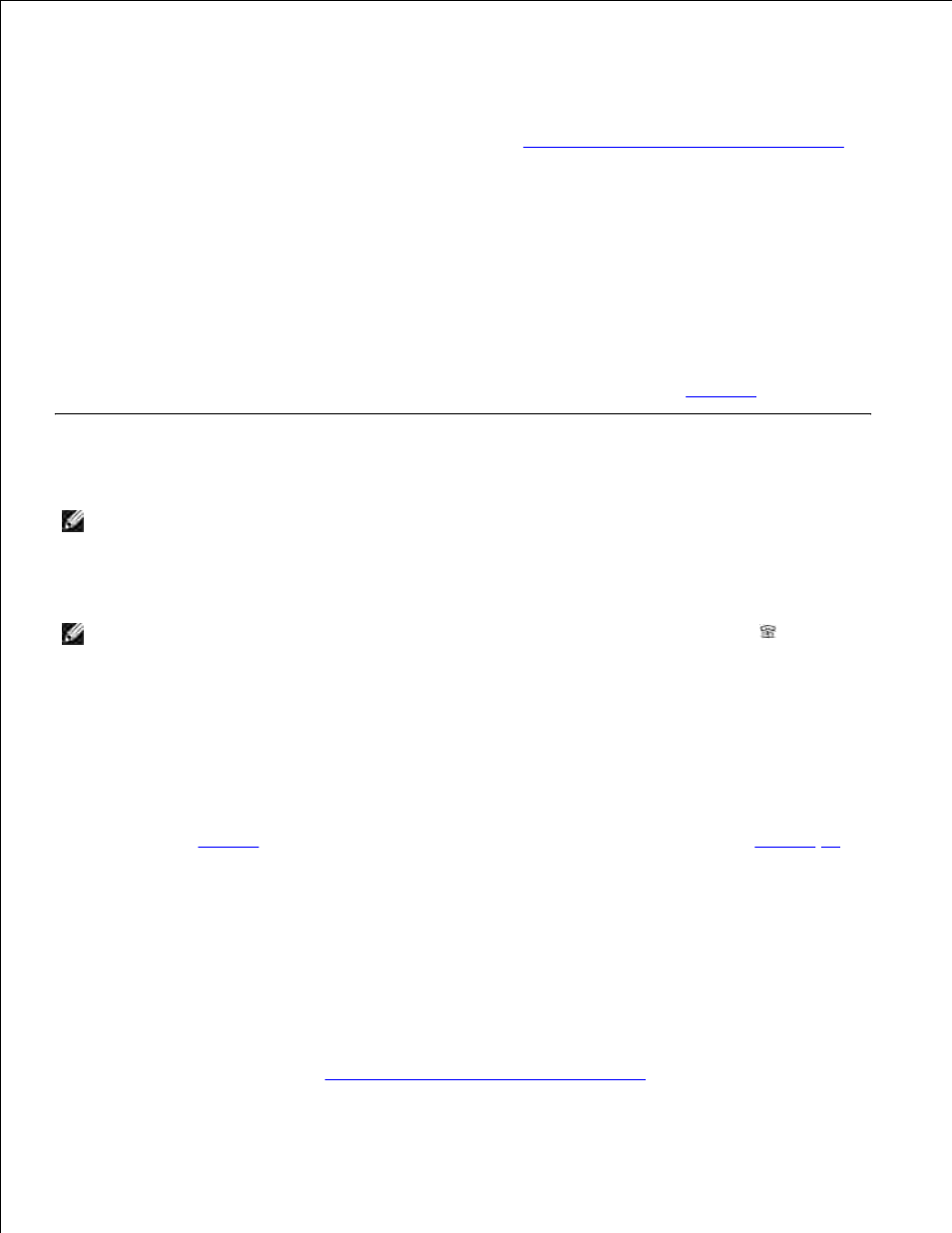
If you receive an error message, press
You can set your multi-function printer to print a confirmation report automatically after each fax
transmission. For further details, see the MSG Confirm item in
"Available Fax Setup Options" on page 118
.
Automatic Redialing
If the number you have dialed is busy or there is no answer when you send a fax, the multi-function printer
will automatically redial the number every three minutes up to seven times by the factory default settings.
When the display shows "Retry Redial?" press
To change the time interval between redials and the number of redial attempts, see
page 118
.
Receiving a Fax
NOTE:
The Dell Laser Multi-Function Printer 1600n cannot receive color faxes.
About Receiving Modes
NOTE:
To use the Ans/Fax mode, attach an answering machine to the Phone connector ( ) on the
back of your multi-function printer.
When the memory is full, the receiving mode automatically switches to Tel.
Loading Paper for Receiving Faxes
The instructions for loading paper in the paper tray are the same whether you are printing, faxing, or
copying, except that faxes can only be printed on Letter-, A4-, or Legal-sized paper. For details about
loading paper, see
page 25
. For details about setting the paper type and size in the tray, see
page 66
-
67
.
Receiving Automatically in the Fax Mode
Your multi-function printer is preset to the fax mode at the factory.
When you receive a fax, the multi-function printer answers the call on a specified number of rings and
automatically receives the fax.
To change the number of rings, see
"Available Fax Setup Options" on page 118
.
