Printing problems – Dell 1600n Multifunction Mono Laser Printer User Manual
Page 151
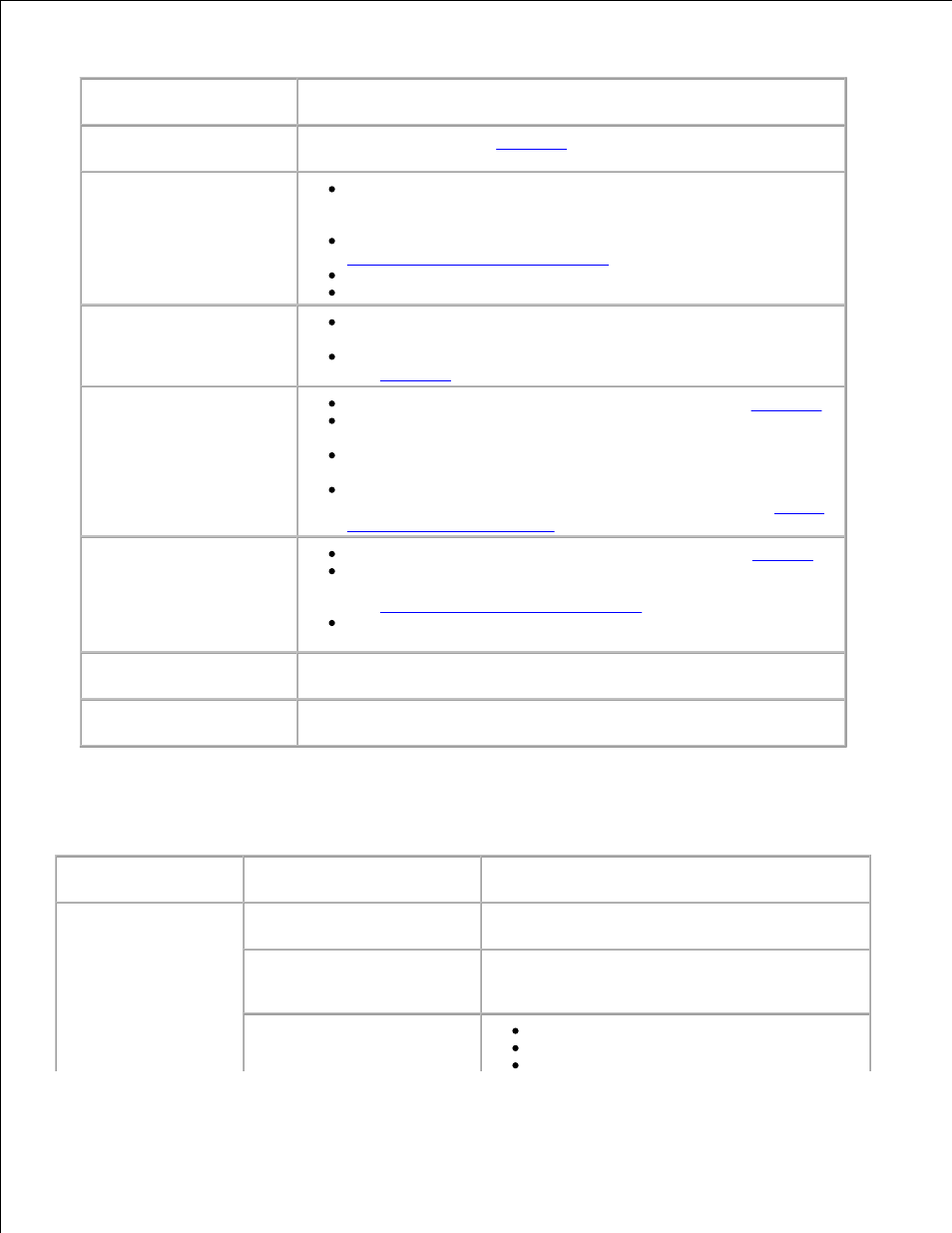
Condition
Suggested solutions
Paper is jammed during
printing.
Clear the paper jam. See
page 164
.
Paper sticks together.
Ensure that there is not too much paper in the paper tray. The
paper tray can hold up to 250 sheets of paper, depending on the
thickness of your paper.
Make sure that you are using the correct type of paper. See
"Paper Specifications" on page 200
.
Remove paper from the paper tray and flex or fan the paper.
Humid conditions may cause some paper to stick together.
Multiple sheets of paper do
not feed.
Different types of paper may be stacked in the paper tray. Load
paper of only one type, size and weight.
If multiple sheets have caused a paper jam, clear the paper jam.
See
page 164
.
Paper does not feed into
the multi-function printer.
Remove any obstructions from inside the printer. See
page 164
.
Paper has not been loaded correctly. Remove paper from the tray
and reload it correctly.
There is too much paper in the paper tray. Remove excess paper
from the tray.
The paper is too thick. Use only paper that meets the
specifications required by the multi-function printer. See
"Paper
Specifications" on page 200
.
The paper keeps jamming.
Make sure that the correct Paper size is selected. See
page 66
.
An incorrect type of paper is being used. Use only paper that
meets the specifications required by the multi-function printer.
See
"Paper Specifications" on page 200
.
There may be debris inside the multi-function printer. Open the
front cover and remove the debris.
Transparencies stick
together in the paper exit.
Use only the transparencies specifically designed for a laser printer.
Remove each transparency as it exits from the multi-function printer.
Envelopes skew or fail to
feed correctly.
Ensure that the paper guides are against both sides of the envelopes.
Printing Problems
Condition
Possible cause
Suggested solutions
The multi-function
printer does not
print.
The multi-function printer
is not receiving power.
Check the power cord connections. Check the
power switch and the power source.
The multi-function printer
is not selected as the
default printer.
Select Dell Laser MFP 1600n as your default
printer in your Windows.
Check the multi-function
printer for the following:
The front or rear cover is not closed.
Paper is jammed.
No paper is loaded.
