Copying problems, Scanning problems – Dell 1600n Multifunction Mono Laser Printer User Manual
Page 158
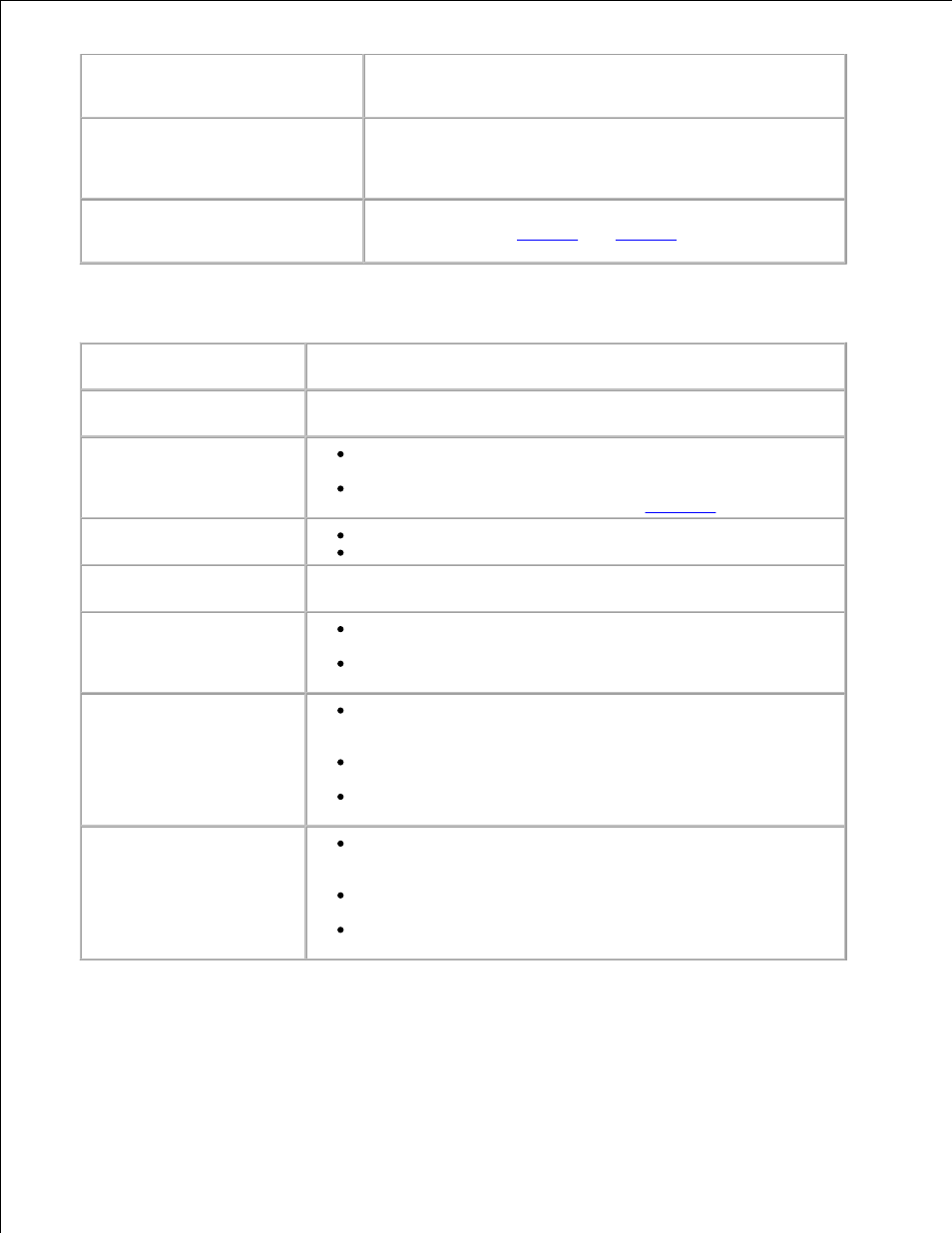
The multi-function printer dials a
number, but the connection with
another fax machine fails.
The other fax machine may be turned off, out of paper, or
cannot answer incoming calls. Speak with the other machine
operator and ask her/him to sort out the problem.
Documents are not stored in the
memory.
There may not be enough memory to store the document. If
the display shows a "Memory Full" message, delete any
documents you no longer need from the memory and then
restore the document.
Blank areas appear at the bottom of
each page or on other pages, with a
small strip of text at the top.
You may have chosen the wrong paper settings in the user
option setting. See
page 66
and
page 67
.
Copying Problems
Condition
Suggested solutions
Copies are too light or too
dark.
Use the
copies.
Smears, lines, marks or
spots appear on copies.
If defects are on the original, press the
lighten the background of your copies.
If no defects are on the original, clean the scanner glass and
underside of the document cover. See
page 154
.
Copy image is skewed.
Ensure that the original is positioned correctly on scanner glass.
Check that the copy paper is loaded correctly.
Blank copies print out.
Ensure that the original is face down on the scanner glass or face up
in the Automatic Document Feeder.
Image rubs off the copy
easily.
Replace the paper in the paper tray with paper from a new
package.
In high humidity areas, do not leave paper in the multi-function
printer for the extended periods of time.
Frequent copy paper jams
occurs.
Fan the stack of paper, then turn it over in the paper tray.
Replace the paper in the tray with a fresh supply. If necessary,
check/adjust the paper guides.
Ensure that the paper is the proper paper weight.
75 g/m
2
(20 lb) bond paper is recommended.
Check for copy paper or pieces of copy paper remaining in the
multi-function printer after a paper jam has been cleared.
Fewer copies from the toner
cartridge than expected
prints out.
Your originals may contain pictures, solids or heavy lines. For
example, your originals may be forms, newsletters, books or
other documents that use more toner.
The multi-function printer may frequently be powered on and
off.
The document cover may be left open while copies are being
made.
Scanning Problems
